

By Adela D. Louie, Last updated: October 7, 2022
If you are the type of person who is organized, you must view your apps often and check which ones are you frequently using. However, it is also possible that you can encounter issues such as app won’t delete on iPhone, which can be frustrating and puzzling as well. What are the possible causes of this, and what can you do to fix the issue? If you are an iPhone user for a long time, you are aware of how easy it is to delete apps on your device, but what could possibly go wrong?
In this article, you will know some of the ways to fix an error where the app won’t remove on iPhone, as well as the possible scenarios on why such an error occurs. Of course, you would not want to try and try again since errors like this could make you restart your device a lot and it will waste a lot of your time which you really do not like. So, if you wanted to get rid of the error when an app won’t delete on iPhone, you should use this article as your best reference.
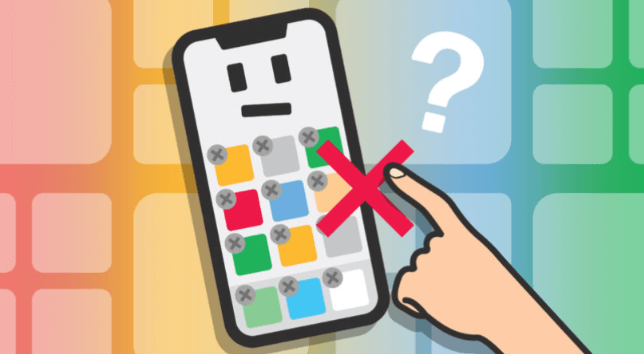
Part #1: Oh No! Why Can’t I Delete My Apps?Part #2: What Are The Ways to Fix When App Won’t Delete On iPhone?Part #3: What Is The Best Thing to Do When An App Won’t Delete On iPhone?Part #4: To Summarize It All
We know, that if an app won’t delete on iPhone, that could be so frustrating. You might be so stressed thinking of possible reasons why this happens, and you might also think that your iPhone is broken. We are here to enlighten you with some of the most common reasons for this error. Let us check the list below.
These are just some of the possible reasons why the app won’t delete on iPhone. You can try to check all these possible reasons before you stressed out yourself and think that your phone is broken.
Now that we have an idea of the possible reasons why an app won’t delete on your iPhone, the next thing that we have to know are the wise fixes that we can try to be able to the said dilemma.
One of the first fixes that you can try when an app won’t delete on iPhone is to check your internet router. It can also be one of the most common dilemmas why you are encountering the said error. You can also try to reset your network settings to refresh the connection so you can delete the apps that you want. To do this, go to “Settings”, then proceed to “General”, then tap “Reset”, and then go to “Reset Network Settings”. When you have done this method, it will remove all the saved Wi-fi passwords, and you have the chance to re-enter the passwords again.
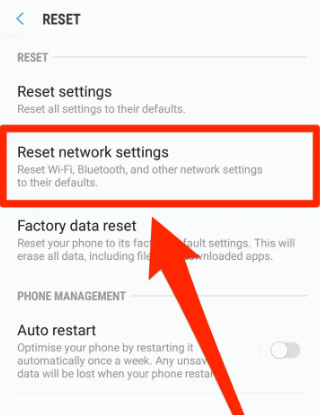
You can also try to do a full backup and also sync using your iTunes and iCloud to fix app won't delete on iPhone. You can also try to sign out of your Apple ID, and then sign back in. It is also a safe method, and you cannot lose any data which are saved on your device. It is also easy to do this, here’s what you have to do:
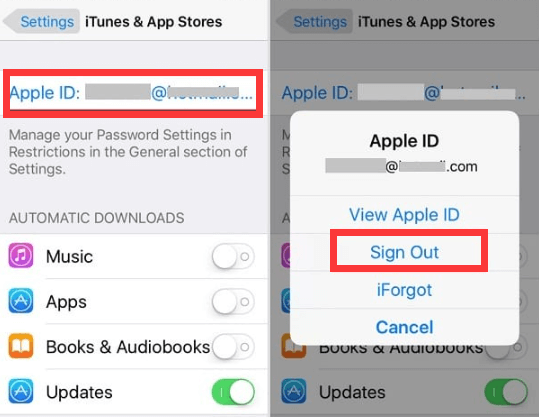
To do this, follow the steps below.
If you have an operating system of iOS 11 and lower, look for “Restrictions” in the “Settings” app, then proceed to “General”, and then go to “Restrictions”.
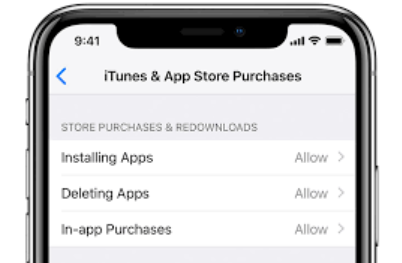
For the next part of the article, we will share with you a tool when an app won’t delete on iPhone. Have you heard about iPhone Cleaners? How about the FoneDog iPhone Cleaner, have you used it? Well, if you have not, now is your lucky time since we are going to describe how good FoneDog iPhone Cleaner is.
The FoneDog iPhone Cleaner is compatible with both Mac and Windows computers and is really very easy to use. It can help you delete all the files that you think are unnecessary and would make your device too crowded. It can also help you boost the performance of your device so you can utilize them anytime you want.
You can enjoy the “Erase All Data” feature of the FoneDog iPhone Cleaner where you can delete all the data that you wanted including the apps that wanted to get rid of via a single tap only. You can also delete a single app or a single file in case you do not want to delete everything all at once. You can also use the FoneDog iPhone Cleaner to transfer files, restore them, or even create a backup of your iPhone that you intend to delete.
To use the FoneDog iPhone Cleaner, you have to download and install the iPhone Cleaner on your personal computer. And then you have to use a cable to be able to establish a connection of your device to your computer, do not forget to click “Trust” to proceed. There is also a chance that you check the contents of your device by clicking “Quick Scan”, and tap “More Info” to see more.
To know how you can fix an error where an app won’t delete on iPhone using the FoneDog iPhone Cleaner, you have to follow these steps.
It is easy as that! You just have to wait for a few minutes until all the apps that you intend to delete are finally erased on your device.

People Also Read2022 Guide: What Must You Do When Videos Won't Play on iPhone?How to Fix Some Songs Won't Sync To iPhone
There are a lot of things that you can think of when an app won’t delete on iPhone, you can think that your device is broken, or there are problems with your operating system. It can really be so stressful. You will definitely look for possible causes and methods to fix them as well. We have cited some of the causes that you can check and see whether they have caused the error on your device. We also listed some of the fixes that you can try and they maybe are able to solve the error that you are experiencing.
It is always best that you are knowledgeable of these things so that you are aware of the actions that you might have come into to solve the dilemma. We hope that you have learned and that you can use them in the future or when an app won’t delete on iPhone.
Leave a Comment
Comment
Hot Articles
/
INTERESTINGDULL
/
SIMPLEDIFFICULT
Thank you! Here' re your choices:
Excellent
Rating: 4.6 / 5 (based on 85 ratings)