

By Adela D. Louie, Last updated: November 8, 2022
Discovering how and where to auto delete and permanently delete old iMessages chats was indeed essential for saving space for storage off your Apple iPhone. The manual process deleting particular iMessages, on the other hand, becomes a moment, tiresome, and dull.
Nevertheless, Apple provides something much as well as a straightforward answers. There seems to be, in fact, an easy way to delete old sms iMessages. Indeed, you may quickly remove old SMS messages simply a few easy clicks. Then there's also the ability to choose a time frame for deleting older communications. Delete another other old iMessages to really get removed of useless old discussions, and unsolicited SMS, and even to start cleaning up your gadget. Here's how it's done:
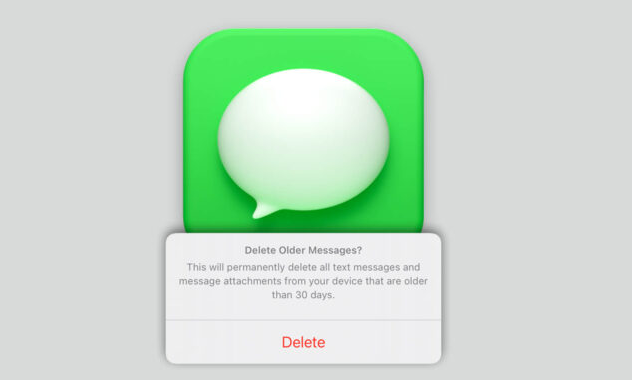
Part #1: One-click Solution to Permanently Delete Old iMessages Chats - FoneDog iPhone CleanerPart #2: How to Auto Delete And Permanently Delete Old iMessages ChatsPart #3: Conclusion
Looking for a one-way click solution to auto delete and permanently delete old iMessages chats? Indeed there are plenty of apps and tools in the market but his one will be an exception. This should be the FoneDog iPhone Cleaner, your constant companion throughout encrypting the private data as well as your device's condition at peace through efficient data but also capacity optimization.
You may utilize the said iPhone Cleaner to instantly delete just about all those Private Data from your smart device with a single tap. You may always enable this somehow to selectively deleted items if you really just want to erase a piece of your files. You could then use FoneDog iPhone Cleaner to easily navigate as well as permanently erase iMessages, contact information, voice messages, and any other data.
So below is how you can make use of the tool to auto delete and permanently delete old iMessages chats, provided then the step-by-step process:
The FoneDog iPhone Cleaner may be downloaded, installed, and run from your device. To confirm the activation, enter your account address as well as the registration number you obtained from them.

You may configure your iPhone to also delete old iMessages chats. One such issue remains that you'll be unable to establish additional special provisions or modify a parameter that could really permit all communications from such a specific sender to remain however after their expiration date. Below are steps provided for you set up old iMessages to be automatically deleted or perhaps make it auto delete and permanently delete old iMessages chats:
Actually starting that auto-delete feature throughout your iOS operating system, regardless of whether it is around for an iPhone or perhaps an iPad, will always so be relatively simple:
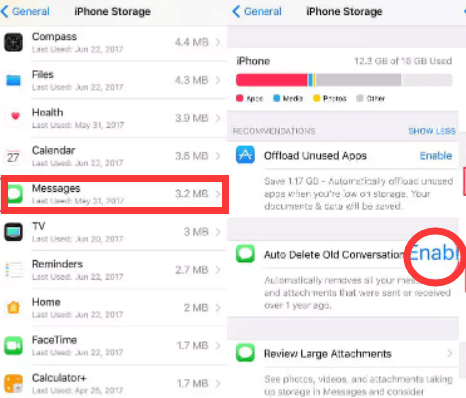
Might you also have to provide to remove connectors to free up lots of space? This would be simple throughout iOS versions 14 and 15. Simply here's what to do to auto delete and permanently delete old iMessages chats:
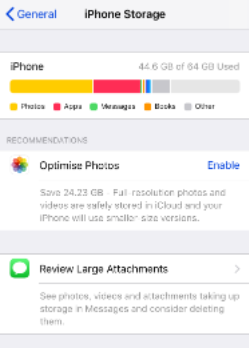
Whenever you want to auto delete and permanently delete old iMessages chats throughout iOS 15 but also 14, follow this process:
People Also Read2022 Guide: How to Delete Twitter Account On iPhone Easily2022 Easily Fix The Error: Can't Delete Apps on iPhone
It is indeed important to know the proper way how to auto delete and permanently delete old iMessages chats within your iPhone device. We hope that this post will definitely help you throughout the process. And whenever you don't want to take on the long procedure of deleting iMessages chats onto your iPhone device and also to other Apple devices, make sure that will use the FoneDog iPhone Cleaner, which indeed has many features to offer to you that you might use whenever you want a automatic deletion of the messages as well as other stuff. Have a great day ahead.
Leave a Comment
Comment
Hot Articles
/
INTERESTINGDULL
/
SIMPLEDIFFICULT
Thank you! Here' re your choices:
Excellent
Rating: 4.7 / 5 (based on 63 ratings)