

By Adela D. Louie, Last updated: October 28, 2022
To protect our privacy and to also make sure that all our private details are intact, we tend to erase our browsing history, however, it could also happen when the process to clear history and website data not working, and it would be stressful if you cannot do something about it. Aside from privacy, deleting the browsing history and logs can also help you to easily load some websites. You removed the cookies and data to avoid errors and lags while you are browsing the web.
While it is a must to periodically clear our browsing history to delete caches on iPhone, it could also delete saved passwords, online shopping carts, predictions on bar addresses, and a lot more. So, to resolve functionality and performance problems in your day-to-day browsing experience it is best to have a record of all the data that are important to you before you clear your browsing history.
In this article, we will discuss fixes or solutions that we can try when clear history and website data not working. So, if you are up to discovering some easy fixes, reading this article will be one of the best starters that you can do.
Part #1: Why Can’t I Delete My History And Website Data?Part #2: How to Fix When Clear History And Website Data Not Working?Part #3: How to Solve The Dilemma Using A Third-Party ApplicationPart #4: To Summarize It All
To begin, it is best to know the possible reasons why the clear history and website data not working. We have listed some of the most known causes which you can use as references in case you are currently experiencing the said situation.
Now that we have an idea of what possible scenarios cause clear history and website data not working, the next thing that we have to figure out is the solutions on how we can be able to fix the said dilemma. As a starter you can also try to check out the internet connection, maybe there can be loose ends or the signal is not stable. On the other hand, let us check some of the fixes that we can try.
In case you are using Screen Time to help you limit your web access, it can cause why the process to clear history and website data not working. To disable the said restrictions, here’s what you have to do:
Step #1. Launch the “Settings” app of your device, and then go to “Screen Time”. If you are asked to enter your passcode, type it in.
Step #2. Go to “Content and Privacy Restrictions”.
Step #3. To fully disable the feature, you have to turn the toggle switch “Off” for the option “Content and Privacy Restrictions”.
Step #4. You can also click “Content Restrictions”.
Step #5. And then hover your mouse to “Web Content”, and then you have to select “Unrestricted Access”.
And once you are done, you can now go back to the initial “Settings” screen, and then go to “Safari”, and then you will see that you can now clear your history and that your website data can now be deleted.
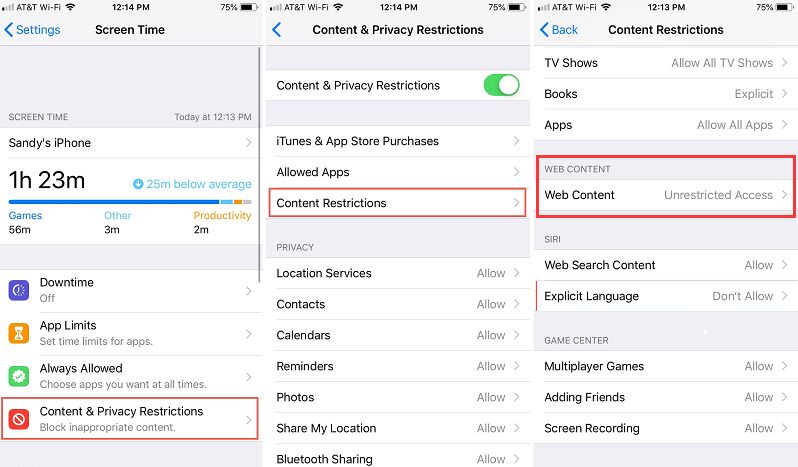
The second fix that you can try when the process to clear history and website data not working is to reset all the settings on your iPhone. On the other hand, all the personal details like images, music, videos, etc. will remain as is. To start, here’s what you have to do:
Step #1. Go to “Settings”.
Step #2. Proceed to “General”.
Step #3. Go and tap “Reset”.
Step #4. Then go to “Reset All Settings”.
You will then be asked to type in your passcode if you are asked.
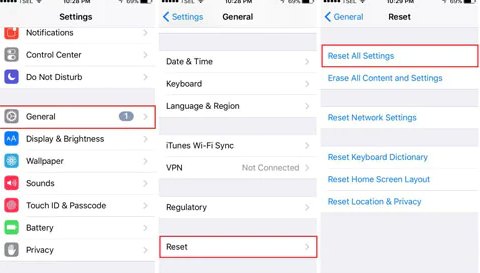
You can also try to restart your device which is one of the common fixes that you can try. This fix is so easy to do you can use the physical buttons to do it, or you can look for the option to restart your device while you are using the device.
If you are going to use the physical buttons, go to “Settings”, then proceed to “General”, and then move to “Shut Down”. Then after a minute or a few seconds, you can try to turn “on” your iPhone again.
You can also try to block all cookies in your Safari. If you have an iOS 11 or a later version, you have to follow these steps:
Step #1. Hover to “Settings”, and then choose the option “Safari”.
Step #2. You have to turn “On” the option saying “Block All Cookies”. It means that all the websites that you have previously visited will be removed. You can still save them as “Bookmarks” in case you think that you might need them in the future.
Step #3. You have to make a confirmation by tapping “Block All”.
If you have an iOS 10 or the earlier version, you have to:
Step #1. Hover your mouse to “Settings” and open it.
Step #2. Secondly, you have to switch the “Do Not Track” option to "On".
Step #3. Then after “Block Cookies”, choose “Always Block”.
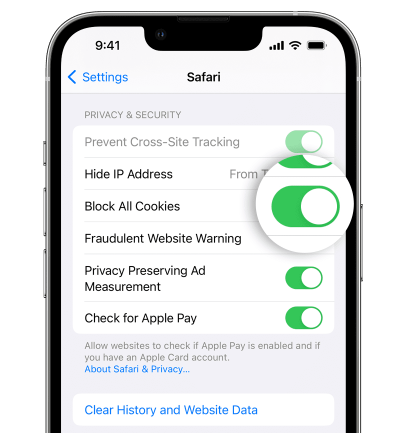
For this part of the article, we will share with you the good news. We have a tool that can fix the dilemma when the clear history and website data not working, it is called the FoneDog iPhone Cleaner. It is a tool that helps you in the organization and the management of files while making sure that all your data are private.
There are a lot of things that you will love about FoneDog iPhone Cleaner, the best part is it has a feature called the “Erase All Data” that can help you save time and energy since you can delete all the contents of your device in one tap only. You can also enjoy the option where you can choose which files you want to delete, and you can also use it to retrieve junk files, restore your files, transfer them, and create an unlimited number of backup files for all the contents of your device.
Of course, to start you have to download and install the FoneDog iPhone Cleaner to the computer that you will use. Launch it and then log in using the email and the code that was given to you during the initial registration. You also have to connect your device to your computer through the use of a cable, and lastly tap “Quick Scan” to see the contents of your device. In case you wanted to see more of the details, you can always tap “More Info”.
Here’s how you use the FoneDog iPhone Cleaner when the process to clear history and website data not working.

People Also ReadTop 7 iPad Cleaner App – Clean Your iPadA Complete Guide On How To Clear Facebook Search History
It is important to have regular checking of your device, including the browsing history and website data. It is a way to maintain the health of your device, and also to make sure that all of your details are safe and private. On the other hand, you also have to make sure that you do not do it all the time as it also can have effects on your browsing experience, doing it periodically or when you have noticed that something is wrong can be enough.
We hope that you can be able to use all the information that we have shared in case the process to clear history and website data not working. You can always check out the web in case you think that we have missed something.
Leave a Comment
Comment
Hot Articles
/
INTERESTINGDULL
/
SIMPLEDIFFICULT
Thank you! Here' re your choices:
Excellent
Rating: 4.5 / 5 (based on 106 ratings)