

By Nathan E. Malpass, Last updated: September 14, 2022
The calendar is used to remind you of upcoming events so you won’t miss them. However, if a particular event is canceled, you may want to know how to delete calendar events on iPad permanently. Deleting these canceled events helps you organize your calendar and schedule.
Here, we will discuss how to cancel calendar events on iPhone or iPad permanently. We will talk about removing the canceled events so that you can keep your schedule and appointments organized. Finally, at the end of the article, we will teach you how to clean your iPhone so it works faster and you won’t have to delete important files just to optimize its performance.
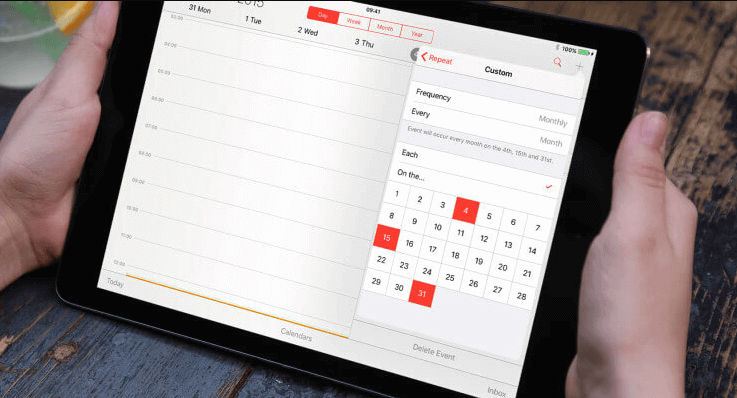
Part #1: How to Delete Calendar Events On iPad PermanentlyPart #2: Bonus Tip: Cleaning Your iPad For Optimization Purposes Using FoneDog iPhone CleanerPart #3: Conclusion
When you delete a whole calendar within the app, the said calendar including all the events in it will be deleted permanently. If the said calendar is shared, these people who have access to it will lose the said access. With regards to the primary calendar, you won’t have the ability to permanently delete it. However, the events within the primary calendar can be deleted.
The steps above will help you delete an event from your calendar. If that particular time period is regarded as “Busy” by the calendar, it will be set as “Available” once you have deleted the event.
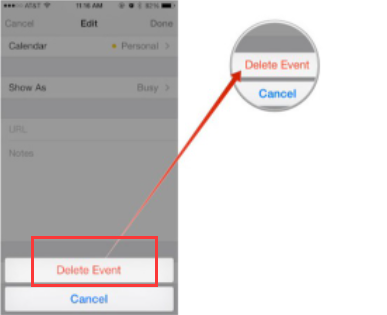
It is possible to delete a repeating event in two ways. The first method is deleting all time periods of the repeating event. The second method involves deleting one instance of the repeating event.
To delete calendar events on iPad permanently, follow the steps below:
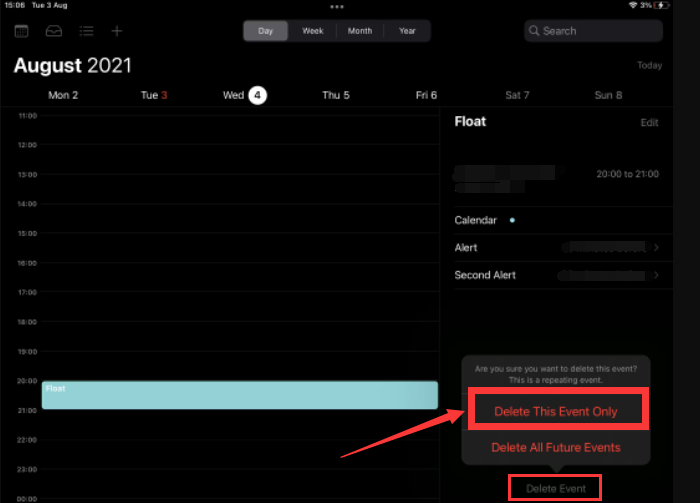
If somebody has shared an event, you will have a combination of options to choose from. In this case, you’ll have Accept, Decline, or Maybe located at the shared events lower portion of the interface.
If you wish to delete events you haven’t accepted yet, click Declined. The event will be removed from your calendar. However, if you change your mind about it, you can still see it within your email address’ Inbox.
How to delete calendar events on iPad permanently? If you don’t want to use an entire calendar any longer, you can also delete it. To do that, follow the steps below:
If you wish to actually delete the calendar, you can do so from the Settings application. To do that, follow the steps below:
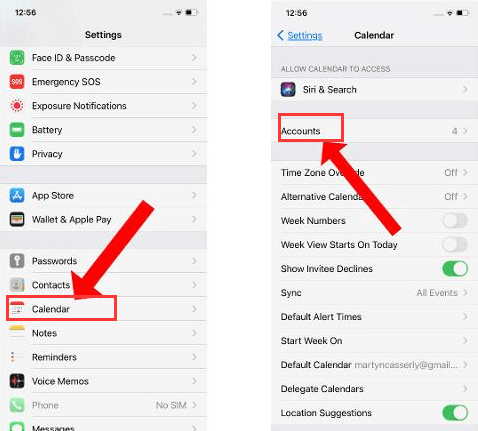
Apart from deleting your calendar and its events, you can clean your iPhone or iPad to make it perform faster. For that, you’d have to use FoneDog iPhone Cleaner. Some of the utilities the tool has include the following:

To delete calendar events on iPad permanently and to clean your iPhone, here’s how to use it to clean your iOS device:

People Also Read2022 Easily Fix The Error: Can't Delete Apps on iPhone[2022 SOLVED] Recently Deleted Photos on iPhone Won’t Delete
This is a guide on how to delete calendar events on iPad permanently. We talked about how to delete events on your Calendar. In addition, we talked about deleting the entire calendar on your application.
Finally, we gave you a tip that can help you optimize your iPad. For that, you’d have to use FoneDog iPhone Cleaner. It’s a great tool to help you optimize your iPhone and iPad, so these aren’t sluggish. Grab the tool today for a faster iOS device!
Leave a Comment
Comment
Hot Articles
/
INTERESTINGDULL
/
SIMPLEDIFFICULT
Thank you! Here' re your choices:
Excellent
Rating: 4.6 / 5 (based on 84 ratings)