

By Adela D. Louie, Last updated: September 2, 2022
SnapChat is known nowadays as one of the most popular social media platforms. This is an app where you can post some photos, and at the same time chat with your friends. By using this app, you can experience taking pictures and using some filters that are fun to use and send them over to your friends or relatives.
However, there are some users who would like to delete Snapchat account on iPhone device. As you know, iPhone is one of the most in-demand brands of mobile devices that almost everyone wants to have. However, iPhone device does not hold that much data, especially with photos and messages since these are the ones that mostly eat up space on your device.
Aside from that, there have been some users complaining about some things happening with the Snapchat account such as hacking, and more. This is the reason why some people would just want to delete Snapchat account on iPhone. Though, some users do not know how they can do it. This is why we have come up with an idea on how you can remove Snapchat data on iPhone so make sure that you read this post to the very bottom.

Part #1: How to Delete Snapchat Account on iPhone Part #2: How to Permanently Delete Snapchat Account on iPhone Part #3: How to Reactivate Your Snapchat Account Part #4: The Best Way to Clean up Data After You Delete Snapchat Account on iPhone – FoneDog iPhone Cleaner Part #5: Conclusion
Being able to delete SnapChat account on iPhone is actually pretty easy to do. And this is wiil only take you a few minutes of your time to complete the process. And to show you how you can do this, you can follow the steps below that we have included.
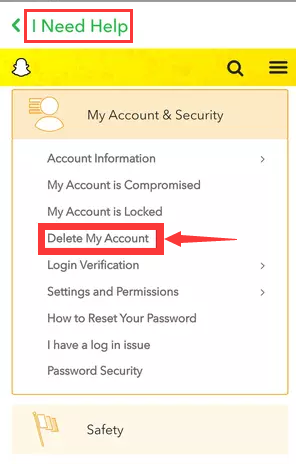
Now, if you are asking if doing the steps above will permanently delete Snapchat account on iPhone, well the answer to this is no.
For you to permanently delete your account on Snapchat, you have to wait for at least 30 days after you have deleted your account using your iPhone. Make sure that you do not log in to your account from that time range. And if you do not log in to your Snapchat account for 30 days, then your account will then be deleted permanently automatically. But you also have to remember the details of your account will not be completely gone.
The guideline of Snapchat says that they will be able to keep users' data secured. Some other detaisl are indicated below as well.
now that you've known how to delete snapchat account on iPhone, and just in case you changed your mind and wanted to recover your Snapchat account after you have deleted it, then you can still have it reactivated within the span of 30 days after the deletion was made. All you have to do from here is to enter your username and your password using the Snapchat app on your iPhone. Then wait for the email that will be sent to you confirming the reactivation of your account.
There are instances that the reactivation of your account can take up to 24 hours after you have requested a reactivation. Though there are instances wherein you can activate it in just a few minutes.
If you are looking for the best way on how you can delete Snapchat account on iPhone, then we have the best tool for the job. And that is no other than the FoneDog iPhone Cleaner.
The FoneDog iPhone Cleaner can clean up all of the private data that you have on your iPhone device which includes data from the applications that you have, and this includes your Snapchat. Since what you are aiming to do is to delete Snapchat account on iPhone, then you can definitely do this with the help of the FoneDog iPhone Cleaner.
The iPhone Cleaner by FoneDog is known to be the best iOS cleaner in the market and is most and highly recommended by many users. This iPhone-cleaning master, it can help you to easily scan and as well as delete your data from your iPhone device. This includes your messages, contacts, call logs, voice memos, videos, photos, cache from your Safari browser, and data the applications that you have.
And to show you how easy and safe the FoneDog iPhone Cleaner is, we have included below the steps that you can follow in order for you to clean up your Snapchat account from your iPhone after you delete Snapchat account on iPhone. This way, you will be able to remove the remaining details or data from the said app.
The first thing that you will be needing to do is to have the FoneDog iPhone Cleaner be installed on your computer. After that, launch it and enter the registration code that we have sent to your email for you to start using the program.

Once you are done with the registration, then you can go ahead and plug in your iPhone device to your computer using a USB wire. And once your iPhone has been recognized by the program and computer, you will be able to see a new window on your screen. From there, click on the Trust button. Then enter the passcode of your iPhone as well so that the program will be able to trust your device.

Then on the maiin interface of the program, you will be able to see several options that you can do with it on the left side of your screen. So, from those options listed, please click on Erase Private Data.
Note: Please make sure to turn off the feature Find My iPhone before proceeding so that you will not experience any errors.

After selecting that option, you will be able to see two different options on how you would want to delete your private data from your iPhone. One option is the Custom Erase, and the other one is the One-Click Erase option.
Since you only want to delete from Snapchat, then you should click on the Custom Erase option. This will then take you to the page where you can select the data that you only want. In this case, please do select Snapchat.

After choosing the data you want to delete, then you can go ahead and click on the Erase button on your screen located at the bottom part of the program's interface. This will then start the process of deleting all of the remaining data from your Snapchat account after you delete Snapchat account on iPhone.
People Also ReadResolved: Snapchat Can’t Refresh5 Best Ways on How to Retrieve Snapchat Pictures in 2023
Being able to delete Snapchat account on iPhone is an easy task, as you can see from the facts that we have shown you above. So, you do not have to worry about facing any complex process. Though if you would like to make sure that data from your Snapchat account is deleted, then the FoneDog iPhone Cleaner will definitely help you with that.
Leave a Comment
Comment
Hot Articles
/
INTERESTINGDULL
/
SIMPLEDIFFICULT
Thank you! Here' re your choices:
Excellent
Rating: 4.5 / 5 (based on 92 ratings)