

By Adela D. Louie, Last updated: August 24, 2022
If you are in the run to look for the procedure on how to delete videos from iPhone, you are on the right path. It is not easy to deal with a device where the maximum capacity is maximized. From notifications saying that you cannot install some apps or store some files due to the unavailability of space, to the slowing down of your iPhone, all that and more can possibly be encountered. And of course, all of them will also be too annoying to deal with, that is why it is important that you have a support system or a backup plan in case these scenarios happened to you.
We all know that media can take up a large amount of space, and would mainly cause the loss of storage in our devices. That is why when things like these happen, the major thing that you do is to check the space that is being taken up by these media files. And in this article, we will be discussing how to delete videos from iPhone, along with the tools and techniques that can help us easily finish saving storage space on your iPhone.
Part #1: How to Delete Downloaded Videos on Your Devices?Part #2: How to Delete Your Videos Using The Settings App of Your Device?Part #3: How to Delete Videos From iPhone Using The iTunes App?Part #4: How to Recover Deleted Videos From iPhone?Part #5: How to Delete Videos from iPhone Easily?Part #6: How to Permanently Delete Videos From iPhone?Part #7: To Summarize It All
You can use your iPhone or iPad to directly delete videos from iPhone that are stored in it. Here’s how you do it.
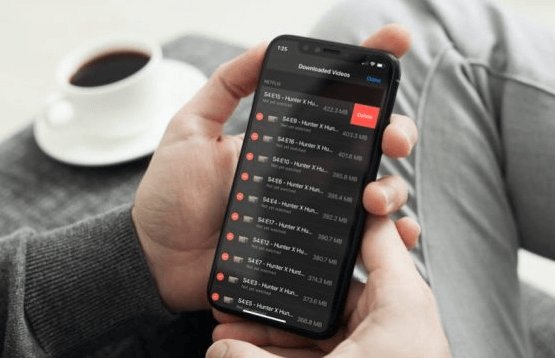
You can also use the “Settings” app so you can delete videos from iPhone. It is also one of the most common fixes as the “Settings” app can easily be accessed through your device. Here’s how you delete videos from your iPhone using the “Settings” app of your device.
Step #1. You have to open the “Settings” app on your device.
Step #2. Go to “General”, and then you have to tap the tab saying “Usage”. Then after a few seconds, you will see the details of your device specifically the “Storage” information. Go and click the option “Manage Storage”, and then click “Videos”.
Step #3. Click “Edit” which is located in the upper right part of the screen, and then tap the minus red that is located on the left side of the screen, and then the deleting of your videos will start.
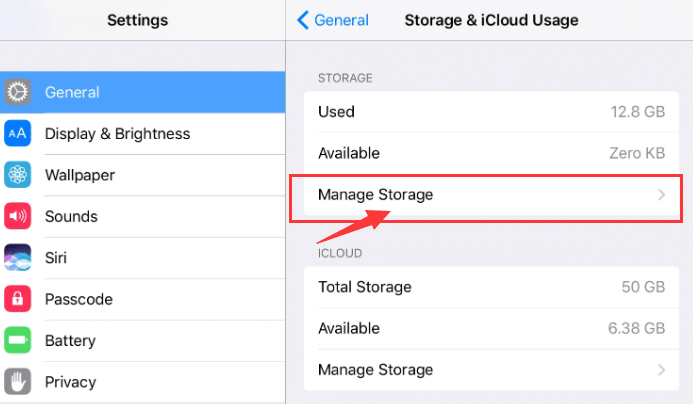
And you can use the iTunes app to delete videos from iPhone, it is also very easy to use, there are only a few steps that you have to follow to be able to continue.
Step #1. Launch the iTunes app, and then you have to connect your iPhone to your computer.
Step #2. Then you have to select the option “Movies or TV Shows” on your iPhone.
Step #3. Choose the videos that you wanted to get rid of, right-click on them, and then click "Delete”.
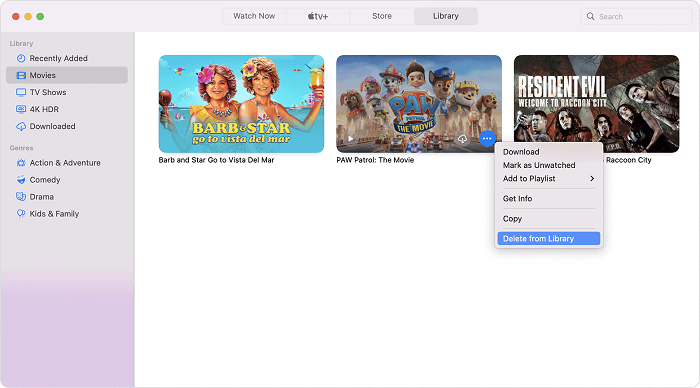
After finishing the move to delete videos from iPhone, it could also happen that you have accidentally deleted some videos that you still need in the coming days, if this happens to you, what do you have to do?
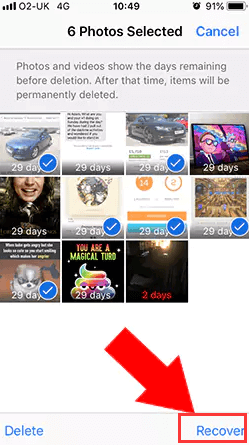
It could bring you so much stress that you cannot able to install the things that you need because you do not have enough storage or space in the device. It would also be surely bothering to use a device that is too slow to function because of the many files that you have stored on it.
To be able to fix it you need to use a very efficient tool that you can utilize to delete videos from iPhone easily, and we are lucky to have the FoneDog iPhone Cleaner.
It can be considered one of the most reliable partners in making your device organized to avoid warnings that concern the storage of your device. This FoneDog iPhone Cleaner can help you save some of your time that you can use to do some other necessary things, it lets you enjoy a feature that is called “Erase All Data”, erasing all the data of a device in one single tap only.
Of course, if you have the option to delete everything, you can also pick specific files in case you do not want to delete all of them. It is useful in case you have to use any of these data in the coming days to come.
You can also use the FoneDog iPhone Cleaner to transfer your files, restore your files, and even create a backup of your files in case you will need it in the future.
Now, let us learn how to delete videos from iPhone using the FoneDog iPhone Cleaner.
Before proceeding with the deletion of all of your data or some of them, you should be able to evaluate if the files are ready to be deleted.
How to delete large files, like videos from your iPhone using the FoneDog iPhone Cleaner?

Step 1. You have to launch the “Photos” app on your device.
Step 2. Click “Albums”.
Step. 3. Go to the “Recently Deleted” album.
Step 4. You can choose which videos you want to delete permanently. You can also choose to delete all the videos.
Step 5. Click “Delete”.
Step 6. You will have to confirm the action that you will be doing by tapping “Delete Video”. You have to remember that the said action is final, and you will permanently delete videos from iPhone and cannot recover the files anymore.
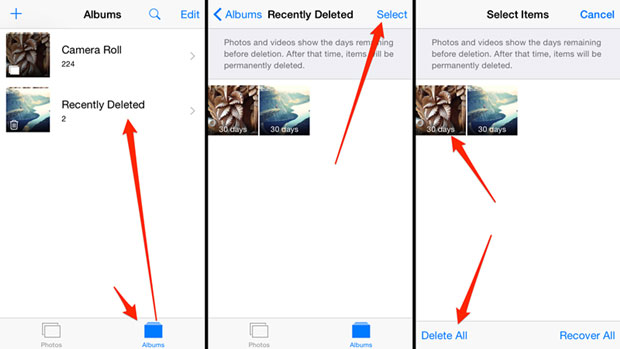
People Also ReadThe Top Cleaner Master iPhone Alternatives This 2023The Best Free Mac Cleaner of 2023
It is important to know how to delete videos from iPhone as they are one of the largest contributors to storage in a device. Sometimes, they occupy the largest portion, and we have to be mindful of that as we cannot have storage extensions on Apple devices.
We hope that you could use all the methods and tools that you can use to delete videos from iPhone. They are surely effective ways that can help you get away with the stress of dealing with notifications saying that you do not have enough storage to accommodate other files that you need to have on your device.
We also recommend the use of the FoneDog iPhone Cleaner since it has the complete features that you can utilize to organize all the files present on your devices.
Leave a Comment
Comment
Hot Articles
/
INTERESTINGDULL
/
SIMPLEDIFFICULT
Thank you! Here' re your choices:
Excellent
Rating: 4.8 / 5 (based on 99 ratings)