

By Adela D. Louie, Last updated: November 24, 2022
WhatsApp can be commonly used for businesses or work, so in times that you have to leave a specific job behind, there are people that you do not have to talk with anymore, and that is when you have to delete WhatsApp contacts from iPhone. Of course, you would not want to delete your whole WhatsApp application for some contacts, what you have to do is just erase them, so that you could also save memorable Whatsapp chats or space on your device. It is also a way that you can be on track with specific people whom you connect with aside from your close friends and family.
It is really necessary to know how to properly delete WhatsApp contacts from iPhones so you would not mess up with the other processes and tasks that you do on your device. You also have to be careful since there could be a lot of important files shared through the app, and you would not want to miss all of them. It is really advisable that you make a backup file of the files that you have stored on your device, so in case of need, you know where to begin.
In this article, we will be discussing how to delete WhatsApp contacts from iPhone, so you never have to keep contacts that you do not message or call anymore. It is really a must to start early so you would not have to deal with such clutter in the end, so let us start.
Part #1: How To Delete A WhatsApp Contact From Your iPhone?Part #2: Why Does The Contact That I Have Deleted Still Visible In My WhatsApp?Part #3: How Can I Delete WhatsApp Contacts From iPhone Permanently?Part #4: To Summarize It All
Let us get straight to the point and talk about how to delete WhatsApp contacts from iPhone. Below are the steps that you should follow, and these steps are listed accordingly and based on the order.
![]()
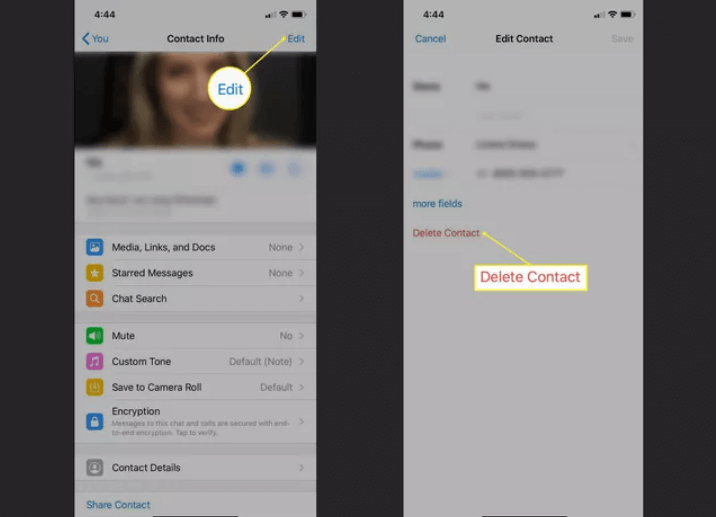
There is also an option where you can delete the name of the contact that you wanted to delete on the list of your contacts from your phone. If you have done it, the said person or contact will also be removed from WhatsApp. Also, when you have deleted a specific person, only the number of the said contact will remain in your inbox in case you have chatted or messaged the person before. It also does not mean that when you deleted a contact from the app you have also blocked him or her from contacting or messaging you. On the other hand, there is also an option where you can block the contact right away.
As what we have talked about, even though you have properly followed the process on how to delete WhatsApp contacts from iPhone, you can still see the said person from your contacts list. It can really be still on your WhatsApp since you have not technically blocked the said contact. And it is also possible especially if you have shared some files or you have messaged a specific person before. So, how do you block a contact on your WhatsApp?
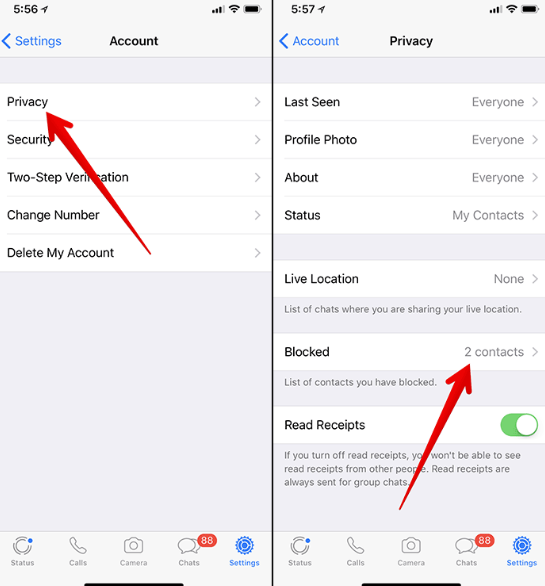
Those are the steps on how you begin to block a contact from your WhatsApp, by following all these steps, you can finally get rid of the person or contact that you wanted to block. There will never be a chance that you will be seeing them again on your contacts, or stand a chance that they can be able to contact or message you.
It is really a good thing that you have a lot of options when it comes to how you delete WhatsApp contacts from iPhone. Aside from the ones that we have discussed above, we can also use a third-party application to do so. One of the most reliable and by far the best tool that we can use is the FoneDog iPhone Cleaner. It is a tool that can help you get rid of unnecessary files on your device such as WhatsApp contacts that you no longer talk with.
Aside from deleting files that you do not need anymore, it can also help you protect your privacy as it can delete data that are too sensitive to be shared on your device. It can also help your device function well, faster, and better and it can help with the better utilization of the device that you have. Since it has the ability to take care of the files that you do not need anymore, it can also help you save a lot of storage on your iPhone, which you can use to save other files and install applications that you need on your device.
It has a feature which is called “Erase All Data” that you can use to get rid of the files that you have in one click only. It is an ultimate time-saver, and you can also save yourself from the hassle of manually assessing and deleting each unnecessary file that you have. You can also delete specific files in case you are not yet ready to delete all of them. And you can also use the iPhone Cleaner to restore the files on your device, transfer files from one device to another, and create a backup file of your files, which you can use in the future.
To begin with the process, you have to download and install the FoneDog iPhone Cleaner on your computer, and then you have to sign in using a registration code and an email. Then interconnect the two devices using a cable, then to see the contents of the device, you can tap the “Quick Scan” option. You can also see other data or information about your device, by tapping “Moe Info”.

So, what are the steps in using the FoneDog iPhone Cleaner to delete WhatsApp contacts from iPhone?

People Also ReadWhy Are My WhatsApp Contacts Not Showing? 5 Ways to FixHow To Save A WhatsApp Conversation For Storage Purposes
It is really bothersome to have a lot of contacts stored on your device when in fact there are only a few ones that you connect with or you need. Aside from it being such a nuisance, it could really occupy a lot of space which you can allot for other files that you might need to keep. Well, we hope that if you are in the said situation, all the information that we have shared can be useful to you. It is also a way that you can be able to avoid the poor functionality of your device which can really be so annoying. After all, it is really necessary to delete WhatsApp contacts from iPhone so you can also avoid confusion and mistakes every time that you try to contact someone.
Leave a Comment
Comment
Hot Articles
/
INTERESTINGDULL
/
SIMPLEDIFFICULT
Thank you! Here' re your choices:
Excellent
Rating: 4.8 / 5 (based on 108 ratings)