

By Adela D. Louie, Last updated: August 12, 2022
Snapchat is known to be one of the well-known applications that we have on our mobile devices nowadays. Through Snapchat, users can be able to share their photos and videos with each other and even to other social media platforms such as Instagram, and Facebook. However, it has been said that there have been some privacy leakage with Snapchat.
Having your Snapchat history deleted is a good way to protect your privacy. And we are going to show you in this post how to delete Snapchat history on iPhone.
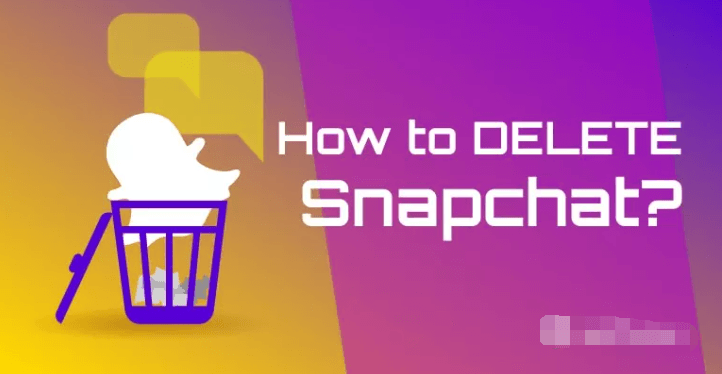
Part #1: How to Delete Snapchat History on iPhone – The Easiest Way Part #2: How to Delete Snapchat History on iPhone Manually Part #3: How to Delete Snapchat History on iPhone – Specific Conversation Part #4: Why Is It Important to Delete Private or Delete Data on iPhone? Part #5: Conclusion
The very first option that we are going to show you on how to delete Snapchat history on iPhone is known to be the easiest way how you can do it and that is by using the FoneDog iPhone Cleaner.
The FoneDog iPhone Cleaner is known to be one of the most powerful tools that you can use to delete Snapchat history on iPhone. It is because the FoneDog iPhone Cleaner is known to be the best iOS cleaner. It is because it can help you in cleaning up all of the unwanted data from your iPhone device which includes your Snapchat history.
The FoneDog iPhone Cleaner comes with so many features that you can use in order for you to clean up your iOS device and get rid of those unwanted data. It's the best tool for cleaning up your junk files, uninstalling applications that you do not need, compressing your photos, and removing your large and old files.
There is also an option for you to choose to delete your Snapchat history on your iPhone device. And that is by choosing the option Erase Private Data and App Selectively. This option will allow you to delete your messages, call logs, photos, voice memos, and so much more.
And to show you how you can use the FoneDog iPhone Cleaner how to delete Snapchat history on iPhone, below are the steps that you will be needing to do.
The very first thing that you need to do is to have the FoneDog iPhone Cleaner be downloaded and installed on your computer. And then, enter your email address and key in the registration code that was sent to you.

Once you have set up the needed information, have your iPhone device be connected to your computer using your USB cable. Then click on the Trust button from the pop-up window on your screen and key in the password of your iPhone.

Then, on the left side of your screen, there are options that you can choose from. And from those options, go ahead and choose Erase Private Data option. In this option, you have to make sure that the Find My iPhone feature on your device makes sure that there will be no errors when you are deleting your data.
There are two options again to choose from on how you would like to delete your Snapchat history on iPhone. Here, we suggest that you choose the Custom Erase so that the scanning process will start. and once the scanning is done, then all of your private data will be shown on your screen.

And when seeing all of the private data on your screen, go ahead and choose on your Snapchat and delete the history of it.
Once you are done choosing your private data from Snapchat, then you can go ahead and click on the Erase button on your screen. This will then delete your Snapchat history on your iPhone device.
How to Delete Snapchat History on iPhone? Aside from using a third-party application, the history of your Snapchat application can be deleted directly from your iPhone device as well. And to do that, below are the steps that you will be needing to clear all your Snapchat messages.
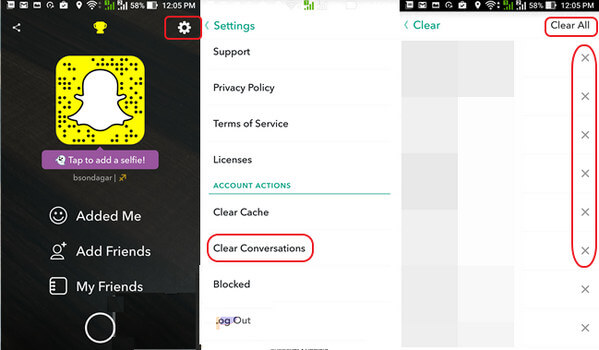
And in case you do not want to delete the whole conversation on your Snapchat or the whole history that you have, then you have the option to delete those that you only want as well. And for you to do this, below are the steps on how to delete Snapchat history on iPhone.
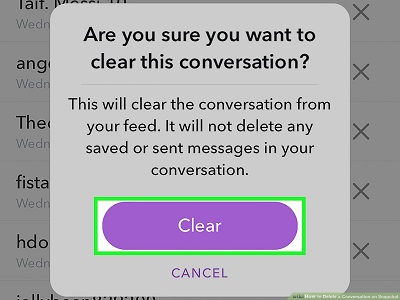
Having known how to delete Snapchat history on iPhone. Now, you might be asking what is the importance of being able to delete private data or any other confidential data on your iPhone device? Well, it is because the photos that you have on your iPhone, specifically on your Snapchat will stay on your device for so long. And even if you delete them, there are instances wherein some people would try to recover them. This is the reason why deleting permanently your private data is a good way to prevent any bad things that might happen.
This is also the reason why when you delete your private data from your iPhone device, the FoneDog iPhone Cleaner is the one that you should rely on. As this tool will be able to delete them without the worry of someone else recovering them because we assure you that once you delete your data from your iPhone using the FoneDog iPhone Cleaner, your data will permanently be deleted from your iOS device.
People Also ReadUltimate Guide on How to Delete iCloud Account Without PasswordEffective Solutions on How to Delete iCloud Emails
Knowing how to delete Snapchat history on iPhone is one good idea to prevent your data from leaking all over the social media platforms. This way, your information will not be able to be leaked. And clearly, to get this job done, the perfect tool that you should be using is no other than the FoneDog iPhone Cleaner.
Leave a Comment
Comment
Hot Articles
/
INTERESTINGDULL
/
SIMPLEDIFFICULT
Thank you! Here' re your choices:
Excellent
Rating: 4.7 / 5 (based on 98 ratings)