

By Adela D. Louie, Last updated: August 30, 2022
There have been reports that there are iPhone users who say that iPhone won’t delete voicemail. And this problem is actually one of the most common situations that iPhone users are experiencing. By default, once you have listened to your voicemail messages, you have the option to delete them. This way, you will be able to save a lot of your storage space on iPhone.
But there are instances wherein your iPhone won’t delete voicemail for some reasons no matter how you try to do so. Or sometimes, you may think that you have deleted it but then eventually it comes back to your iPhone. This is the reason why we are going to show you how you can fix this kind of problem with the voicemails that you have on your iPhone that you cannot delete.
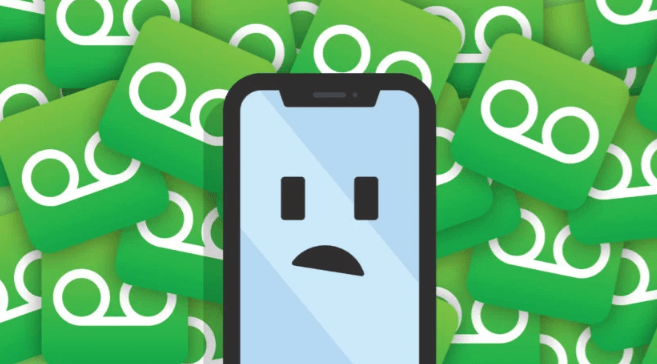
Part #1: Reasons Why Your iPhone Won’t Delete Voicemail Messages Part #2: How to Fix When Your iPhone Won’t Delete Voicemail Part #3: The Best Solution When iPhone Won’t Delete Voicemail Messages Part #4: Conclusion
Before we go ahead and show you solutions, we are first going to tell you the reason why you are experiencing this on your iPhone device.
Now that you know some of the reasons why your iPhone won’t delete voicemail, now it is time to show the solutions that you can do in order for you to fix this problem. So, what we suggest is that you try the solutions that we are going to show you below.
This solution is known to be the easiest one that you can apply on your device when your iPhone won’t delete voicemail. And many iPhone users said that after doing this, they were able to fix the problem with their voicemail. And this is by putting your iPhone on Airplane Mode. Below is how you can do it.
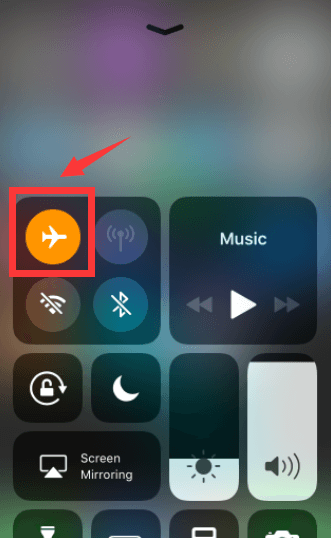
The Second solution to solve 'iPhone won’t delete voicemail' issue is to erase from network. Now, just in case using the Airplane Mode will not work in your case, then here is another one that you can try to fix the problem. And here is what you need to do.
Resetting your iPhone is another way how you can fix when your iPhone won’t delete voicemail messages. But you have to remember that doing this will delete the settings and configuration on your iPhone device. And at the same time, it will also delete your iPhone data. This is why we highly recommend that you first make a backup of your data before applying this solution. And when you are done, proceed with the steps below.

Now, in case you have deleted your voicemail messages, but they keep on appearing on your iPhone again, then this only means that your voicemail messages are not actually removed from the storage of your iPhone device. This is the reason why they appear again on your iPhone device. And the solution that you can do to solve 'iPhone won’t delete voicemail' issue is to clear those deleted messages that you have on your iPhone. Here is how you can do this.
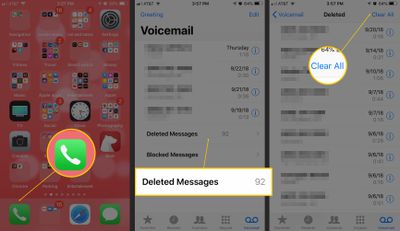
Another solution that you can do to solve 'iPhone won’t delete voicemail' issue is to make sure that your iPhone device is updated to the latest version. It is because having an outdated version can cause some glitches on your device. And to do this, follow the steps below.
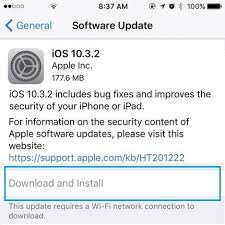
Not just only updating your iPhone to the latest version, but you also have to make sure that you have also updated the settings for your carrier. And to do this, the steps you should follow are indicated below.
This is another one that is considered to be the easiest one that you can do to fix the problem. This may be funny, but this actually works.
Another way how you can fix when iPhone won’t delete voicemail is by using the most powerful iOS cleaner there is. And that is the FoneDog iPhone Cleaner.
The FoneDog iPhone Cleaner is said to be the best iOS cleaner. It is all because of the features that came with the software. This includes deleting your large files, scanning your junk files and having them removed, compressing your photos, and deleting your private data from your iPhone.
The FoneDog iPhone Cleaner is very easy to use as well because it comes with an easy-to-operate interface. Also, it is very much safe to use because other people will not be able to recover what you have deleted using the FoneDog iPhone Cleaner. And to show you how you can use this to fix when your iPhone won’t delete voicemail, the steps are indicated below.
Download the FoneDog iPhone Cleaner to your computer. Then have it installed on your computer. Enter the code and your email address to complete the installation process on your screen.

After that, have your iPhone be connected to your computer. And when the program recognizes your iPhone, click on the Trust button on your screen.

And on the main interface of the FoneDog iPhone Cleaner, go ahead and click on the option Erase Private Data. This is the option for you to delete your voicemail messages.
Then the FoneDog iPhone Cleaner will show you two options on your screen on how you can delete your voicemail messages. From this part, make sure that you click on the Custom Erase option then the process of scanning your iPhone will start.

And then, from the scanned data from your iPhone device, go ahead and look for voicemail. Then, select all of the voicemail messages that you see on your screen and select the ones that you would like to delete. Once done, click on the Erase button so that your voicemail will be deleted from your iPhone device.

People Also ReadEasy Learning How to Delete All Contacts On iPhone 5SThe Latest Guide on How to Delete iMessage Apps
Now, we have successfully shown you ways how you can fix when iPhone won’t delete voicemail messages. All you have to do is to make a trial and error on the solutions that we have provided above. And just in case none of the solutions work, then the best option for you is to make use of the FoneDog iPhone Cleaner. This tool will certainly delete your voicemail messages from your iPhone safely and easily without the worry of having trouble with it.
Leave a Comment
Comment
Hot Articles
/
INTERESTINGDULL
/
SIMPLEDIFFICULT
Thank you! Here' re your choices:
Excellent
Rating: 4.7 / 5 (based on 107 ratings)