

By Adela D. Louie, Last updated: June 8, 2022
We all want security. We do not want other people to get into our personal lives. And contacts on our phone list are considered personal, here we will get to know how to delete all contacts on iPhone 5S, because whether we are buying a pre-owned phone or selling an old phone, our privacy and the people listed in our contacts really matter. Also, we grow through time, there are people that we no longer want to communicate with, and so the tendency is for you to delete the contacts so that you can easily access other people that you need presently.
As we all know there are ways that you can transfer your contacts from iPhone to another one without iCloud, however doing such a method also means that as you transfer from an old phone to the new one you also transfer contacts that you do not need as of the moment.
And if you are thinking that there is no case to it as it is not a virus doing something on your device, it still takes too much space of your phone storage. This article will discuss several ways, and we will also share with you the best possible way how to do it. So, if you are interested, read until the very end of this post.
Part #1: How to Delete Contacts on Your iPhone?Part #2: What Is the Best Way to Delete All Contacts on iPhone 5sPart #3: To Summarize It All
There are a lot of ways how to delete all contacts on iPhone 5S and any other phone. You can also have a choice between deleting individual contacts and deleting multiple contacts in one go or deleting all contacts all at once.
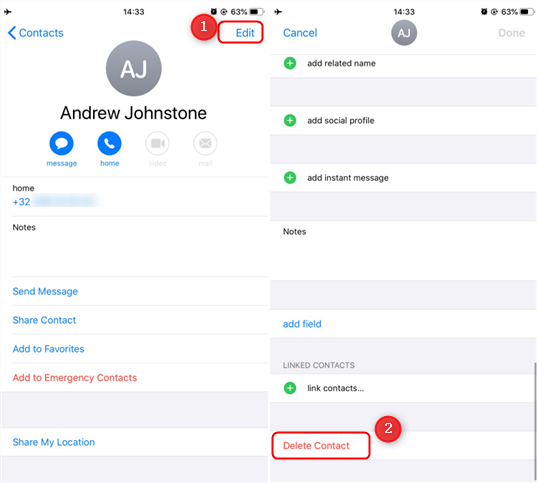
to do this a phone isn’t enough, you must have a personal computer to proceed. You will also need an iCloud account to save the contacts beforehand.
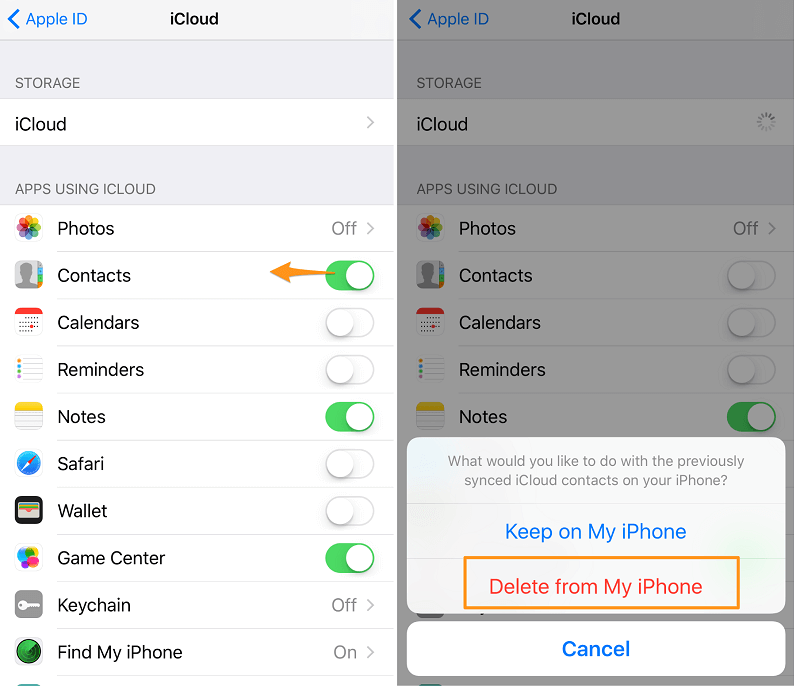
Now that we have an idea of how to delete all contacts on iPhone 5S, or to delete individual contacts, the next thing that we have to know and we will share with you is the best possible way to delete all the contacts. In cases that you have to delete some of your contacts since some of them are no longer useful, or you just want to free the space capacity of your iPhone, we have a tool that can help you. The tool that we are talking about is FoneDog iPhone Cleaner.
This FoneDog iPhone Cleaner is the best option that you have as the best cleaner of iOS to be able to delete all the files that are not that necessary. In case you also want to protect all your files if ever you want to sell your phone and delete all the files including all the contacts this iPhone cleaner will also help.
FoneDog iPhone Cleaner can clean up all the junk files, uninstall all the applications that are not needed, you can also compress and export all the photos, as well as delete all the large files that you also want to delete. Here are some other facts that you must know about FoneDog iPhone Cleaner.
FoneDog iPhone Cleaner is not just your ordinary iPhone Cleaner, there is a lot more than you can do using this cleaner. You can also manage your devices using this great application, which is why it is a must-try.
To able to know how to delete all contacts on iPhone 5S using this FoneDog iPhone Cleaner, we have listed all the procedures that you have to undergo. The initial part which is important is to determine the current storage of the device so that you can be able to evaluate how many you would need to delete if ever the space of the device is the issue.

1. The initial step is to look for “Erase Private Data”, and then you have to choose between “One-click Erase” and “Custom Erase”.

2. Then to be able to start the scanning of your device, click “Custom Erase”, then you will see all the private data or files. You can now choose which one to erase and to retain, and then tap “Delete”, or “Erase”.

3. In case you choose the “Once click Erase” option, the scanning and deleting of the files will start.

People Also ReadHow to Delete All Contacts on iPhone [Easy Ways]How to Delete All Photos from iPhone? [Quickest Way]
There could be a lot of reasons why people choose to delete some of their contacts. Some may be related to the field that they are in or maybe they just want to do it for personal reasons. We have shared with you some of the ways how to delete all contacts on iPhone 5S, we hope that this will help you in the future.
Also, being able to impart what FoneDog iPhone Cleaner can do for you is also an honor, this iPhone cleaner is really a must-try. You will never go wrong with using this one. This tool is really one of the most trustworthy ones in the market, and you should try it to experience why.
Leave a Comment
Comment
Hot Articles
/
INTERESTINGDULL
/
SIMPLEDIFFICULT
Thank you! Here' re your choices:
Excellent
Rating: 4.6 / 5 (based on 74 ratings)