

By Adela D. Louie, Last updated: November 1, 2022
The iPhone has always been a prized asset since it simplifies lifestyle because of its numerous capabilities as well as applications. When such battery on iPhone started to runs out strangely fast, it's important to begin taking action before something dies altogether.
Users who have different complications concerning iPhone battery systems. It's common to anticipate that iPhone battery to keep on living, nevertheless, the iPhone, like all electronic technology, requires maintenance. One simple calibration procedure might correct issues that are causing battery performance to be reduced. So, here's an overview of how to reset iPhone battery to improve performance as well as what to do with this kind of issue.
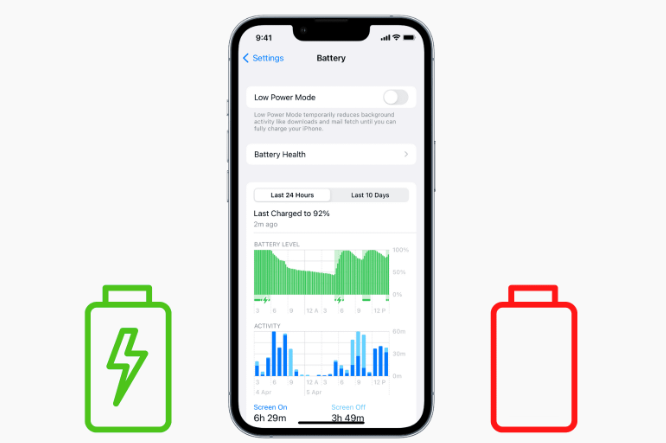
Part #1: Can An iPhone User May Reset Their Battery Performance?Part #2: Tool to Cleanup iPhone And Improve Battery Performance – FoneDog iPhone CleanerPart #3: Tips on How to Reset iPhone Battery to Improve PerformancePart #4: Conclusion
You could inspect the battery status of your iPhone by using the Settings application. You would require to upgrade your iOS operating systems unless you using an earlier version. This Battery Health system includes the available capacity of your iPhone power supply. A lesser power implies shorter hours of usage among both chargings. Throughout the Settings application, choose Battery to display the current battery power. You may also remove the power management mechanism whether you have earlier releases. Your battery's condition will indeed be reset through this whole procedure.
Already when you begin, you need to be aware of the model of your iPhone. If you've had the latest model, ensure sure it is running iOS 14 or above. This upgraded version automatically re-calibrates your current battery performance level as well as carrying capacity, resolving a battery problem that has now plagued certain users. Because the battery system review process can sometimes be inaccurate, you shouldn't ever depend on it. So just continue reading below, to know further how to reset iPhone battery to improve performance.
Several leftover apps, as well as cookies on your iPhone, may even deplete its battery. Throughout this context, how then can you reset iPhone battery to improve performance? Attempt to create additional iPhone storage by deleting certain apps as well as caches on your iPhone using this amazing freeware tool.
When it comes to iPhone storage concerns and you wanted to improve your phone’s battery life FoneDog iPhone Cleaner does seem to be your safest choice. The latter cleaning software was a full feature that may assist you in removing unnecessary items from your iPhone, like those of useless crap files, unoccupied applications, undesired images, and clips, but also huge files. Generate extra room on your iPhone as well while improving the performance of the battery.
So, provided below are the steps on how you could make use of this tool to wipe up storage as well to improve the phone’s battery functionality:

How can you reset the iPhone Battery? There have been various preventative measures as well as tips available to assist you which have been provided below. Here are the tips to know further how to reset iPhone battery to improve performance:
A gentle reset will bring the iPhone itself back from the lack of energy. About 70 percent charge might easily handle a 2-to 3-minute recorded video within typical conditions, however, a battery degradation might very well suddenly interrupt the recording. There is really no reason to be concerned. The batteries only require a shove. Calibrating the iPhone power supply provides the necessary push for improved battery indication accuracy. The calibrating procedure is as follows:
Knowing how to regulate background application refresh onto iPhone has always been essential for resetting iPhone batteries. Everything just allows you to decide whether the applications may refresh throughout the background, allowing you to save a lot of battery performance as well as bandwidth. Here’s another tip on how to reset iPhone battery to improve performance as well to disable background application refresh upon that iPhone.
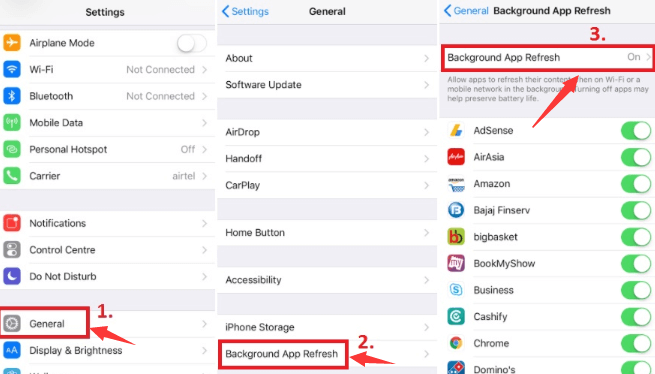
Here’s another tip on how to reset iPhone battery to improve performance, a further default program that thus takes a lot of iPhone battery energy as well as results to incorrect battery calibrating includes the iPhone location function. Switching off such a function seems to be typically beneficial in terms of increasing the iPhone life of the device.

Although a brighter iPhone display seems beneficial to vision, this is actually a significant power killer. You'll get longer battery usage whenever you make the display as bright as possible. However, before you could directly reduce the brightness of your iPhone display, you must first disable the Auto-brightness option.
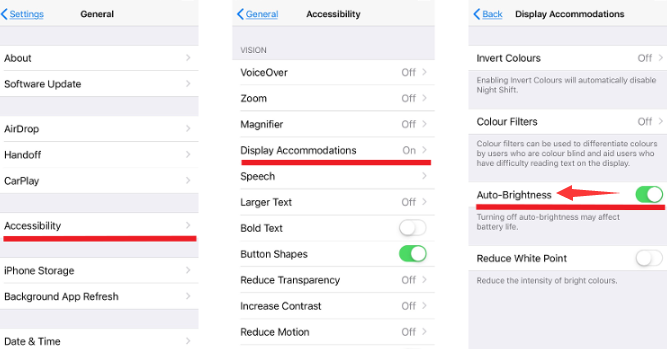
You're probably aware that both automated iOS app updates, as well as manual downloading, have always had an impact on battery performance. Several of your iPhone applications are often seldom used, yet they receive far more updates and consume your energy much more. So here comes another way to reset iphone battery to improve performance, you may disable this functionality by doing the basic process:
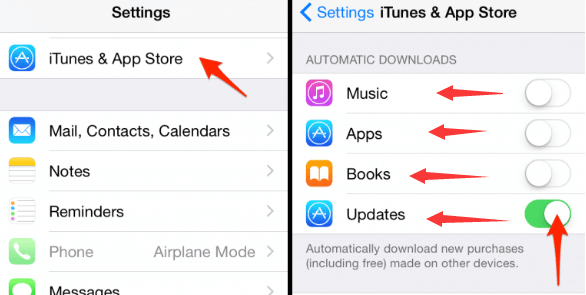
People Also Read4 Best Ways on How to Reset Passcode on iPadWill A Hard Reset Delete Everything On My iPhone?
To overall conclude, we hope that these tips and alternatives could indeed really help you with how to reset iPhone battery to improve performance. It is indeed a pain in the ass whenever you do have a dead battery. So it is indeed important to know what is the reason why your phone battery life acting so weird. Remember also to always clean up since sometimes it may be the cause why your battery life is always reduced. Make sure to try out FoneDog iPhone Cleaner to clean up your phone and improve battery capacity. Hope you have a nice day ahead.
Leave a Comment
Comment
Hot Articles
/
INTERESTINGDULL
/
SIMPLEDIFFICULT
Thank you! Here' re your choices:
Excellent
Rating: 4.6 / 5 (based on 93 ratings)