

By Adela D. Louie, Last updated: August 29, 2022
There are times when what we only want is to do a setup on our iPhone devices. Or sometimes, there is a need for us to restore some data or information on some other devices that we have.
And one way that you can thinl of is to restore data on iPhone by using iCloud backup. This is the handiest way on how you are restoring your data. But there are some cases where you can’t remember your password on your iPhone.
That is why we show you in this post how you can restore iPhone without iCloud password so that you can get back the data that you have accidentally deleted.
Part #1: The Best Way on How to Restore iPhone without iCloud Password Part #2: Change or Reset Your iCloud Password Part #3: The Best Way to Reset or Delete iPhone Part #4: Conclusion
Since you have forgotten your iCloud password and you needed to restore some data on your iPhone, we have here below some other ways on how you can restore iPhone without iCloud password. Go through them one by one so you would know which one would suit your need. But before you do anything on your iPhone, make sure that you backup your data on your iPhone first just to make sure that your remaining data are safe just in case something bad happens.
The first way that we are going to show you on how you can restore iPhone without iCloud password is by using your iTunes program. We are sure that you are familiar in using this program. But just in case you are not, below are the steps that you can follow in order for you to restore your iPhone using your iTunes program.
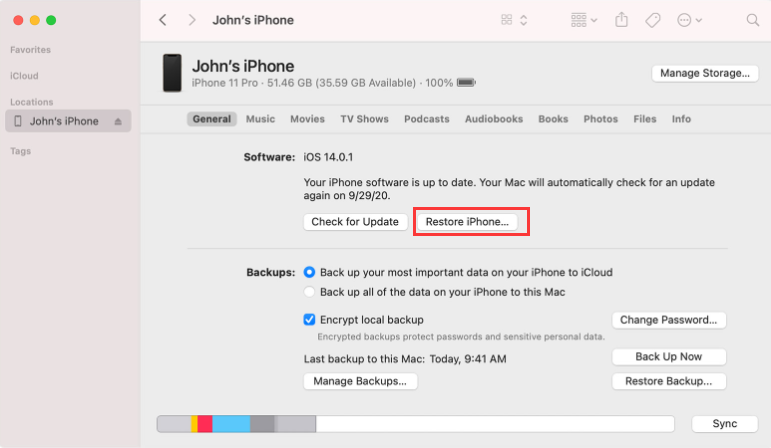
Now, you have learned how to restore iPhone without iCloud password, since you have forgotten your iCloud Password, we are including here a way for you to reset it or to have it changed so that you will no longer have a problem accessing it. And since that iCloud is one of the services Apple, they made sure that hackers or other people will have a hard time accessing it. So in case you have forgotten it, then resetting your password or changing it is a good idea.
And since the iCloud password is the same as your Apple ID password, this means that resetting it is the same as the other. And to show you how you can do this, below are the steps that you can follow.
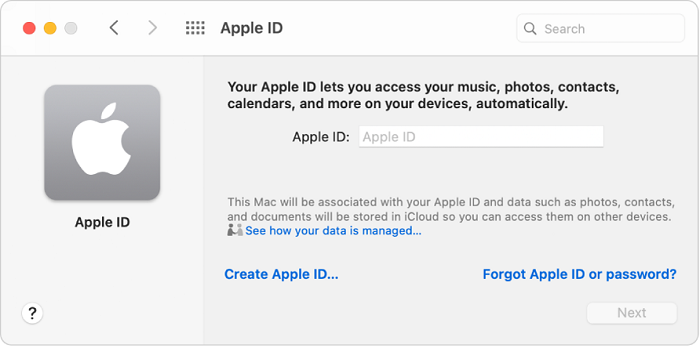
Another way how you can change your iCloud password is by following the steps below.
And once that you have successfully changed your password, then you will be able to sign in to your iCloud account again. Easy as it may seem but if you set a new password for your iCloud, you have to remember the current one that you have.

Now that you've known how to restore iPhone without iCloud password, just in case you would like to reset your iPhone instead of restoring it without iCloud password, then we also have the best solution for you. This way, you can reset or delete your iPhone without even the need to use your iCloud services. And this is by simply using the FoneDog iPhone Cleaner.
The FoneDog iPhone Cleaner is known to be as the best iOS cleaner there is. It can free up space on any iOS device that you have such as your iPhone, iPad, and iPod. It is a tool of removing junk files or data from your iOS device that you no longer need.
With the FoneDog iPhone Cleaner, you will be able to easily uninstall apps that you no longer use, delete your large files, clean up all of your junk files, and even compress your photos and export them as well. There are also some other features of the FoneDog iPhone Cleaner that you can find very helpful as you go by.
An example of this is the option to erase private data from your iPhone device. This means that you can use this option if you want to wipe out your iPhone. And to show you how you can do this, below are the steps that you can consider following.
Download the FoneDog iPhone Cleaner on your PC. Then have it installed. And in the installation process, key in your email address and the registration code that we sent you when you downloaded the software.

And then, have your iPhone device be connected to your PC using your USB cable. Once the program had detected your iPhone, click on the Trust button on your screen from the pop-up window and then have your iPhone password entered in the field.

Then, from the left side of your main interface, you will be able to see different types of features that you can do with the FoneDog iPhone Cleaner. From those features that you see, go ahead and get the Erase All Data option on your screen.

And after that, you will be able to see on your screen three kinds of security. One is the Low level, Medium level, and High-Level security. From here, just go ahead and click on the option that you like.
Once you have chosen the security level that you desire click on the start button on your screen to start the deletion of your data from your iPhone device. Make sure that you do not have any other apps running in the background. And also make sure that there are no updates going on to your computer to avoid any interruptions or problems.
Then, on your screen, enter the number 0000 for you to confirm the changes that you want to make. And then, click on the Erase button to start the wipe-out process. And from here, all you need to do is to wait for the whole process to complete.
People Also ReadEfficient Guide on How to Erase Instagram 2023Learning How to Erase iPad without Passcode in 2023
Now, you are able to know how you can restore iPhone without iCloud password. And at the same time, we have also shown you a way to delete your data from your iPhone device just in case you needed to. And as you can see, the FoneDog iPhone Cleaner is the best software for the job. This is the reason why iOS users have been recommending the FoneDog iPhone Cleaner to their friends and family.
Leave a Comment
Comment
Hot Articles
/
INTERESTINGDULL
/
SIMPLEDIFFICULT
Thank you! Here' re your choices:
Excellent
Rating: 4.7 / 5 (based on 65 ratings)