

By Nathan E. Malpass, Last updated: September 23, 2022
Ringtones that you've added to your iPhone are easy to remove. Have you ever thought you could delete ringtones from the ones integrated with the iPhone? As impossible as it may sound, with third-party toolkits, it's a simple and user-friendly procedure.
For some reason, you may not like specific ringtones; although you have a choice not to let it ring, the fact that it's in your iPhone alone makes you not at peace. You have no option but to look for means and ways to delete ringtones from iPhone. The removal process is simple and easy when you have all the supported toolkits for the function. Continue reading and get to know the best way to go about it. Here it is!
Part #1: How to Delete Ringtones from iPhone Using iTunesPart #2: How to Delete Ringtones from iPhone ManuallyPart #3: How to Delete Ringtones from iPhone Using FoneDog Phone TransferPart #4:Conclusion
iTunes is an Apple-based application that comes in handy to manage and support all media management functions. Although this is the main function, it also comes with other supported features you must explore. Here is the simple procedure to find where are your ringtones in iTunes and delete them.
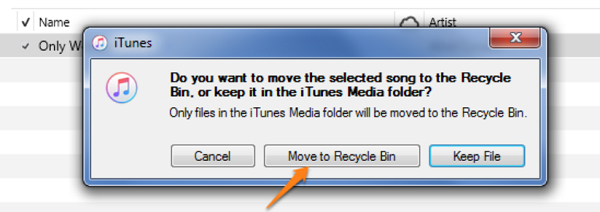
In that simple method, you can delete ringtones from iPhone easily!
For all your added ringtones it is simple to remove them just it is simple to remove them. The inbuilt ringtones are the ones that are difficult to remove. For them, you need to use third-party toolkits. To delete ringtones from iPhone manually, here is the procedure that you need to follow:

Is it simple? Of course, yes. With this method, you don't have to have any expertise to use it. The only disadvantage is that it allows you only to remove the added ringtones and not the original ringtones that come with the toolkit.
When looking for a phone transfer toolkit, FoneDog Phone Transfer is your go-to application. The digital solution is designed to support the transfer of phone data from one device to another. The supported devices on the console include iPad, iPod, iPhone, iOS devices, and computers of all OS versions. The unlimited OS support for phones and computers gives it a plus and a universal toolkit for all phone data transfer.
Phone Transfer
Transfer files among iOS, Android and Windows PC.
Transfer and backup text messages, contacts, photos, video, music on computer easily.
Fully compatible with the latest iOS and Android.
Free Download

This top file-transferring tool runs on s simple interface which only uses a single-click functionality. As a delete ringtones from iPhone, it makes you transfer the ringtones from iPhone to a computer which further runs the removal operation. It also comes with additional features, which include:
Here is the procedure to achieve any of the functions:

After the transfer, you have the option to choose to delete ringtones from iPhone or the computer.
Is there any other toolkit that not only transfers data from phone and computer devices and also comes with additional functions? That's why FoneDog Phone Transfer takes the lead as the best in the market and also deletes ringtones from iPhones.
People Also Read5 Ways to Effectively Transfer iPhone Ringtones to iTunesAn Easy Way on How to Transfer Ringtones from iPhone to iPhone
You now have at least three options that you can explore to delete ringtones from your iPhone. However, the digital market has several options in the name of the software that you also need to try. You'll still notice that the FineDog Phone Transfer is your go-to toolkit for all data transfer functions. Do you now have all it takes to delete ringtones from iPhone with minimal effort?
Leave a Comment
Comment
Phone Transfer
Transfer data from iPhone, Android, iOS, and Computer to Anywhere without any loss with FoneDog Phone Transfer. Such as photo, messages, contacts, music, etc.
Free DownloadHot Articles
/
INTERESTINGDULL
/
SIMPLEDIFFICULT
Thank you! Here' re your choices:
Excellent
Rating: 4.6 / 5 (based on 106 ratings)