

By Nathan E. Malpass, Last updated: August 15, 2022
iPhone, iPad, and iPod are devices developed with the iOS version. It means they come with similar program data that how to sync iPhone to iPad becomes a simple affair.
However, this is not an automatic process. There are several factors that you need to consider. The iOS version is one of the factors since it determines the program files integrated into the system, which is the console that supports all data transfer.
As if that isn't enough, there are several toolkits in the market that you can explore to transfer data from one device to the other, for example, transfer your contacts from iPhone to iPad. This article looks at some of the best toolkits you can explore to get the best out of the transfer process.
If you want to use a different device and still want to use the data on the new device, then this article is for you. Read on and get the full details.
Part #1: How to Sync iPhone to iPad Using FoneDog Phone TransferPart #2: How to Sync iPhone to iPad Using iCloudPart #3: How to Sync iPhone to iPad Using iTunesPart #4: Conclusion
If you are looking for a toolkit that runs on a one-click protocol in file transfer, then FoneDog Phone Transfer is your option. The toolkit acts as a backup platform to sync your data. Using this article, how to sync iPhone to iPad is simple, thanks to the unlimited data files support.
Phone Transfer
Transfer files among iOS, Android and Windows PC.
Transfer and backup text messages, contacts, photos, video, music on computer easily.
Fully compatible with the latest iOS and Android.
Free Download

After learning how to register FoneDog Transfer, you can start using it. Whether the files are stored in a camera roll, external storage, or internal storage toolkits, the application has the right to access and transfer them to your desired location. Moreover, you can run some edit functions on the data, including deleting, adding, and changing the contact name.
Here are some of the reasons that FoneDog Phone Transfer is a must-have for every smartphone user:
With all the benefits and descriptions, I guess you now want to get straight to the point and know the procedure. Read on.

That is a user-friendly and straightforward application. Also, it is the simplest and easy way how to sync iPhone to an iPad.
As an iDevice user, iCloud is not a new application in your line of iDevice usage. If you have registered the devices on iCloud, then it's a good platform as an option on how to sync iPhone to iPad. If you haven't, this is your chance to do it and enjoy the unlimited services that come with it, including iPhone restoration and anti-theft functionality. For synchronization of data, here is the most straightforward procedure
If you are looking for inbuilt options on how to sync iPhone to iPad, this is one of them.
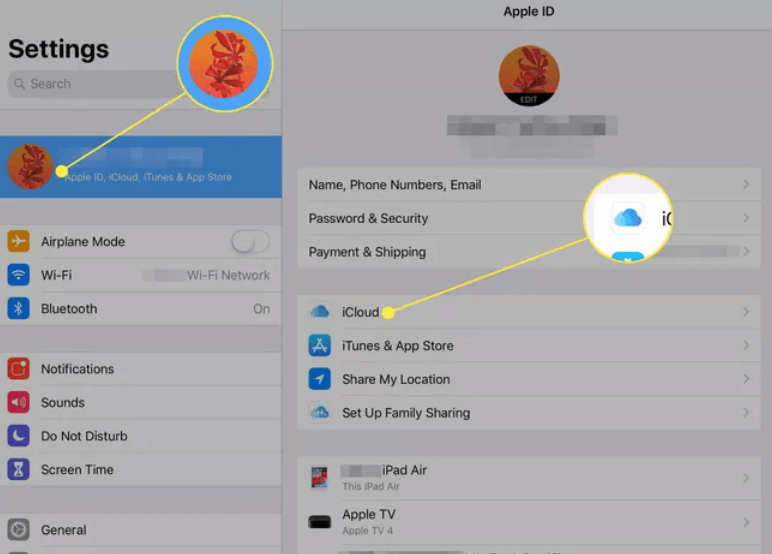
iTunes is an iOS platform initially designed to transfer data to MP3 players. Most iOS users understand it as a media player, but little is known about the sync function and also able to support unlock functions too. It is equally an option on how to sync iPhone to iPad.
Over time, the application has moved from a basic media player to a mobile management and radio streaming toolkit.
Our area of focus is the mobile management toolkit, which is equally the basis of transferring or syncing data between iDevices. The unique advantage of the tool is that you don't need a computer unless you have permanently locked the devices.
However, it is equally possible when you still want to use a computer. Otherwise, the latter needs an internet connection.
Here is a simple guide on how to sync iPhone to iPad:
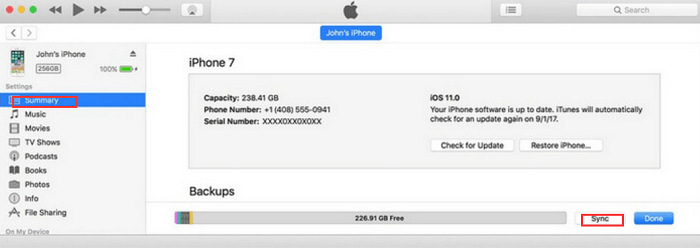
The toolkit works without the involvement of other third-party applications.
People Also Read4 Transfer Music from iPhone to Computer FreewareHow to Transfer Photos from iPhone to PC without iTunes
As harsh as it may sound in the beginning, it's clear there are several options on how to sync iPhone to iPad. The choice of the options depends on what you have at hand.
When looking for a third-party solution, the FoneDog File Transfer is an alternative, thanks to the value-added service it offers its users in the data transfer process. It is a universal toolkit that supports all manner of data transfer from one device to the other. That doesn’t make you not make an effort to choose other options available in the market.
Leave a Comment
Comment
Phone Transfer
Transfer data from iPhone, Android, iOS, and Computer to Anywhere without any loss with FoneDog Phone Transfer. Such as photo, messages, contacts, music, etc.
Free DownloadHot Articles
/
INTERESTINGDULL
/
SIMPLEDIFFICULT
Thank you! Here' re your choices:
Excellent
Rating: 4.7 / 5 (based on 94 ratings)