

By Nathan E. Malpass, Last updated: August 29, 2025
Switching to a new iPhone is an exciting journey, but the prospect of transferring contacts might seem daunting. Whether you're upgrading or making a fresh start, we've got you covered. In this guide, we'll unravel the secrets on how to transfer phone number to new iPhone without SIM card. Follow our easy steps to preserve your essential contacts without the need for complex maneuvers. Let's ensure your contact list stays complete and readily available on your brand-new device.
Part 1. Transfer Phone Number to New iPhone Using AirDropPart 2. Transfer Phone Number to New iPhone Using CSV FilePart 3. Transfer Phone Number to New iPhone Using iCloud SyncPart 4. Transfer Phone Number to New iPhone Using Quick StartPart 5. One-click to Transfer Phone Number to New iPhonePart 6. How to Manage Your Contact List on iPhone ProperlyPart 7. Summary
If you're wondering how to transfer phone number to new iPhone without SIM card, AirDrop offers a quick and wireless solution—especially if your contacts are already saved on your old device. AirDrop is Apple’s built-in file-sharing feature that allows you to transfer data like photos, documents, and even contact information between iPhones instantly, without needing cables, apps, or internet access. Here's how to do that.
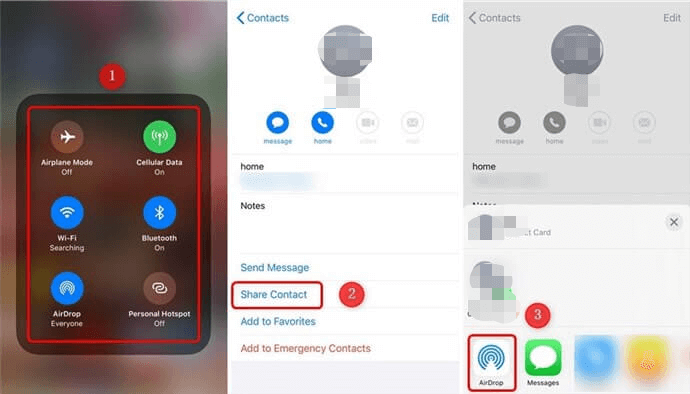
This method is ideal if you're transferring a few specific contacts and don’t want to rely on a SIM card or iCloud backup. Keep in mind that AirDrop works best for individual or selective transfers. If you need to move all contacts at once, or if you’re switching devices entirely, using a phone transfer tool like FoneDog Phone Transfer may offer a more complete solution.
If you're looking for a flexible way to move contacts between devices, learning how to transfer phone number to new iPhone without SIM card using a CSV file can be incredibly useful. A CSV (Comma-Separated Values) file is a universal format that stores contact data in plain text and is supported by most platforms, including iOS, Android, Outlook, and Gmail.
Step 1: Export Contacts to a CSV File on Your Old iPhone
Step 2: Email the CSV File to Your New iPhone
Step 3: Access the Email on Your New iPhone
Step 4: Import Contacts from the CSV File
Step 5: Verify the Transfer
Check your Contacts app on the new iPhone to ensure that the transferred contacts, including your phone number, are now successfully integrated.
This method allows for easy contact editing before importing. If you're asking how to transfer phone number to new iPhone without SIM card, using a CSV file with iCloud sync is a reliable and cross-platform-friendly solution.
When it comes to seamlessly transferring your phone number and contacts between iPhones, iCloud Sync stands out as a robust and user-friendly option. This method ensures that your contacts are effortlessly moved to your new device without the need for a physical SIM card. Let's delve into the step-by-step process:
Step 1: Ensure iCloud is Enabled on Your Old iPhone
Step 2: Trigger a Manual iCloud Backup
Step 3: Set Up iCloud on Your New iPhone
Step 4: Verify the Transfer on Your New iPhone
Once the restoration is finished, open the Contacts app on your new iPhone and confirm that all your contacts, including your phone number, have been successfully transferred.
Note: This method not only transfers your contacts but also ensures a comprehensive migration of settings, app data, and other essential information.
If you’re setting up a new iPhone, Apple’s Quick Start feature makes it incredibly simple to transfer your data—including saved phone numbers—from your old device. This is especially useful if you're wondering how to transfer phone number to new iPhone without SIM card. Quick Start uses both Bluetooth and Wi-Fi to copy your data wirelessly and securely from your current iPhone to the new one, even if no SIM card is inserted. Here's a step-by-step guide:
Step 1: Ensure Both iPhones Support iOS 11 or Later
Before initiating the Quick Start process, ensure that both your old and new iPhones support iOS 11 or later. This feature is designed to work seamlessly on compatible devices.
Step 2: Place Your Old and New iPhones Close Together
Step 3: Use Your Old iPhone to Set Up the New iPhone
Step 4: Set Up Face ID or Touch ID and Restore Apps & Data
Step 5: Verify the Transfer on Your New iPhone
Once the process is complete, open the Contacts app on your new iPhone to confirm that your phone number and contacts have been successfully transferred.
FoneDog Phone Transfer is a versatile and user-friendly iPhone 15 supported software designed to facilitate the transfer of data between smartphones, making the transition to a new device smooth and efficient. This tool supports a wide range of data types, including contacts, messages, photos, videos, and more.
Phone Transfer
Transfer files among iOS, Android and Windows PC.
Transfer and backup text messages, contacts, photos, video, music on computer easily.
Fully compatible with the latest iOS and Android.
Free Download

Steps to Use FoneDog Phone Transfer:
Here are steps on transferring phone number to new iPhone with this best file-transferring tool:

By leveraging the capabilities of FoneDog Phone Transfer, you've executed a swift and reliable transfer of your phone number and contacts to your new iPhone without the need for a SIM card. Stay tuned for more insights and techniques in our comprehensive guide for a seamless transition to your upgraded device.
Managing your contact list effectively on your iPhone is essential for staying organized and easily connecting with friends, family, and colleagues. Here are some tips on how to manage your contact list properly:
By implementing these tips, you can maintain a well-organized and up-to-date contact list on your iPhone, making it easier to stay connected with the important people in your life.
In summary, transitioning your phone number to a new iPhone without the need for a SIM card offers a range of flexible and efficient methods. AirDrop proves to be a convenient wireless option, seamlessly transferring contact information between devices. Exporting contacts to a CSV file and sharing via email provides a versatile alternative, allowing for comprehensive data transfer.
iCloud Sync simplifies the process by securely moving contacts and settings, offering a comprehensive solution for users deeply integrated into the Apple ecosystem. Apple's Quick Start feature streamlines the setup process, ensuring a smooth transition between old and new iPhones with minimal effort.
For those seeking a third-party solution, FoneDog Phone Transfer stands out as a robust tool, offering a user-friendly interface and versatile data transfer capabilities. This software streamlines the migration process, allowing users to transfer contacts and various data types without the necessity of a SIM card. Whether choosing native features like AirDrop and iCloud or opting for third-party solutions, these methods collectively ensure a seamless transfer, preserving your phone number and contacts on your new iPhone with ease.
Leave a Comment
Comment
Phone Transfer
Transfer data from iPhone, Android, iOS, and Computer to Anywhere without any loss with FoneDog Phone Transfer. Such as photo, messages, contacts, music, etc.
Free DownloadHot Articles
/
INTERESTINGDULL
/
SIMPLEDIFFICULT
Thank you! Here' re your choices:
Excellent
Rating: 4.8 / 5 (based on 66 ratings)