

By Nathan E. Malpass, Last updated: September 22, 2025
Switching to a new iPhone or sharing custom ringtones with a friend? You're probably wondering how to transfer ringtone from iPhone to iPhone. Unlike contacts or photos, ringtones aren’t automatically synced with iCloud or Apple ID. This guide walks you through several effective methods, including AirDrop, iTunes, and the most recommended tool that makes ringtone transfers lightning fast and frustration-free.
Part 1: Why It's Difficult to Transfer Ringtones Between iPhones?Part 2: Best Solution – Use FoneDog Phone Transfer (No iTunes Needed)Part 3: Use AirDropPart 4: Use iTunes (Traditional but Cumbersome)Part 5: Use GarageBand (Works, But Requires Setup)Part 6: FAQsPart 7: Conclusion
Transferring ringtones between iPhones is often more complicated than other types of data due to Apple’s strict media transfer rules:
That’s why so many users search for how to transfer ringtone from iPhone to iPhone without iTunes, and why tools like FoneDog Phone Transfer offer a real solution.
If you're looking for the easiest and most reliable way to transfer ringtones between iPhones, look no further than FoneDog Phone Transfer.
Phone Transfer
Transfer files among iOS, Android and Windows PC.
Transfer and backup text messages, contacts, photos, video, music on computer easily.
Fully compatible with the latest iOS and Android.
Free Download

How to transfer ringtone from iPhone to iPhone? Here are steps on using this best file-transferring tool:

FoneDog completes the transfer within 3–5 minutes, even with multiple ringtones, making it the fastest method available. If you're still wondering how to transfer ringtone from iPhone to iPhone quickly, this is the answer.
AirDrop is a wireless method available on all modern iPhones. It works great for photos and videos, but has limitations with ringtone files.
How to transfer ringtone from iPhone to iPhone? Here’s how to use AirDrop:
However, the ringtone might be saved as an audio file, not directly in your ringtone settings. You may need to use GarageBand to re-import it and set it as a ringtone.
How to transfer your ringtone from iPhone to iPhone? If you're okay with a more manual method, iTunes can still be used for ringtone transfer.
Follow these steps:
But this process is outdated for those who just want to know how to transfer ringtone from iPhone to iPhone without hassle. It is very time-consuming. This method has risk of overwriting existing data.
GarageBand allows you to manually set a song or audio clip as a ringtone, which can also be used to transfer tones between iPhones. Follow the guidelines below:
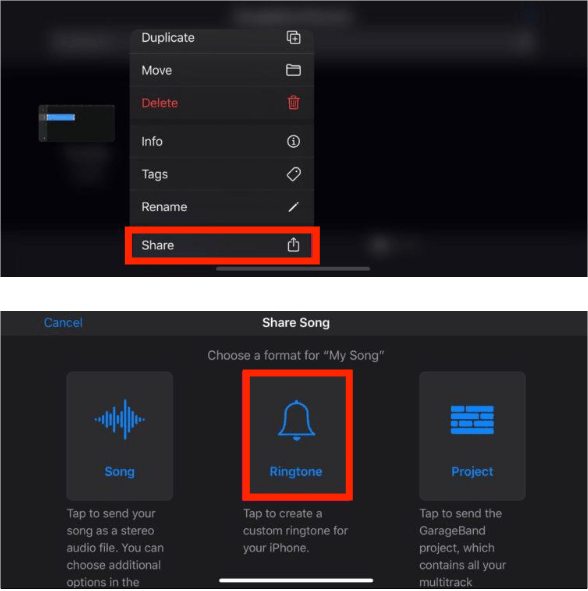
While technically valid, GarageBand isn't ideal if you're looking for a simple answer to how to transfer a ringtone from iPhone to iPhone. It's slower than FoneDog, and only works if the ringtone is in the right format (M4R, MP3, etc.).
Yes, with FoneDog Phone Transfer, you can move custom ringtones without iTunes.
If transferred using the correct format (M4R), yes. FoneDog handles this automatically.
Technically yes, but they won't automatically appear under Ringtones unless imported manually.
How to transfer ringtone from iPhone to iPhone? It may seem tricky at first, but with the right method, it’s entirely manageable. Whether you prefer wireless options like AirDrop, more technical tools like GarageBand and iTunes, or an efficient third-party solution, there’s a method that suits your comfort level. For those who want a quick, direct, and hassle-free way to transfer ringtones from iPhone to iPhone, dedicated tools can simplify the entire process without compromising file quality. Regardless of the approach you choose, following the right steps ensures your favorite tones follow you wherever you go.
Leave a Comment
Comment
Phone Transfer
Transfer data from iPhone, Android, iOS, and Computer to Anywhere without any loss with FoneDog Phone Transfer. Such as photo, messages, contacts, music, etc.
Free DownloadHot Articles
/
INTERESTINGDULL
/
SIMPLEDIFFICULT
Thank you! Here' re your choices:
Excellent
Rating: 4.7 / 5 (based on 65 ratings)