

By Nathan E. Malpass, Last updated: October 8, 2022
There are basic system requirements that the two Samsung phones must meet to avoid such errors as smart switch unsupported device, not enough space, among others. The error doesn't mean that you can't completely use the toolkit to transfer data; of course, there are quick fixes that you need to deal with to complete it. When you exhaust all the options, it's the point you now have to look further and engage third-party operations to help you get out of the mess.
Here are some of the options you can explore. In part 1 of this article, we will look at some of the system requirements you must fully fill to avoid logical errors. Moreover, in part 2 we look at some third-party solutions you can explore to minimize such errors. Read on.
Part #1: Must-Have System Requirements to Avoid The Smart Switch Unsupported Device ErrorPart #2: How to Fix Smart Switch Unsupported Device Using FoneDog Phone TransferPart #3: How to Fix Smart Switch Unsupported Devices Using XenderPart #4: Conclusion
Here are the system requirement of mobile devices. Smart Switch works with Android 4.3 OS and higher versions. Moreover, you must have at least 500 MB of unoccupied storage. For the iOS gadgets, the toolkit supports iOS 5,0 and higher versions and equally 500 MB of free space in terms of storage.
On the other hand, Windows phones should have Windows 8.1 OS versions and above and similar storage space. The Blackberry should be the OS 7 and above and have similar storage space. Computers have to have Windows 7 and above versions to work with Smart Switch.
The Mac devices should run on Mac OS X 10.9 and above versions with at least a RAM space of 512 MB. The CPU must have a minimum of 2.0 GHz processing speed and also an Intel Core 2 duo. A screen resolution of a minimum of 1280 by 800 is equally suitable for it to run with minimal errors. When you have these available as the requirement, you have no Smart Switch unsupported device error.
FoneDog Phone Transfer is a toolkit ideal for all data transfer functions. The application runs simply and has no limit on the OS files. A unique advantage of the toolkit is that you can switch one OS in a single click. Moreover, it has an editing function for contact details, including adding and deleting contact names, numbers, and emails, among other metadata, and transferring your contacts from Samsung to Samsung.
Phone Transfer
Transfer files among iOS, Android and Windows PC.
Transfer and backup text messages, contacts, photos, video, music on computer easily.
Fully compatible with the latest iOS and Android.
Free Download

You can import and export videos to and from the devices to the computer. This is the toolkit of choice for all your backup functions, for it can also restore contacts within minutes. The personalization of ringtones is equally a plus for this application.
Some of the unique features of the amazing file-transferring softwarte include :
This simple application needs no prior knowledge to run and handle. When you cannot deal with the Smart Switch unsupported device error, this is an option. How does it work?

This is one alternative to the Smart. Switch unsupported devices. Are there others in the market?
This is a renowned data transfer platform that even comes as a default file transfer application. It runs at a high speed of 40MB per second, ideal when the smart switch unsupported device error occurs severally despite you trying to deal with it efficiently. It's suitable for all smartphones despite the OS version. Some of the phone data it transfers include music, videos, photos, and files.
Here is how it works:
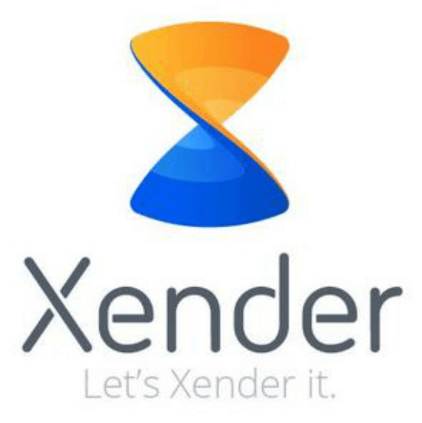
What a simple application that comes in handy to handle the Smart Switch unsupported device error with minimal hassle.
People Also ReadAn Easy Guide on Transferring Android Videos to iPhoneA Simple Guide on How to Transfer Android Music to iPhone
The choice of the application when you get the Smart Switch unsupported device error all depends on the hundreds of applications available in the market. FoneDog Phone Transfer is the most recommended and the best in the market.
However, there is no hard in trying and testing other toolkits to ensure that you have all you need for a phone transfer toolkit. Smart Switch has been the best application for all data transfer among Samsung users.
However, you need to check the system requirements discussed in part 1 to ensure you have all it takes to keep Smart Switch up and running. When all these fail, it's time to look for third-party solutions that support all data transfers.
Are you in doubt that you can solve the Smart Switch unsupported device menace? You have the solutions at your fingertips that only wait for you to explore and also have your statistics of what works and on what conditions.
Leave a Comment
Comment
Phone Transfer
Transfer data from iPhone, Android, iOS, and Computer to Anywhere without any loss with FoneDog Phone Transfer. Such as photo, messages, contacts, music, etc.
Free DownloadHot Articles
/
INTERESTINGDULL
/
SIMPLEDIFFICULT
Thank you! Here' re your choices:
Excellent
Rating: 4.8 / 5 (based on 100 ratings)