

By Nathan E. Malpass, Last updated: August 19, 2022
WhatsApp allows you to communicate with other contacts that have their own WhatsApp accounts. The name of your contacts is shown within the application for easy identification. But what if WhatsApp contacts not showing names happens? What do you do about the issue at hand?
Here, we will discuss the issue wherein WhatsApp contacts do not show names. We will talk about solving the problem with different methods we will discuss. In addition, we will give you a bonus tip on how to back up WhatsApp data to the computer so that you won’t lose any of the contact information you have.
Part #1: Ways to Fix The Issue “WhatsApp Contacts Not Showing Names”Part #2: Bonus Tip: Back Up WhatsApp Data Including ContactsPart #3: To Sum It All Up
Typically, the main problem is the syncing of the contacts from your device to the WhatsApp application. As such, you can fix the issue by resyncing your Contacts to WhatsApp once again. To do that, follow the steps below:
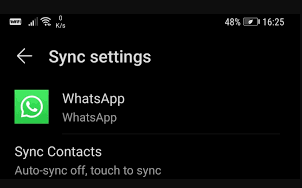
To fix WhatsApp contacts not showing names, you can also refresh the WhatsApp contact list within the application. To do that, you must follow the steps below:
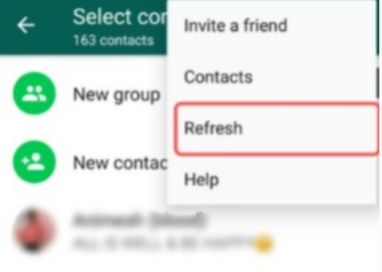
If you have done the two solutions above and the problem 'WhatsApp contacts not showing names' is still there, you may want to check the permissions you have set for the WhatsApp application. There may be permissions that need to be activated for the problem to go away. To do it, you need to follow the steps below:
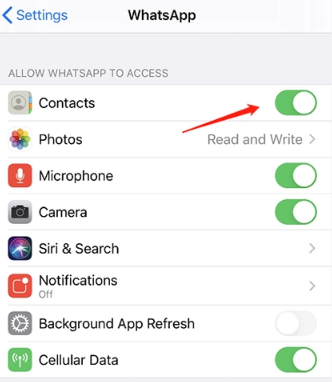
There may be bugs that need to be fixed within the application. These bugs can be easily solved by updating the WhatsApp application to its latest version. So to do that, you have to follow the steps below to fix WhatsApp contacts not showing names:
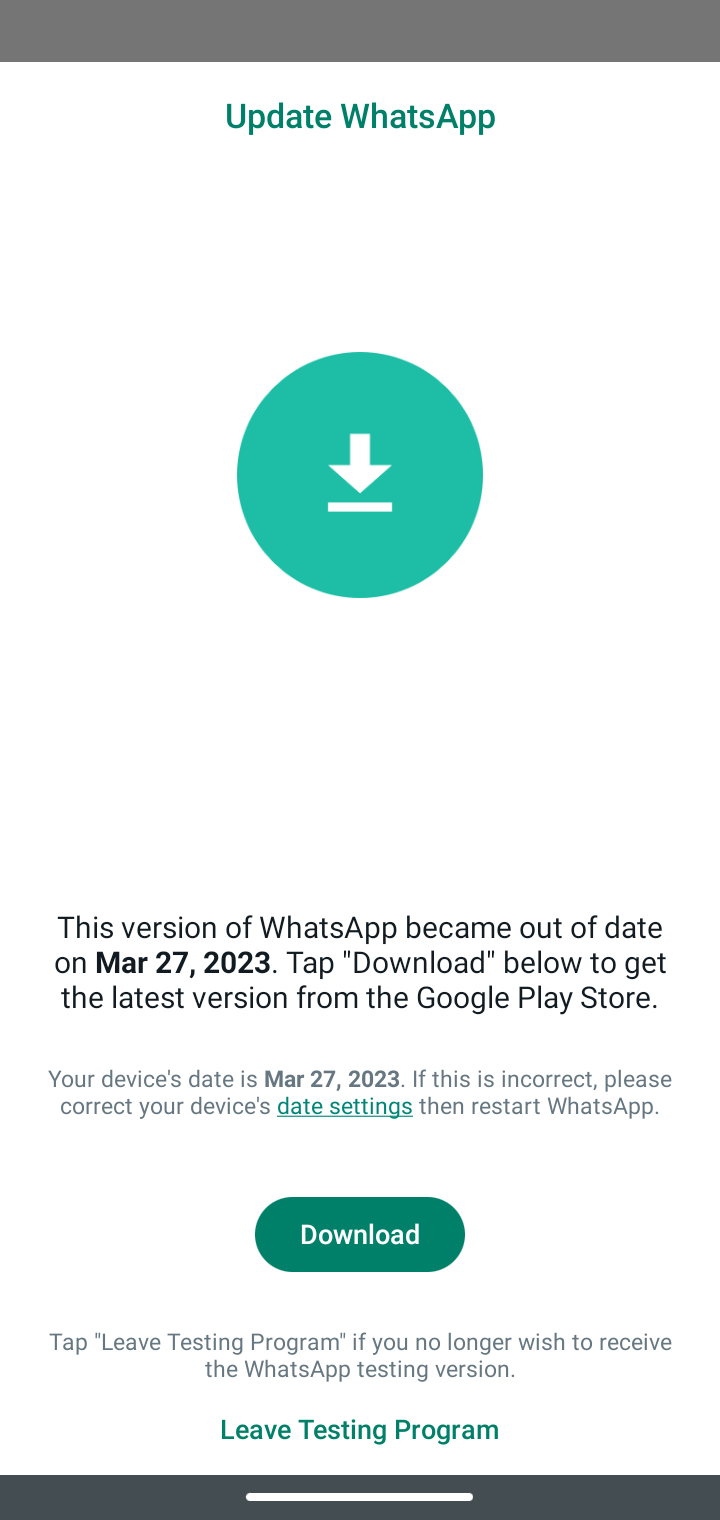
Another bug or incompatibility issue may be in your Android operating system. This may cause the issue wherein WhatsApp contacts not showing names. So, apart from updating WhatsApp to its latest version, you must update the device system to its latest version as well. To do that, follow the steps below:
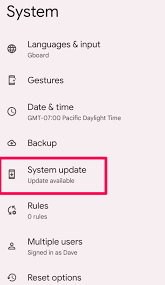
Now that you;ve learned how to fix the problem 'WhatsApp contacts not showing names', you may want to back up your WhatsApp data to the computer including your contacts to ensure that they don’t get lost. For that, you may use a tool called FoneDog WhatsApp Transfer. It’s a great way to back up data from WhatsApp to the computer to ensure that your information is kept safe.
The tool is available in both macOS computers and Windows PCs. This means that you don’t have to worry about which OS you use. In addition, you can use it to restore WhatsApp data to your device and to transfer WhatsApp data between iOS devices.
Some of its features include the following:
Here’s how to use it to back up your WhatsApp data to the computer:

People Also Read4 Ways on How to Fix WhatsApp Not Connecting to Wi-Fi [2023 Updated]Top 5 Ways on How to Fix WhatsApp Not Responding in 2023
This is the most comprehensive guide you can get to fix the issue wherein WhatsApp contacts not showing names. Some of the solutions include updating WhatsApp, updating the Android operating system, allowing all permissions for WhatsApp, and refreshing the WhatsApp contact list, among others.
Finally, we gave you the top tool to back up WhatsApp data including contact information by using FoneDog WhatsApp Transfer. You can grab the tool to back up, restore, and transfer WhatsApp data easily. Get the tool today at FoneDog.com!
Leave a Comment
Comment
Hot Articles
/
INTERESTINGDULL
/
SIMPLEDIFFICULT
Thank you! Here' re your choices:
Excellent
Rating: 4.6 / 5 (based on 105 ratings)