

By Vernon Roderick, Last updated: April 29, 2020
It has never been easier to contact your friends and families, with all the instant messaging apps on the market. However, sometimes, you just have to go back to the traditional method of communication which is text messaging.
Unfortunately, since this medium has become very scarce, it is a bit difficult to get ahold of a text messaging app. Lucky for you, Gmail is able to provide you with that service.
This article will show you everything on how to access text messages through Gmail. Let’s start with the requirements that must be fulfilled before you start with the procedure.
Tips: About how to recover deleted text messages, you can refer to this step-by-step guide.
After several years of coding software for Android, we have now created a tool that is suitable for everyone.
Here is a tip for you: Download FoneDog Android Data Backup and Restore for free to back up your files in case of accidentally losing them. It is safe and easy to use. If you want to do it by yourself, we have some ideas and information below.
Part 1: Can You Access Text Messages through Gmail?Part 2: What Do You Need to Access Messages via Gmail?Part 3: FAQs on How to Access Text Messages through GmailPart 4: Guide on How to Access Text Messages through Gmail [iPhone & Android]Part 5: Alternative to Access Text MessagesPart 6: Conclusion
Gmail can be said to be the most reliable email app there is, at least it is for me. There are many reasons as to why I can say so.
One, it is from one of the biggest companies, Google, so it’s very credible. Two, the premium version fits everyone’s budget. Three, it has some incredible functions that you won’t even think you needed.
As luck would have it, one of those features is Text Messaging (SMS). As such, the answer to your question is definitely a big YES.
We all know that Gmail is a free email service provider. While this article is focused on how to access text messages through Gmail, there are some things that you’ll need that are irrelevant to Gmail.
Accessing text messages through Gmail can be very complicated, but there are definitely benefits in doing so. For this guide, you will need the following things:
Note: Although the Gmail app is the default, it still needs to be updated through the Google Play Store > My apps & subscriptions
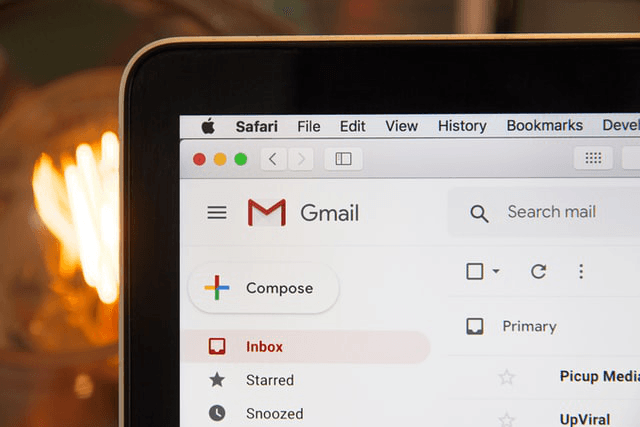
So have you got these entirely ready? If so, then there’s no better time to learn how to access text messages through Gmail than right now.
How do I get my text messages on my Gmail? There are many questions that people have when they want to learn how to access text messages through Gmail. Here I have compiled the most commonly-asked questions regarding the topic that may help you with your goal:
There are cases where people are complaining about not being able to access text messages even after following the instructions carefully. This is a common issue that people misunderstand.
When you can’t access text messages through Gmail, this is most likely because you are using Google Hangouts.
This is a default app that interferes with your ability to access the Text Messaging feature on Gmail. However, you can still access text messages with another method. Nevertheless, I suggest reverting Google Hangouts back to Google Chat.
There is actually a limit to the SMS messages. You can only send messages within 140 characters. As such, you might not be able to convey your message properly if you didn’t know this.
Fortunately, no information will be omitted since the feature will automatically divide the message into multiple SMS messages for you.
Unfortunately, the text messaging feature is not free completely. While you may send as many as you want, it may reflect your mobile bills.
In other words, there are microtransactions within each SMS message that you send. Although it’s not that much, it can still pile up to be a very bothersome burden.
Now that I have cleared up some possible misunderstandings, it’s the best time to learn how to access text messages through Gmail.
Text Messaging (SMS) allows you to send text messages, just like the name implies. These messages go through the Google Chat window, hence the need for reverting from Hangouts to Google Chat.
There are two ways for this question. The one makes use of Gmail Chat, and the other makes use of email. Let's see one of the ways on how to access text messages through Gmail:
Note: This will simply allow you to access the text messages through Gmail chat.
The second method involves using your email to send a message with a gateway address. Unlike the first method, this only allows you to send messages but not access the ones sent to you. Here’s how you can do access text messages through Gmail in the other way:
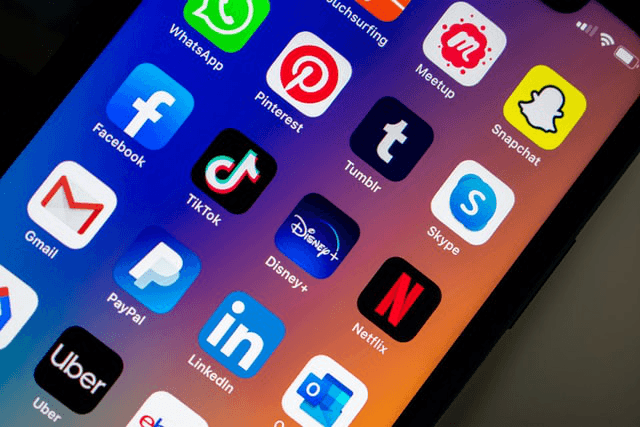
With this, you should be able to send a message through Gmail by using the phone number of your contact, unlike the first method that only lets you pick from your existing contacts.
While this is a proven method on how to access text messages through Gmail, there’s no guarantee that it will succeed. As such, I suggest having a contingency for that possibility.
Not everything goes exactly as planned. For that reason, it is crucial to have a specialized tool to help you with your goal, and that is why I recommend FoneDog Android Data Backup & Restore.
This software will help you in an event where your emails or contacts are in danger. When that time comes, I suggest using this tool immediately to create a backup of your files. that way, you will be able to restore them when data loss strikes.
Nowadays, it’s not easy to rely on instant messaging. It is much more vulnerable to issues such as data loss, connection problems, and more. As such, you have to find a plan on how you can operate normally even with these issues.
Fortunately, Gmail offers a text messaging that you can use easily. You should now know how to access text messages through Gmail and other things that will prove to be helpful with your goal.
Leave a Comment
Comment
Android Data Backup & Restore
Back up your Android data and selectively restore to Android
Free Download Free DownloadHot Articles
/
INTERESTINGDULL
/
SIMPLEDIFFICULT
Thank you! Here' re your choices:
Excellent
Rating: 4.6 / 5 (based on 71 ratings)