

By Gina Barrow, Last updated: May 15, 2017
How can I recover my deleted SMS?
"Hi, guys I badly want to recover my messages, by mistake, I deleted some important SMS from my phone, I didn't do a backup, is there a way to get the messages back?" ~~~Debby
Read forward. You can get the most efficient way to restore deleted SMS from iPhone in the post.
Part 1. Common Reasons Why SMS Gets DeletedPart 2. Basic Steps of Recovering Deleted SMS on iPhonePart 3. Advanced iPhone Data Recovery For Deleted SMSPart 4. Videos Guide: How to Restore Deleted SMS from iPhone
iPhone there are different reasons why SMS gets deleted, most of the time it gets deleted because we need to free up some space on the device. However, when luck strikes, the most important SMS you have been storing up in your iPhone gets accidentally deleted.
That deleted SMS could be from a beloved someone that you were longing for or an expected job application confirmation. This incident has become a common scene to most iPhone users especially with the latest iPhone 11 and iPhone 11 Plus. In other cases, some SMS gets deleted due to recent software upgrades.
The brighter side of the story is these SMEs don’t get deleted permanently in your iPhone. Messages are often hidden inside the phone or your backup files. There are a lot of possible ways to recover them in no time but you just need to explore all these possibilities. Check out the basic troubleshooting guides you can work on:
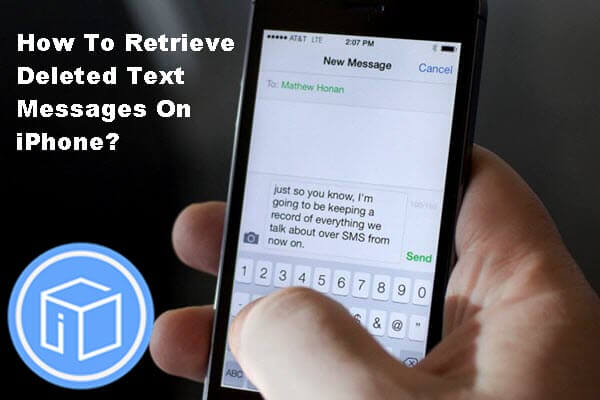
Retrieve Deleted SMS from iPhone 11 and Later Version
Apple does not permanently delete all the SMS inside your iOS devices even other data like photos, contacts and many more. The reason might be for cases just like this that you might accidentally deleted SMS on your phone but otherwise a little creepy because it’s kind of manipulating your phone if you are not fully equipped with iPhone tips and tricks. You can actually search all the deleted SMS inside your iPhone 11 plus/ iPhone 11. Here are different ways to search your iPhone through:
Since deleted SMS are not permanently gone, you can run a Spotlight search on your iPhone device. Spotlight search became a powerful search tool for iPhones with iOS 13 and later. To do this, follow these steps:
iPhone Messaging app has a search field as well where you can use it to search for the deleted SMS. To do this follow below:
How to restore deleted SMS from iPhone? If you are unable to find the deleted SMS using the basic troubleshooting steps above, you may consider using third party programs. FoneDog iOS Data Recovery supports all types of iPhones, iPad, and iPod touch. This program is the world’s first iPhone recovery software with millions of users worldwide. FoneDig - iOS Data Recovery has 3 options in recovering deleted SMS. By the side, you can also recover your deleted or lost files like contacts and call history with this amazing tool.
iOS Data Recovery Recover photos, videos, contacts, messages, call logs, WhatsApp data, and more. Recover data from iPhone, iTunes and iCloud. Compatible with latest iPhone 11, iPhone 11 pro and the latest iOS 13. Free Download Free Download 
Option 1 is to recover direct from iOS device with FoneDog - iOS Data Recovery. This program is compatible with either Windows or Mac computers which make recovering more easily. The first option that FoneDog- iOS Data Recovery offers is the “Recover from iOS Device” directly. Here are the steps to follow for the first given option:
Download on your computer, FoneDog - iOS Data Recovery software, install and then launch the program to start the recovery procedure.

Using original USB cable, secure the connection between the iOS device and FoneDog - iOS Data Recovery program that there will be no interruptions in the middle or while the recovery is ongoing.

When the connection between the iPhone and the program is successful, click on “Start Scan”. You may also select another file types if necessary.

Scanning may take some time depending on the size of the deleted files being recovered. Once it is completed, all the items will be available for preview on the right side column of the dashboard.Review and confirm if the required deleted SMS is there and once verified, click on the desired restore storage.

Option 2 is to recover deleted SMS via iTunes backup with FoneDog - iOS Data Recovery. This recovery option is available if you have an iTunes backup because it will be getting the data from the most recent backup made by the iPhone device. If you are positive about this, then follow the steps on how to recover deleted SMS via iTunes backup.
If you have the program installed on your computer, just head on to “Recover from iTunes Backup” on the left side panel of the dashboard; otherwise, you need to download the program, install and then launch it before the recovery process begins.

On your program dashboard, you will be shown all the backups available in your iTunes. Choose the most recent backup to extract the contents on your iPhone 7 Plus/ iPhone7. Then click “Start Scan”.

The scanning may take a few seconds; wait until it finishes then you will see all the recovered items in a category column. You may want to proceed directly to “Messages and Call Log” category and preview all the items in each. Once you have confirmed that the required deleted SMS is there, you can click on “Recover” option at the right side bottom of the dashboard.

Option 3 is to recover from iCloud backup file with FoneDog - iOS Data Recovery.
Before doing this option for deleted SMS recovery, make sure you have backed up your iPhone messages prior to anything. To make sure you have set a backup, confirm it by going to Settings> Scroll and find iCloud and tap on it> Tap on Backup> Toggle bar should be green then a reminder pops up that the iPhone will no longer back up to your computer when synched with iTunes, Tap OK and tap Backup Now. If confirmed that you have an iCloud backup set, proceed with the steps below:
If you have the program ready, click on “Recover from iCloud Backup File” option. This time, you need to sign in with your iCloud username and password. Note: you need to have the right details in order to use this kind of option. FoneDog - iOS Data Recovery does not store your iCloud information for privacy and security purposes.

After logging in, you will be able to see the available iCloud backup file of your iPhone 7 plus/ iPhone7 device. Select the most recent backup prior to the deletion of that important SMS.

On the pop-up screen after choosing the latest backup file, check “Messages and Attachments” file type for the faster recovery process. This will also download only the checked data for recovery and not the whole backup.
After the whole extraction process is done, you will now begin the scanning part where it may take a few seconds before all the chosen file types will be available for preview.
Once the scanning is finished, all the messages and attachments requested for recovery will have its preview on the right side panel of the program dashboard.From there, you can selectively choose the desired messages or you can select them all. You can tick the checkboxes beside each item you want to recover and choose between “Recover”.

FoneDog - iOS Data Recovery “Recover from iOS device” is the best and feasible option for your deleted SMS issue. This is because the program is able to recover those deleted SMS without compromising the entire phone features and functions. Unlike the other two options: “Recover from iTunes Backup” and “Recover from iCloud Backup File” that they will recover the deleted SMS using the most recent backup saved on your iPhone device.
This may override all the existing apps on your device which is, of course, another headache. FoneDog - iOS Data Recovery is well-known worldwide because of its effective and guaranteed recovery results. The best part is, there is an available free trial version to test the recovery software.
Leave a Comment
Comment
iOS Data Recovery
3 Methods to recover your deleted data from iPhone or iPad.
Free Download Free DownloadHot Articles
/
INTERESTINGDULL
/
SIMPLEDIFFICULT
Thank you! Here' re your choices:
Excellent
Rating: 4.6 / 5 (based on 61 ratings)