

By Nathan E. Malpass, Last updated: June 25, 2025
Relying solely on iCloud to back up your iPhone has its drawbacks—slow upload speeds, limited free storage (only 5GB), and concerns about cloud security. Fortunately, several powerful alternatives allow you to securely back up your iPhone data without using iCloud. This complete guide will show you how to back up iPhone without iCloud using reliable methods. Whether you need a one-click backup solution or prefer manual control, there’s a method here for you.
Method 1: Back Up iPhone with FoneDog (Mac & Windows)Method 2: Back Up iPhone with iTunes (Mac & Windows)Method 3: Back Up iPhone with Finder (macOS Catalina and Later)Method 4: Back Up iPhone with AirDrop (for Files Only)Method 5: Back Up iPhone with Google Drive (Contacts, Photos, Calendar Only)Conclusion
How to back up iPhone without iCloud? If you’re looking for the simplest and most flexible way, FoneDog iOS Data Backup & Restore is the top pick. With FoneDog, you can perform a full backup of your device with just one click, or opt for selective backups, choosing specific data types like messages, contacts, photos, videos, WhatsApp data, and more. This means you can back up only what you need, saving both time and storage space.
This best iPhone backup software supports encrypted backups, protecting your sensitive data with a password. Unlike iTunes or iCloud, FoneDog allows you to preview files before restoring and selectively recover individual items—without overwriting your current data.
iOS Data Backup and Restore One click to backup the whole iOS device to your computer. Allow to preview and restore any item from the backup to a device. Export what you want from the backup to your computer. No data loss on devices during the restore. iPhone Restore Won't Overwrite Your Data Free Download Free Download
It’s compatible with all major iPhone and iPad models and supports the latest iOS versions. Whether you’re replacing your device, avoiding iCloud’s 5GB limit, or just want peace of mind, FoneDog provides a reliable offline solution.
How to back up iPhone without iCloud? Follow these steps:

FoneDog iOS Data Backup & Restore gives you full control over your backups and restores, making it an ideal choice for anyone who wants a safer, more customizable alternative to iCloud.
How to back up iPhone without iCloud? iTunes is Apple’s traditional desktop solution for syncing and backing up devices. While older, it's still a reliable way to back up iPhone without iCloud—especially for Windows or macOS Mojave users.
Here's how:
You can also choose to encrypt the backup by ticking the encryption box and setting a password.
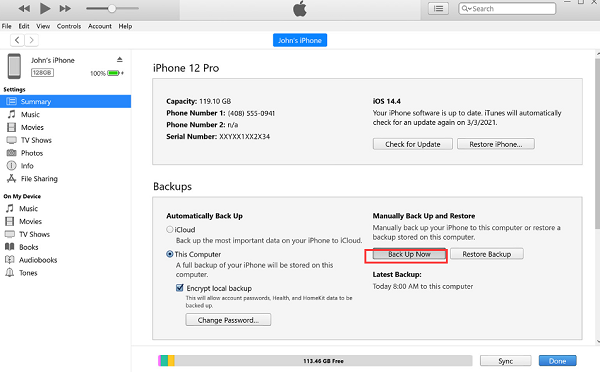
Backing up your iPhone with iTunes is free and reliable, but it has notable drawbacks. The interface is outdated, backups are not customizable, and you can’t preview or selectively restore files. In contrast, FoneDog iOS Data Backup & Restore offers a modern, user-friendly interface with one-click full or selective backups, file preview, and encrypted storage.
RELATED TOPICS: How to Backup iPad to iTunes?
With macOS Catalina and newer, Finder replaces iTunes for device management. It offers a built-in way to back up an iPhone without iCloud on a Mac. How to back up iPhone without iCloud? Just follow these steps:
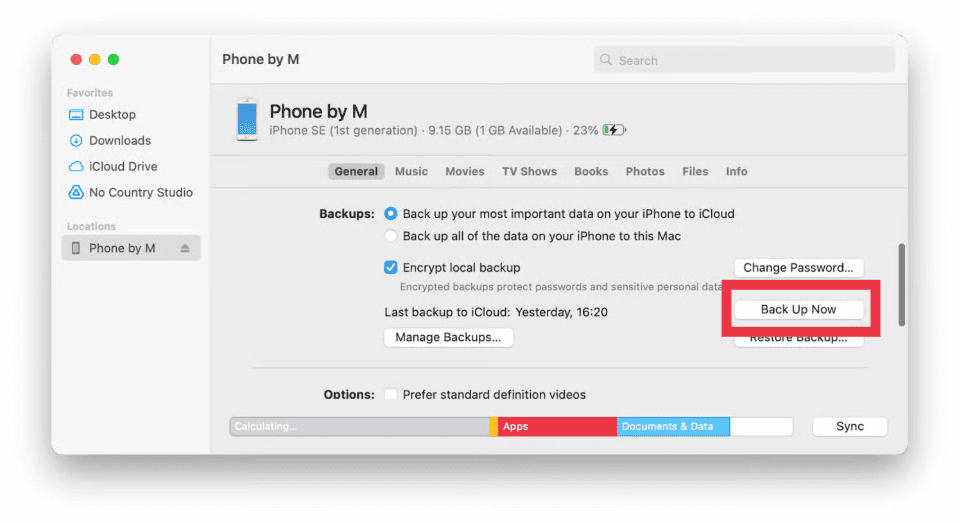
Finder is Apple’s updated method, fully integrated with macOS. It’s free and reliable, though it lacks features like previewing files or selective restore—something tools like FoneDog provide.
AirDrop allows you to wirelessly transfer individual files like photos, videos, and documents from iPhone to Mac. While it’s not a full backup method, it’s great for selective data transfer without iCloud. Here’s how:
If you’re only interested in how to back up iPhone without iCloud for media files, AirDrop is convenient. For full backups, tools like FoneDog are more suitable.
Google Drive is a great cloud-based alternative for users who don't want to use iCloud. Here’s how to save iPhone backup to Google Drive:
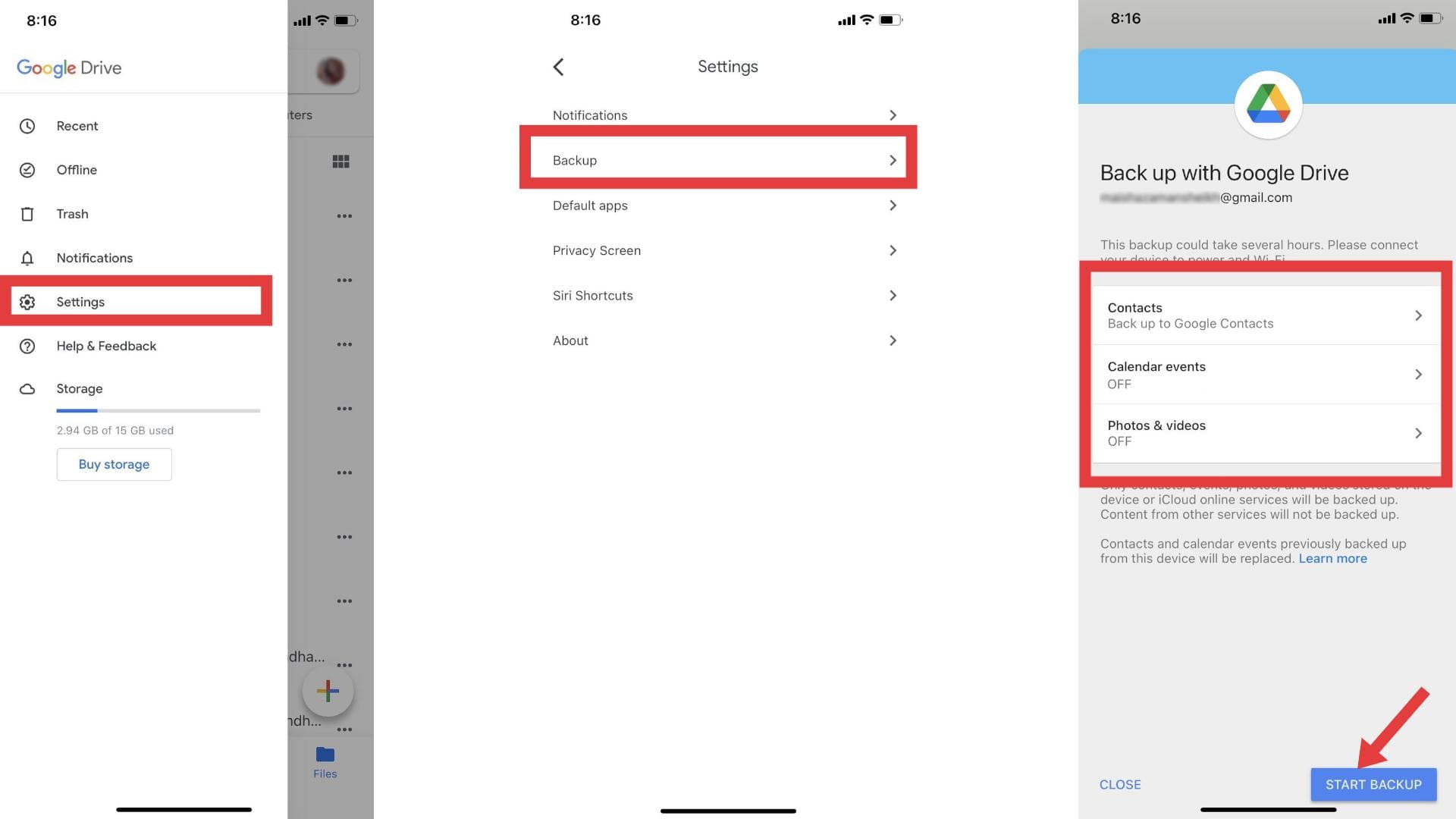
Google Drive is ideal for syncing personal data across multiple devices. However, if you're looking for a complete backup, it’s limited compared to FoneDog or iTunes.
If you're looking for how to back up iPhone without iCloud, there are several reliable options to suit your needs. Whether you choose a full-featured tool like FoneDog iOS Data Backup & Restore, or opt for built-in solutions like iTunes or Finder, you can easily protect your data without relying on cloud storage. For partial backups, Google Drive and AirDrop are also handy. FoneDog stands out for its ease of use, selective backup, and restore capabilities, making it ideal for users who want full control and flexibility.
Leave a Comment
Comment
iOS Data Backup & Restore
Back up your data to PC and selectively restore iOS data from backups.
Free Download Free DownloadHot Articles
/
INTERESTINGDULL
/
SIMPLEDIFFICULT
Thank you! Here' re your choices:
Excellent
Rating: 4.8 / 5 (based on 90 ratings)