

By Vernon Roderick, Last updated: April 1, 2020
There have been many cases when iPhone keeps deleting my messages. Unfortunately, this scenario is very common and lots of users are suffering from the same problem. It is characterized by iPhone messages automatically disappearing from the inbox of your iPhone.
This is very since the messages you once had would be deleted the moment you go out from the inbox. On the other hand, due to the problem being common, there are lots of solutions to get important messages back from iPhone found out by users and professionals. But before we go into that in detail, let us first discuss the reasons why you are suffering from this problem.
Why iPhone Keeps Deleting My Messages?1. Restore Automatically When iPhone Keeps Deleting My Messages2. To Recover Messages That Disappeared on iPhone3. To Restore Missing Messages from iTunes BackupsPrevent iPhone from Deleting Your MessagesConclusion
When you find out that you are starting to lose messages that you once had, your initial reaction may be anxiety due to the fact that you are at risk of losing messages that may have important information. It may come from your friends, boss, family, or any person for that matter.
However, it is important that you learn how to be calm in this scenario and look back to what you did before so that you may know the reason why iPhone keeps deleting your messages. To give you a better idea, here are the most likely reasons why you are experiencing this problem:
Now that you know the causes of our current problem, you should now have an idea of how to fix the problem. With that said, let’s head to our very first solution to this problem.
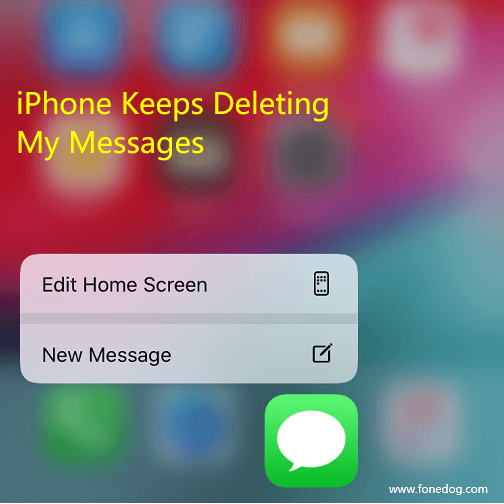
Our first option features the use of third-party software to fix our current issue. The advantage of this is that you are able to fix the problem in the simplest way possible. This involves FoneDog iOS Data Recovery.
It is a software designed to recover data from an iOS that is facing an issue. This includes the iPhone keeps deleting messages. The best thing about this solution is that it is available to both Windows and Mac users, as long as you have a computer to connect your iPhone to. Either way, here’s how you can use the FoneDog iOS Data Recovery software:
iOS Data Recovery
Recover photos, videos, contacts, messages, call logs, WhatsApp data, and more.
Recover data from iPhone, iTunes and iCloud.
Compatible with latest iPhone 11, iPhone 11 pro and the latest iOS 13.
Free Download
Free Download

On your browser, head to the official website of FoneDog product which should be in this link. Once you’re there, download the software then install it on your computer. Finally, open the software on your computer. Then, connect your iPhone device to the computer. The software should automatically recognize the device and give you three options. From here, you should select Recover from iOS Device.

Once you select the Recover from iOS Device method, you will see a Start Scan button at the right side of the interface. Click on this button to proceed with scanning. It may take a while depending on the number of files that are being scanned.

After the scanning process, you will get a list of files on the next interface. These are the files that can be recovered from your iOS device. All you have to do is select the item by clicking on it then click the Recover button once you are finished with the selections. You will then be prompted to choose where you want to save the recovered files.

With this, you will be able to fix the problem when iPhone keeps deleting my messages. Fortunately, the software is available to most users, as long as you have an internet connection to install the software. Now if you don’t want to install software or you don’t have a computer, then perhaps the next solution will be the most suited for you.
When your messages seem to be disappearing for no reason, then perhaps the process is automatic. This is usually the case when the Auto-Delete feature is enabled on your device.
While we’ve already discussed how to disable that function, there are still things you have to know so that you may completely disable the aforementioned function. Here’s a look at the steps you will have to follow:
You may simply restart your device by pressing and holding the power button for a long time. However, we suggest using another method. On your device, head to the Settings. There, proceed to the General section then tap on Shut Down.
Once the restarting process is done, go to your Control Center by swiping up or down, depending on the model. Then, turn on Airplane mode. Wait for a few seconds before turning it off. Next, head to Settings then to Messages. There, tap on Keep Messages then on the next screen, set it to Forever.
By default, there are multiple messaging apps on an iPhone device. Unfortunately, you may find that they can malfunction sometimes mainly because they are conflicting with each other. So, we have to turn them off first. You can do this by going to Settings then to Messages again. Then, turn off the toggles for iMessage and MMS Messaging. Wait for fr a while then turn them on again.
Your next problem is the version of your firmware and software. Thus, your next step is to update them as needed. You can do this by heading to Settings > General, then going to Software Update. This will prompt the system to automatically check for updates, and download and install those updates if possible.
With these four steps, you can ensure that the feature that was once causing the issue with iPhone keeps deleting my messages will be disabled. In the off chance that the issue still persists, then perhaps it is not caused by the feature. In such a case, we have one last solution for you.
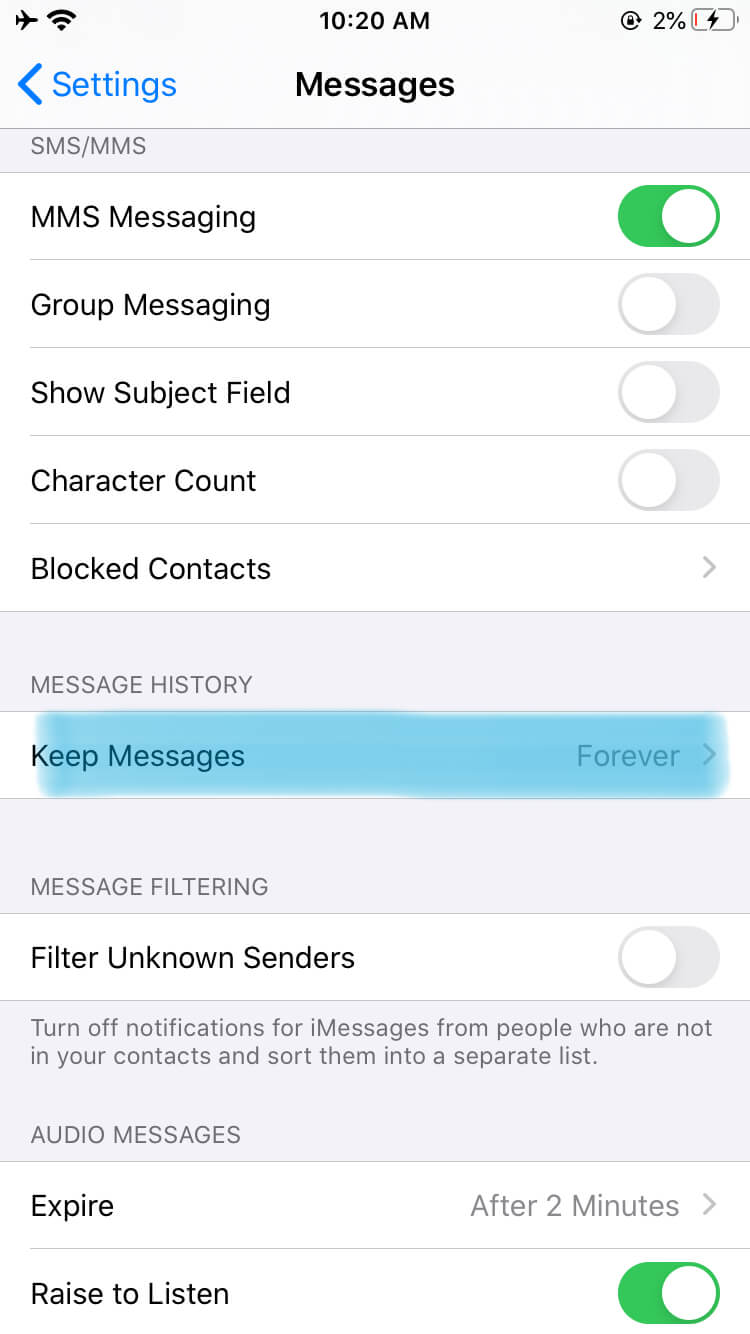
If you think all is lost, the don’t worry because there is actually one last option that you have for recovering the messages that you lost, but this also involves using a computer. It features the use of iTunes for the purpose of recovering your files.
iTunes is a multimedia tool, but it may also be used as a file management platform. Here’s how you can use iTunes to solve the iPhone keeps deleting messages issue:
While it is not entirely known by others, your iPhone is actually creating backups automatically. Unfortunately, most of those backups can only be accessed by using iTunes. That is why this is the best solution for you now that you have this knowledge.
Of course, it’s not always about finding the solution whenever you face a problem. Sometimes, you just have to prevent the problem from occurring, and that should be the best solution there is. That’s why we have tips for you if you want to prevent iPhone keeps deleting messages from ever happening again.
With these tips, you can easily avoid most issues regarding data loss. That concludes this article about the different methods for fixing the iPhone keeps deleting my messages issue.
iOS Data Recovery
Recover photos, videos, contacts, messages, call logs, WhatsApp data, and more.
Recover data from iPhone, iTunes and iCloud.
Compatible with latest iPhone 11, iPhone 11 pro and the latest iOS 13.
Free Download
Free Download

People Also ReadHow to Recover/Retrieve Deleted Text Messages on iPhoneThe Best iPhone Text Recovery Software in 2021
No one wants to have their messages disappearing all of a sudden. After all, those messages may have confidential information or data that cannot be found anywhere else. That is why it is crucial for you to safeguard your messages.
Unfortunately, some issues cannot be avoided, and the iPhone keeps deleting my messages is a great example of this. However, while it may be unavoidable, it is certainly not unsolvable. Hopefully, this article helped you with solving your issue.
Leave a Comment
Comment
iOS Data Recovery
3 Methods to recover your deleted data from iPhone or iPad.
Free Download Free DownloadHot Articles
/
INTERESTINGDULL
/
SIMPLEDIFFICULT
Thank you! Here' re your choices:
Excellent
Rating: 4.8 / 5 (based on 98 ratings)