

By Gina Barrow, Last updated: December 7, 2021
“Does anyone know how to fix Contacts missing the names but only shows numbers on the iPhone? I have had this issue for quite a while now and I want to fix it now.”
Many iOS users complained that they cannot see their Contacts names when calling and texting. Others also have the same issue with their Facebook, email, and WhatsApp contacts. A few users also noted that their Reminders were gone along with their contacts. If your Contacts’ names have gone missing on the iPhone, this is most probably caused by a software glitch or a bug. Although there are possible hardware problems, it’s more likely on the software side especially after updating your iOS, or your apps. In this article, we will explore 7 fast and easy solutions to fix iPhone Contacts' missing names issue. Find out which one will work for you!
Part 1. 7 Quick Fixes for iPhone Contacts Missing NamesPart 2. Use an iOS Repair Tool to Fix iPhone Contacts Missing NamesPart 3. Summary
The issue of Contacts missing names on the iPhone has already reached many online forums and even Apple communities and iOS users are now helping each other out in fixing this weird problem.
It’s hard to root down the problem because there are varying symptoms. However, all these signs and symptoms point to a software problem. Perhaps, an iOS upgrade will resolve but first, let’s take a look at these 7 solutions we have gathered.
If you have just noticed that your Contacts are missing names a quick reboot can help get them back. Just go ahead and turn off your iPhone for a while then power it back on and see if the names are back along with the numbers.
Another possible way to fix the Contacts missing names on the iPhone is to slide the iCloud Contacts on and off. This issue might be happening due to an error in syncing your iCloud contacts if you are using iCloud as your primary backup:
Siri could help you fix your Contacts’ missing names if you have configured her correctly. You can actually take advantage of this smart assistant by making calls or sending text messages to your contacts on your iPhone.
To enable Siri to access your Contacts, first, you have to turn this feature on:
If you have activated this feature prior to the issue, then you can simply ask Siri to restore the Contacts for you.
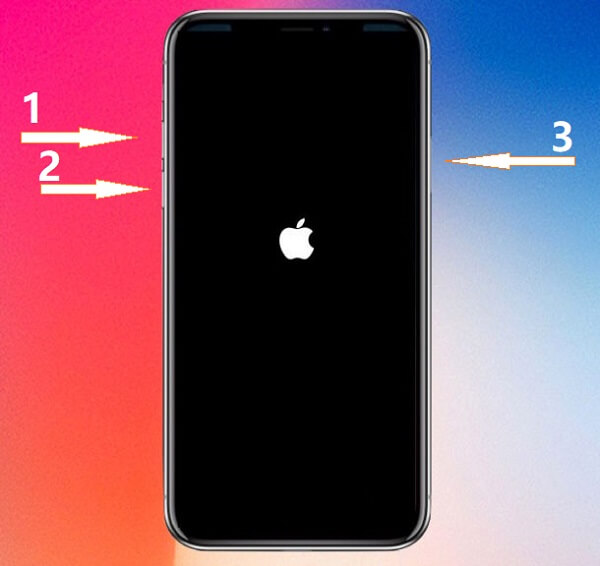
One quick approach to fixing your Contacts names is to do a force restart on the iPhone to kill system processes that may have clogged and caused this problem. Doing a force restart varies depending on your iPhone model, check out these steps:
iPhone 6 and earlier models
For iPhone 7 and 7 Plus
iPhone 8 and later
Check if your Contacts’ names are now showing after your device reboots.
iPhone contacts missing names could happen if you recently deleted an email account on the iPhone, you might not be aware but your Contacts may have been imported to this email. All you need to do is to re-add the email and check if the names of your contacts are dow showing on display.
There is another quick solution to help you get your Contacts’ names back. If you are not using iCloud as a contacts backup, then you will surely have this issue when the Contacts display settings are set to show All iCloud Contacts. You need to change and switch to All iPhone Contacts. To do this, go to:
Many iOS users say that resetting your network settings greatly helps in fixing the Contacts names missing issue. This option resets your internet connections both the Wi-Fi and cellular data. You need to reconnect and log in back after doing the reset. Here are the steps:
Find out if this method worked by going to your Contacts app and checking the names.
Time is your ultimate challenge when you are in a hurry to fix the iPhone. We all know that troubleshooting takes a while and some issues require a process before successfully overcoming technical problems. If you want to save time, effort, and get a pronto result, use FoneDog iOS System Recovery software.
iOS System Recovery Fix with various iOS system issues like recovery mode, DFU mode, white screen looping on start, etc. Fix your iOS device to normal from white Apple logo, black screen, blue screen, red screen. Only fix your iOS to normal, no data loss at all. Fix iTunes Error 3600, Error 9, Error 14 and various iPhone Error codes Unfrozen your iPhone, iPad and iPod touch. Free Download Free Download
FoneDog iOS System Recovery is a handy repair tool that keeps your data safe and protected while fixing various iOS issues. This software goes down into the system and deploys stable firmware without potential bugs and glitches.
All you need to do is to download and install FoneDog iOS System Recovery and then follow these:


FoneDog iOS System Recovery will tell you when it is time to remove your iPhone. Do not use your device while the troubleshooting is still taking place and avoid disconnecting it from the computer.
This will certainly fix the iPhone Contacts missing names and you can now call or text someone important.
Unless you have a photographic memory to memorize your Contacts names and numbers then this is the least of your concern. However, it is frankly annoying when you are expecting that your iPhone should work properly at the time you need it the most. The iPhone contacts missing names issue have provoked a lot of users to help each other out especially when the signs are uncertain.
Luckily, we have gathered 7 of the proven solutions that fixed this annoying problem. As a bonus, the best method you can rely on when facing iOS system errors is to use FoneDog iOS System Recovery. This software manages your iOS and fixes any unwanted issues sooner.
People Also ReadHow to Fix iPad is Disabled Connect to iTunesTroubleshooting 101: How to Fix Errors in iTunes When Update or Restore iPhone
Leave a Comment
Comment
iOS System Recovery
Repair various iOS system errors back to normal status.
Free Download Free DownloadHot Articles
/
INTERESTINGDULL
/
SIMPLEDIFFICULT
Thank you! Here' re your choices:
Excellent
Rating: 4.6 / 5 (based on 70 ratings)