

By Gina Barrow, Last updated: November 30, 2021
“My iPhone died and won’t turn on even while charging. It doesn’t show the battery charging icon. How do I fix this? Help!”
Apple is known for its robust devices and exclusivity. However, it doesn’t seem to be that way most of the time. Many users reported that they have experienced charging or battery issues on their iPhones like stuck on the charging screen.
However, most of the complaints have the same denominator, their iPhone died and won’t turn on while charging. Some left their devices charging for hours but it didn’t help. One might think that there’s no hope for this issue.
Fortunately, there are numerous ways on how to resolve this problem. The way we look into the situation, the problem lies within the operating system. However, we don’t disregard a few hardware issues as well. So in this article, we will give you 5 of the most practical ways to solve the iPhone died and won’t turn on while charging issue.
Part 1. 5 Methods to Solve iPhone Died and Won’t Charge IssuePart 2. Recommended Method - Use FoneDog iOS System Recovery ToolPart 3. Summary
Aren’t our iPhones supposed to work just the way they should? Yes but technology is not always perfect. There could be software bugs along the way that could interfere with how you use your device and meddle.
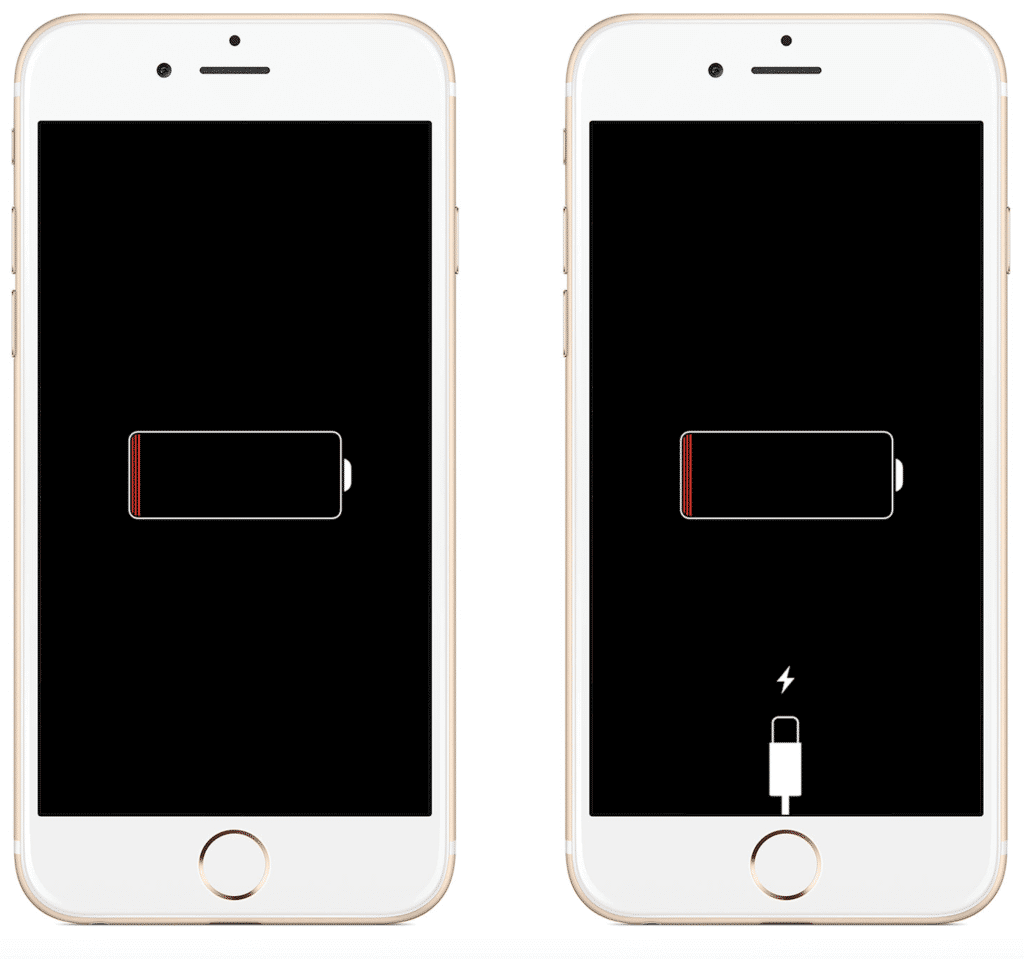
It is extremely annoying after learning that your phone won’t even boot up even when plugged into a charger already. Before you pack your things and go to the store, try applying any of these 5 methods to fix your iPhone.
Before you demand your phone to turn back on immediately, try checking your charging accessories and look for any signs of damages. Sometimes, we tend to overlook these accessories and just proceed with advanced troubleshooting but only end up replacing the USB cable.
These hardware connectors play important roles in how your iPhone was designed. As part of your routine, check the following components:
Try alternative electrical outlets if needed to test your device. You can plug it on the wall outlet, a computer, or even in your car to see if the cables and other hardware parts are working.
If you are confident that the hardware accessories are working in excellent conditions, then you may proceed with the next methods.
Perhaps you were sipping your favorite bubble tea and spilling it on your iPhone a few days back. This incident may trigger liquid damage on your device and even cause it to power off even when it’s plugged in the charger. Some liquid damage can affect your device in a span of 2-3 weeks, and the most common sign is the iPhone died and won’t turn on while charging.
The best way to determine if your iPhone has liquid damage is to check the indicator sticker. To look for the Liquid Contact Indicator (LCI) sticker on your iPhone, remove the SIM card tray and check the sticker inside.

It should be white or silver to guarantee that your device did not contact any liquid. But, if the LCI is red, that means the Liquid Contact Indicator (LCI) has been stimulated and there is water damage.
If you are certain that the LCI is activated just keep the SIM card out for a while and do the following:
After the given timeline, try plugging your iPhone into a charger and test. If you have successfully powered it back on, back up your data right away, if you can.
If you are confident that your iPhone does not have liquid damage, the next thing you can do is perform a force restart.
If your iPhone died and won't turn on while charging, doing a force restart will stop current processes on the iPhone device and give it a fresh reboot. What's more, this troubleshooting will not delete your data.
Here are the steps on how to Force Restart your iPhone:
iPhone 8 or later:
iPhone 7/ 7 Plus:
iPhone 6S or earlier:
iTunes will also help you determine if there is a hardware problem with your device or has a software glitch.
When your iPhone cannot turn on, you can update it and try to turn it on.
Proceed to the next method to learn how to put your iPhone into recovery mode.
This method on solving iPhone died and won’t turn on while charging is doing a recovery mode can greatly fix various operating system issues by connecting your device to a computer and letting iTunes diagnose and repair it.
If you are using iPhone 8 or later:
iPhone 7/ 7 Plus:
For iPhone 6s or earlier:
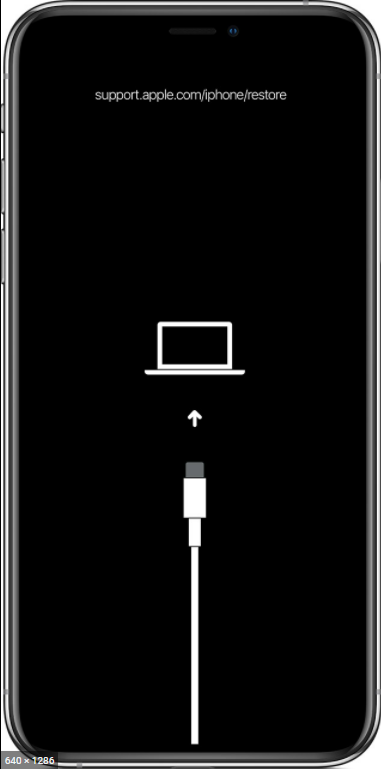
Your device should be recognized in iTunes and you can re-install or update the operating system. If needed, you can also restore your recent backup.
If the above 5 methods seem overwhelming for you to follow, you can use a better alternative to fix the issue of ‘iPhone died and won’t turn on while charging. FoneDog iOS System Recovery allows you to repair your iPhone by simply utilizing the program and letting it do all the tricky troubleshooting.
iOS System Recovery
Fix with various iOS system issues like recovery mode, DFU mode, white screen looping on start, etc.
Fix your iOS device to normal from white Apple logo, black screen, blue screen, red screen.
Only fix your iOS to normal, no data loss at all.
Fix iTunes Error 3600, Error 9, Error 14 and various iPhone Error codes
Unfrozen your iPhone, iPad and iPod touch.
Free Download
Free Download

FoneDog iOS System Recovery repairs your iPhone without data loss and even gives you a list of numerous iOS common issues. Here is the guide on how to use FoneDog iOS System Recovery:
Step 1. Download and install
On your computer (Win or Mac), download the FoneDog iOS System Recovery and follow the onscreen guide on how to install the software. This should take at least a minute or two to extract and install the program

Connect the iPhone via USB cable and select from the 50+ list of common iOS issues. Click the Start button to initiate the repair.
On the next screen, you will be asked to find and select the firmware version of your iPhone. Click the download button to extract the firmware and repair your device.
Let FoneDog iOS System Recovery repair your device and wait until the process is complete. It should take a few minutes or more depending on the program.
You will see an alert on the screen if the iPhone is ready to be disconnected.
The iPhone died and won’t turn on while charging could be caused by physical damage, liquid damage, and faulty software. You have to carefully diagnose and find the root cause. Otherwise, you might end up losing your data if you have overlooked a few possible causes.
You can follow the 5 practical ways on how to resolve this issue but then the steps are tricky and intimidating. If you want to play safe with your device, you can use FoneDog iOS System Recovery. It will repair your iPhone’s operating system in no time!!
People Also ReadHow to Fix iPad not Charging or Charges Slowly?5 Best Methods to Fix iPhone Says it’s Charging But Isn't Issue
Leave a Comment
Comment
iOS System Recovery
Repair various iOS system errors back to normal status.
Free Download Free DownloadHot Articles
/
INTERESTINGDULL
/
SIMPLEDIFFICULT
Thank you! Here' re your choices:
Excellent
Rating: 4.6 / 5 (based on 95 ratings)