

By Adela D. Louie, Last updated: November 14, 2017
"How can I recover WhatsApp messages froon an old phone?"
Is there a useful way for me to recover deleted WhatsApp messages from iOS 11 Devices? I just deleted some important WhatsApp messages because I updated my iPhone devices to iOS 11 version and then I lost some vital data including WhatsApp history, do you know how to restore them.Thanks in advance.
For all Apple users out there, we are pretty sure that you have upgraded your devices to the latest iOS 11. Even if you are having the old models of iPhone like the iPhone 5s, 6, 6s, or SE or the latest iPhone 8, 8 Plus or the iPhone X, this new upgrade brings a lot of new features to your device. However, doing the upgrade, you accidentally deleted some important data on your phone or just, unfortunately, lost them on your iOS 11 device. A good example of this is your WhatsApp Messages. We are pretty sure that you are asking yourself if you could recover those deleted messages from your WhatsApp especially if you don't have any backups of those data. Well, you don't have to worry anymore because we will help you recover your deleted WhatsApp messages from your iOS 11 device.
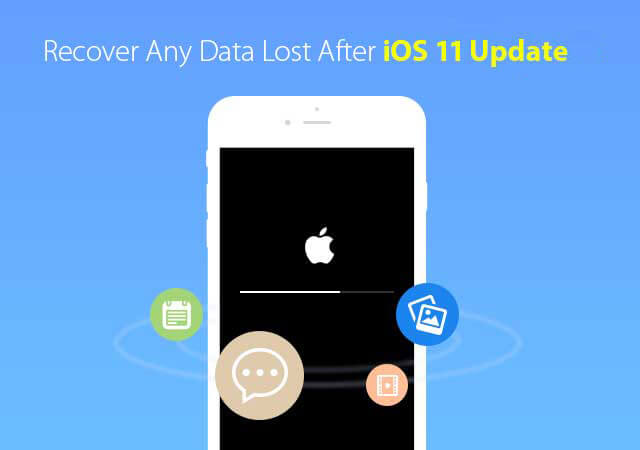
Recover deleted WhatsApp messages from iOS Devices
The FoneDog iOS Data Recovery Tool will be your best friend in recovering your deleted WhatsApp messages. This amazing program will surely help you in the easiest way possible. This is a very safe tool because, during the whole process of recovering your deleted WhatsApp messages from iOS 11 device, it will not overwrite any other data stored on your phone and only you can access those data. This program is also very easy to use and will just take a few clicks to recover them back. All you need to do is to download the FoneDog iOS Data Recovery. You can have the FoneDog iOS Data Recovery Tool downloaded on our official website. This program is compatible with either your MAC or Windows computer. Once you are done with the download, just install the program and we are ready to recover those deleted WhatsApp messages from your iOS 11 device.
Part 1: Recover Deleted WhatsApp Messages on You iOS 11 DevicePart 2: Retrieve Removed WhatsApp SMS from iOS 11 Device Via iTunes BackupPart 3: Restore Deleted WhatsApp Messages from iOS 11 Via iCloud BackupPart 4: Video Guide: How Can We Extract Deleted WhatsApp Messages from iOS DevicesPart 5: Conclusion
After you have downloaded and installed FoneDog toolkit - iOS Data Recovery on your computer, just launch it and connect your iOS 11 device to your computer using a USB cable. Once your device is connected, just click on "Recover from iOS Device".

Run and Connect Your iOS 11 Device to Your PC--Step1
Once you have connected your iOS device to your computer, all you need to do from here is to let the FoneDog iOS Data Recovery Tool scan your iOS 11 device. Wait until the scanning process is complete.

Scan Your iOS 11 Phone--Step2
Once the scanning is complete, you will be able to see categories on the left side of your screen. From there all you need to do is go to "Messages" and "Contacts" and then click on "WhatsApp" and "WhatsApp Attachments". Once you click on that, you will be able to see all your deleted WhatsApp Messages from your iOS 11 device. From there, select all the data that you want to recover and then click on the "Recover" button found in the bottom right corner of your screen.
Related Guide:
3 Ways to Recover Your Deleted Text Messages from iPhone
How to get back call history after ios 11 update
lost photos from iOS 11, how to get them back

Preview and Restore Deleted WhatsApp SMS from iOS 11--Step3
Another way that we can use FoneDog toolkit - iOS Data Recovery is recovering your deleted WhatsApp messages from your iOS 11 device using your iTunes backup. The program can easily recover all your deleted WhatsApp messages if you have backup your data using your iTunes backup. Just follow the steps below.
Launch the FoneDog iOS Data Recovery Tool and connect your iOS device to your computer. Wait for the program to detect your mobile device.

Launch and Connect Your iOS 11 Phone to the PC--1
Once you have connected your iOS device, just choose "Recover from iTunes Backup" file found at the left side of your screen and then click on "Start Scan". This will allow FoneDog iOS Data Recovery Tool to scan your iOS 11 device for it to be able to recover those deleted WhatsApp Messages. The scanning process may take some time so just wait a few minutes.

Scan Your iOS 11 Device on Your PC--2
Once the scanning process is done, you will be able to see categories from the left panel of your screen. When you try to click on them, you will be able to preview your deleted data on your iOS 11 device including your deleted WhatsApp messages. Just go and click on WhatsApp from the categories and select all the messages you want to recover. Once you are done selecting, just click on the "Recover" button found in the bottom right corner of your screen.
Also Read:
How to recover deleted files from iTunes
How to restore photos from iTunes backup
How to recover deleted call history from iTunes
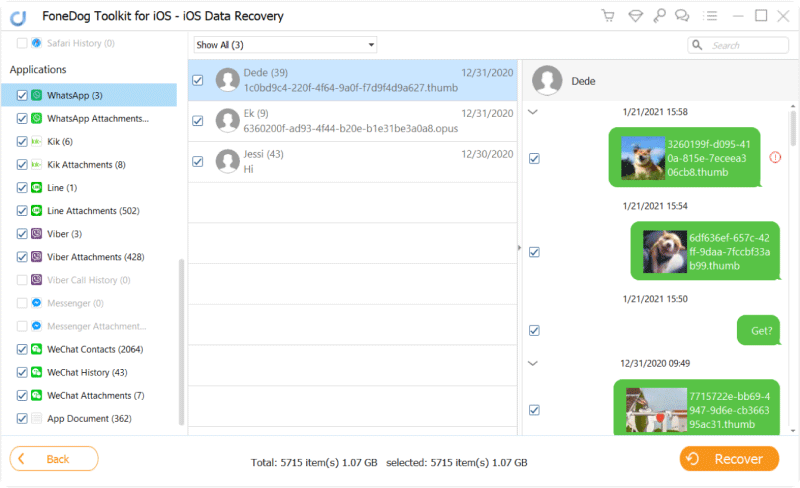
Recover Removed WhatsApp Messages from Your iOS 11--3
First, launch the program and then click on “Recover from iCloud Backup File”. After selecting that option, log into your iCloud account with your Apple ID and password.

Run FoneDog iOS Data Recovery and Login into an iCloud Account--#1
Once you have signed in your account to iCloud, all your data from your iOS 11 device will be shown on your screen and you can choose the file base on the time and the date you made the backup. Once you’re done selecting, just click on “Download” for the program to get those deleted WhatsApp messages from your iOS 11 device.

Download Your iCloud Backup on Your PC--#2
Once all your iCloud backup file is downloaded, the program then will be scanning those deleted WhatsApp messages from your iOS 11 devices automatically and you just have to wait a few seconds. The scanning progress will be shown on your screen as well.
Add More:
How to extract photos from iCloud backup
How to download videos from iCloud

Scan the Backup File on Your Computer--#3
Here, you will be able to preview all deleted WhatsApp Messages scanned by the program. All you have to do is to select all WhatsApp Messages you want to recover then click on “Recover”. After a few seconds or minutes, all of those deleted WhatsApp Messages from your iOS 11 device will also be saved on your computer.

Preview and Restore Deleted WhatsApp Messages--#4
FoneDog iOS Data Recovery Tool is surely our best friend in dealing with recovering any lost data from our mobile devices. This program can help you recover any deleted or lost data from your mobile device like contacts, messages, call logs and much more. It will give a 100% guarantee that it can recover those deleted files from your mobile device.
People Also ReadHow to Recover Deleted Facebook Messages on iPhone How to Recover Lost WhatsApp Photos from iPhone
Leave a Comment
Comment
iOS Data Recovery
3 Methods to recover your deleted data from iPhone or iPad.
Free Download Free DownloadHot Articles
/
INTERESTINGDULL
/
SIMPLEDIFFICULT
Thank you! Here' re your choices:
Excellent
Rating: 4.8 / 5 (based on 107 ratings)