

By Vernon Roderick, Last updated: April 13, 2020
In today’s society, people have become very dependent on technology. This is especially true when it comes to smartphones, be it Android or iPhone. Although there are many benefits to using it, you simply can’t take your iPhone for granted. This is because it is a very fragile device that can produce errors anytime.
One such error is when you get locked out from your phone, similar to having no phone at all. For iPhone users, this is a very difficult situation since it’s not easy to learn how to get into a locked iPhone.
So to help you with that, we will give you some options to fix your problem. But this time, to do so, we’re going to focus on how to restore your iPhone such as unlocking an iPhone 6. Remember that restoring your iPhone will erase all the data in it. And so, let’s first talk about some tips so you won’t encounter any trouble later on once you learn how to get into a locked iPhone.
Why is My iPhone Locked?How to Get Into a Locked iPhone Using Factory ResetHow to Get Into a Locked iPhone with iCloudHow to Get Into a Locked iPhone with iTunesHow to Get Into a Locked iPhone through Recovery ModeConclusion
Your iPhone is more complicated than you think. Thus, it’s worth learning more about it before you actually take action. First, you should know the cause of your locked iPhone.
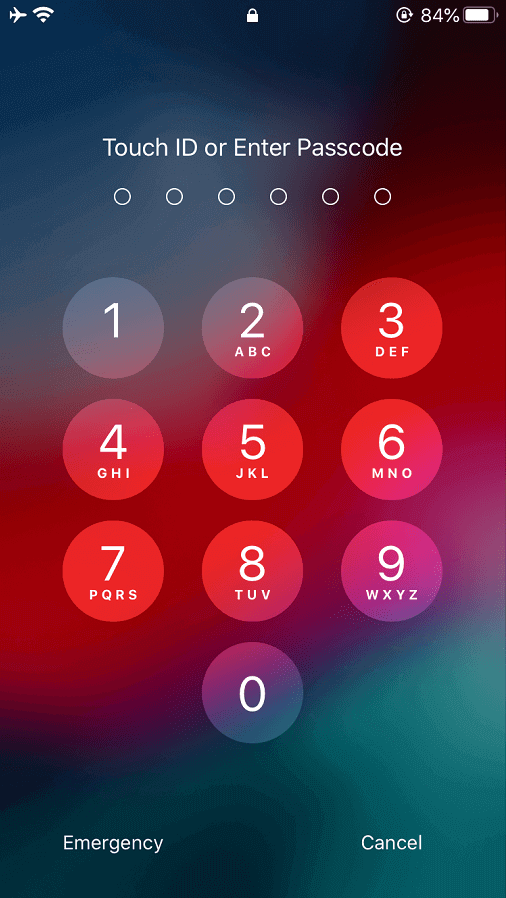
By now, you should already know that passcodes are important for smartphones, not just for iPhones. For that reason, we tend to create passcodes that are hard to decipher.
However, such a habit can turn against us as we forget what our passcodes are. For that reason, we are unable to access our iPhones. This is the main reason why your iPhone was disabled.
Once you enter an incorrect passcode for a number of times, a message will show up saying that your iPhone is disabled. The duration will also depend on how many times you enter your passcode incorrectly.
For a more detailed explanation, here are the duration and their corresponding conditions:
Incorrectly entering your passcode repeatedly will eventually lead to the permanent disabling of your iPhone, or so it seems. That won’t be the case for you since we’ll be learning how to get into a locked iPhone later on. However, before anything else, you should first learn how to make a contingency plan.
Creating a backup on your iPhone is easy. You can use iTunes or iCloud on your iPhone. You may even use the Settings of your iPhone to create a backup.
This is because you are going to lose some files, if not all of them, along the process. If you want to create a backup for your iPhone, you will have three options. Those options include (1) creating a backup through iTunes, (2) creating a backup through iCloud, or (3) using a third-party software to back up your files.
Either way, it’s important to have a backup since you are likely to be force into restoring your iPhone to its initial state.
Now that that’s all settled, let’s head to our first entry on how to get into a locked iPhone.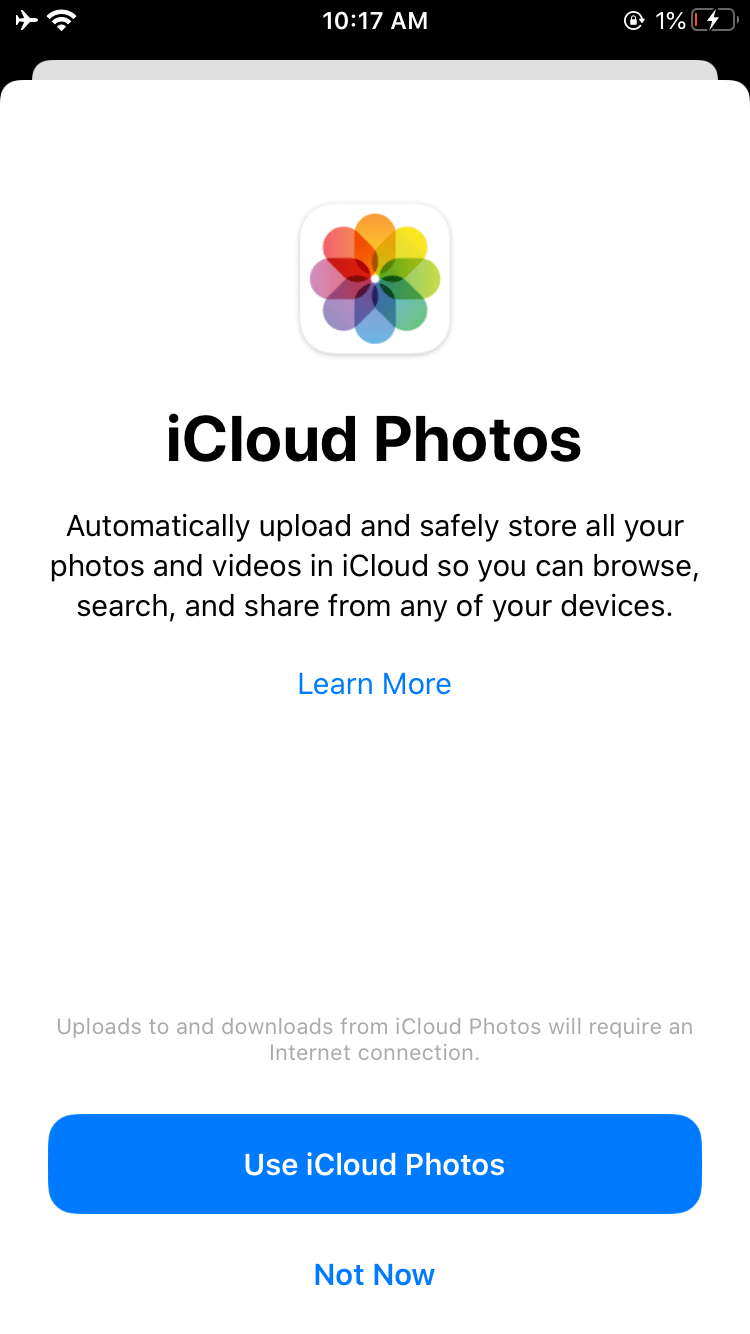
There’s no better way to learn how to get into a locked iPhone by opting for a method that is legal and safe. That’s what the Factory Reset function is. However, this function of an iPhone is only available in the Settings app of your phone.
So, before we go to how to use Factory Reset, you must have temporary access to your iPhone via a third-party tool. Once you unlock your iPhone temporarily, you just have to use the Factory Reset function.
Here’s how you can use the Factory Reset:
Note: This will definitely erase all the data contained in your iPhone, so you better be cautious when doing this.
At this point, you would already have an iPhone that has no passcode and restrictions. All you have to do is restore your data from the backup file that you created.
But as you may have already realized by now, this option requires you to use a third-party tool to unlock your iPhone first.
So to make things easier, we’ve prepared other options that will focus solely on how to get into a locked iPhone.
As previously said, there’s no better way to fix things that to rely on official features. That’s why our second entry is the Find My iPhone hosted by iCloud.
Find My iPhone is a feature developed by Apple and, as the name suggests, it allows you to find lost iPhone devices. However, that’s not all.
Find My iPhone can also find and erase the data on your iPhone device, as long as it is connected to your iCloud account. There are only three prerequisites to be fulfilled:
These requirements are all that you have to satisfy to get started on how to get into a locked iPhone.Now here are the actual steps:
With that, your locked iPhone would be unlocked, although the data will be erased. Again, just use the backup you created to restore your files.
If you used a computer with this method, then you’ll be needing your computer again in our next option.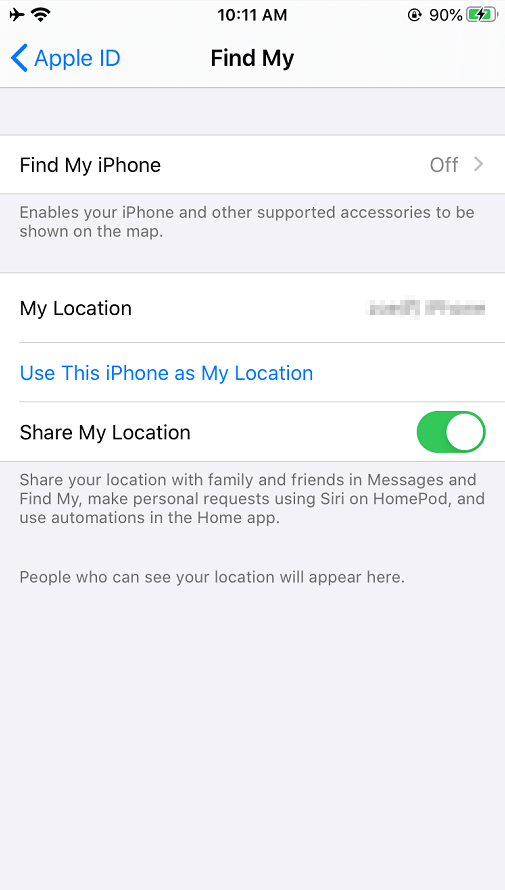
iTunes was developed by Apple Inc. This would mean that it is safe to use it, as long as you stick to the instructions.
In addition, iTunes is a media player, library, radio, and many more. However, it is also a file management app. As a file management app, it allows you to store your files in any way you want. That’s why there are a lot of functions to it. One of its functions is the Restore Backup.
This will allow you to go back to a certain point in time when your iPhone is still not locked and you still remember the passcode. Here’s how you can do it:
You will be taken to the Summary menu.
The best thing about this is that you won’t completely erase all the data on your iPhone. It will only turn back time on your device when the passcode is still what you remember it.
However, the only downside to this is that you should have a backup at the right time. If you don’t, then this would be pointless.
In that case, we’ll be using another method that will surely be effective and convenient on how to get into a locked iPhone.
The Recovery Mode is a foolproof method to fix many issues on an iPhone device. It was originally made so that you can upgrade your OS version or upgrade other apps. However, it is also used to troubleshoot issues on your iPhone.
The part that we will be focusing on is the fact that it can troubleshoot your device for problems. This will be the spotlight of this section and it will be the function that will help you on how to get into a locked iPhone.
To use this function, you will have to enter Recovery Mode on your iPhone. You shouldn’t worry since you won’t have to unlock your iPhone. Here are the steps you need to follow:
After that, you will be able to access your locked iPhone. The difference between this and using iTunes is that this function of Recovery Mode was specially designed to help you on how to get into a locked iPhone, unlike iTunes which was made for other functions.
At this point in the article, you should already have four options to choose from on how to get into a locked iPhone. Although each of them has its own limitations, it’s important to remember that they also have strengths.
Depending on your situation, you should use the appropriate method. Additionally, you must not forget to back up your iPhone, regardless of the method you choose. After all, all of these options will erase some or all data on your iPhone.
The bottom line is that you’ve learned how to get into a locked iPhone. Now, you don’t have to worry about being locked out of your iPhone again.
Leave a Comment
Comment
Hot Articles
/
INTERESTINGDULL
/
SIMPLEDIFFICULT
Thank you! Here' re your choices:
Excellent
Rating: 4.7 / 5 (based on 61 ratings)