

By Nathan E. Malpass, Last updated: January 4, 2024
As a loyal Samsung customer, there is no harm in trying new features and excellent design with Motorola phones. The only headache is how to transfer data from Samsung to Motorola with minimal data loss. There are sevral ways you can do this, whether by using the interneet or offline or even b by using the inbuilt services.
The approach you choose depends on what you have at hand. However, there is no harm in trying and testing several options available in the market. In the process, you'll meet hundreds of digital applications allowing a smooth data transition.
This article looks at some of the simple and user-friendly digital approaches you can explore to enhance the smooth and efficient data transfer from Samsung to Motorola. Furthermore, you can even find ways to transfer data from iPhone to iPhone. Continue reading.
Part #1: Transfer Data from Samsung to Motorola Using BluetoothPart #2: How to Transfer Data from Samsung to Motorola Using DropBox?Part #3: How to Transfer Data from Samsung to Motorola Using FoneDog Phone Transfer?Part #4: In Summary
When looking for a manual option to transfer data from Samsung to Motorola, especially when you have a poor internet connection; then Bluetooth is an available and reliable option. Bluetooth is a wireless connection on both Samsung and Motorola phones.
However, the only disadvantage of this toolkit is the slow transfer, which doesn't support batch data transfer. That means when you have extensive data and file them, you need a high level of patience.
But all in all, the procedure is to transfer your data from Samsung to Motorola.
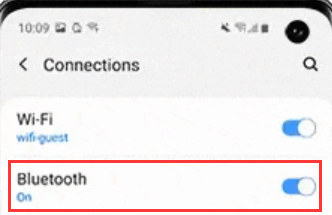
Although it looks like the most available option in the data transfer function, it comes with a limit. There are some data-like messages you can't use this method to transfer. Therefore, let's look for more options that you can also explore.
DropBox is a cloud storage toolkit that allows you to access your documents from whatever location with any device as long as you have the login details. The toolkit has no limit on the data type apart from messages and contacts.
Otherwise, videos, music, podcasts, audios, and application, among other data, are supported on the toolkit. How does it work to transfer data from Samsung to Motorola? All you need to do is to follow this procedure.
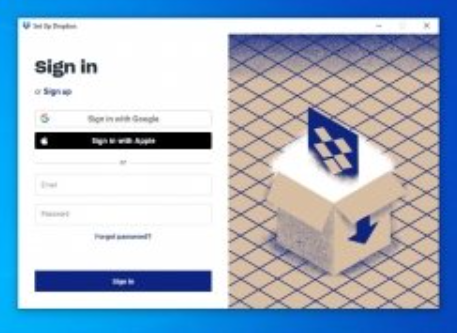
That simple, you have a toolkit that transfers data from Samsung to Motorola with minimal effort. The advantage of this toolkit is unlimited access, even if it's not the Samsung or the Motorola phone. You can also use the same method to have the files on your computer. You only need to log in the DropBox details to the device you want to use as long as you upload them on the original gadget.
After discussing a cloud storage device that comes with a backup option. We introduce you to a digital solution called FoneDog Phone Transfer that supports transferring files from one device to another irrespective of the OS version. The single-click functionality supported on the toolkit makes it simple and fast in data transfer.
Phone Transfer
Transfer files among iOS, Android and Windows PC.
Transfer and backup text messages, contacts, photos, video, music on computer easily.
Fully compatible with the latest iOS and Android.
Free Download

Moreover, it has no limit on the data types; all are supported on the digital toolkit. That includes messages, contacts, videos, photos, audio, applications, and podcasts. Additional functions supported on the interface have a ringtone producer and a HEIC converter that supports PNG and JPEG file formats. The import and export function of this toolkit is a plus. You can easily transfer data between Android phones, too.
Some of the additional devices of this toolkit include:
How does it work to transfer data from Samsung to Motorola?
Is that not a simple and fast way to transfer your data from Samsung to Motorola with minimal hassle?
People Also ReadHow To Transfer From Android To iPhone In 2024?How to Transfer Data Between LG and Samsung in 2024
You have no option not to transfer data from Samsung to Motorola because of the lack of a digital solution. There are more than enough that you can use and explore.
However, the best answer in the market depends on the processing speed, batch processing ability, data type supported on the interface, and the supported devices. The ball is in your court to make the right choice.
Leave a Comment
Comment
Phone Transfer
Transfer data from iPhone, Android, iOS, and Computer to Anywhere without any loss with FoneDog Phone Transfer. Such as photo, messages, contacts, music, etc.
Free DownloadHot Articles
/
INTERESTINGDULL
/
SIMPLEDIFFICULT
Thank you! Here' re your choices:
Excellent
Rating: 4.5 / 5 (based on 104 ratings)