

By Adela D. Louie, Last updated: April 29, 2021
The SD cards have been one of the handiest accessories that we tend to use on all devices that are compatible with using this. And it is one great way to serve as a backup of our important data such as our videos, music files, photos, and some other data that you can store in it.
However, there are also instances wherein we experience some failures in using it. And one of the most common problems that we can have in having an SD card is when you are trying to connect your SD card to your computer and all of a sudden, your computer won’t read SD card.
This scenario is somewhat very irritating especially if there are too much important data saved on that particular SD card. So the question here is, what are you suppose to do now? Lucky for you because we have here, in this article, simple and easy yet effective ways on how to fix when the computer won’t read SD card.
Part 1. The Reason Behind Computer Won’t Read Sd CardPart 2. Easily Fix Problem When Computer Won’t Read Sd CardPart 3. Computer Won’t Read SD Card – What Happens If You Lose Data?Part 4. Conclusion
Before we proceed on giving you the solutions to this problem, it is first a must that you know what could be the possible reasons as to why your computer won’t read SD card. Knowing the reason for every problem can help you come up with a better solution. So, the reason why your computer won’t read SD card is actually because of the following.
1. You have a faulty SD card. You will be able to know that you have a faulty SD card once that it does not also work for any other devices that you have.
2. The card reader that you are using is faulty. You will be able to know if your card reader is the problem when your SD card actually works on other devices such as your mobile device.
3. You have some drivers missing on your computer or your drivers can be outdated.
4. You did not connect your SD card properly on your computer so what you need to do is to press it towards your computer for you to properly insert it into your USB port and to have a better connection.
5. The computer won’t read the SD card when your SD card is right-protected. So if this is the case, then you cannot change anything from your SD card.
6. Your SD card is wrongly formatted which is why your computer won’t read the SD card.
Now, you have known all of the possible reasons why your computer won’t read SD cards. And because of that, you can now go ahead and proceed with how you can fix this problem depending on the reason behind it. So, here are all of the possible solutions that you can apply to fix it.
This solution may sound lame and simple to do but this actually works at some time so there is no harm in applying it as well on this problem. So what you will be needing to do is to have your card reader be disconnected from your computer properly and then restart your PC. And once that it is was able to restart and you have reached your desktop, then have your card reader be connected to your computer again and then check if it is now working or not. If not, then you can proceed to do the other solutions below.
As we have mentioned earlier, one of the reasons why your computer won’t read SD card is because you have a missing or an outdated driver. So with that, you have to update it by reinstalling it on your computer. And in order for you to do that, here is what you will be needing to do.
Step 1: On your computer, go ahead and press on the Windows key and the X key at the same time and then choose the Device Manager option.
Step 2: And from the Device Manager windows screen, you will be able to see a set of hardware that is installed on your computer. From there, simply click on the Universal Serial Bus Controllers for you to be able to see more categories.
Step 3: From there, simply do a right-click on the very first device that you see on that page. And then choose the Uninstall option to delete it. Then do the same process for the rest of the items seen on that same page.
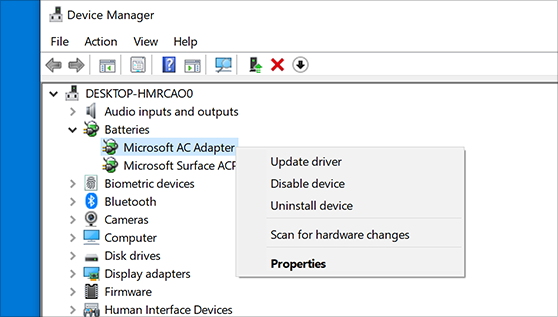
Step 4: And once that you are done, restart your PC for you to be able to reinstall the drivers that you have uninstalled earlier.
Also, one of the said reasons as to why your computer won’t read SD card is because you may have some faulty SD card and card reader. However, most of the time, the reason for these devices to become faulty is because of some specks of dust or dirt that have stuck up to your SD card or card reader. So for you to figure this out, you can simply check both your SD card or a card reader for any clouds of dust or foreign particles. So for you to clean this up, here is what you need to do.
Method 1. Take a clean cloth or cotton buds and soak them using alcohol or just water and then use it for you to remove the dirt or dust that is stuck on your device.
Method 2. You can make use of a blower to get the dirt or dust remove from your SD card and card reader as well. Doing this method is suitable if the problem occurs because of dust or dirt.
There are also instances wherein the real cause can be your SD card itself. And one way for you to find this out is t insert your SD card into another device and see if it will be recognized. Then once that it was not recognized by any other devices, then the problem is the SD card. And another way for you to check on this is by doing the following steps.
Step 1: On your computer, go ahead and launch the Control Panel and then click on the Troubleshooting option.
Step 2: And from there, click on Hardware and Sound, and then click on Hardware and Devices on the next screen.
Step 3: And then, you will be able to see the next steps that you need to do on your screen that will help you fix the problem.
Once that you are experiencing that your computer won’t read SD card, then you might want to check on the read-write protection on your SD card. This is because you might have accidentally turned it on. On your SD card itself, you will be able to see a small toggle button at the side of it. On that button, have this turned off so that your computer will be able to read your SD Card.
There are also instances wherein there is no problem with either your SD card or your card reader. And with this, one thing that you can check out is the USB port where you are trying to connect your SD card and card reader. You can also try to use a different USB port to check if this is the real problem.
A wrongly formatted SD card is one of the main reasons why your computer won’t read SD card. So with that, you will have to format it again. And before doing this, you have to know that formatting your SD card will delete all of the data that you have stored in it. So if you are really sure about doing this, then here are the steps that you need to follow.
Step 1: Launch Windows Explorer on your computer and then do a right-click on your SD card.
Step 2: Then from the pop-up menu that will show up on your screen, simply choose the Format button.
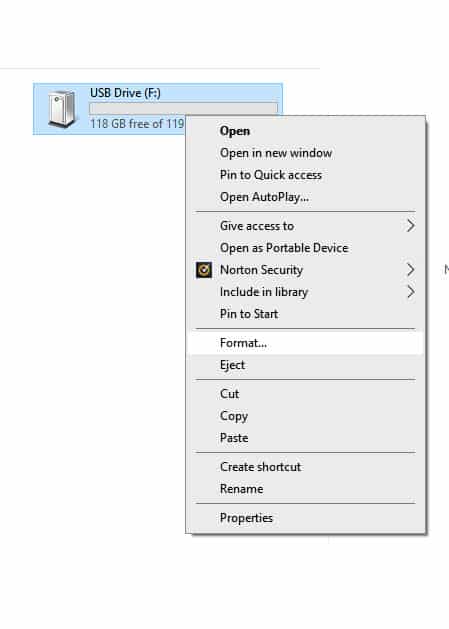
Step 3: And from there, choose the file system that is appropriate for your SD card as well as the volume label. And then, click on Check Format.
Step 4: And then, simply hit on the Start button.
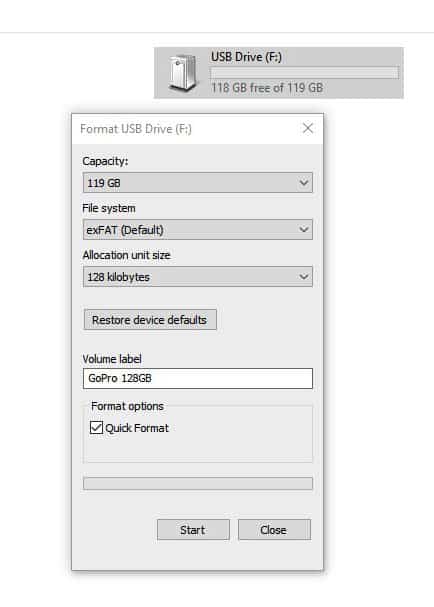
Step 5: Then, you will be able to see a warning message on your screen saying that formatting your SD card will delete everything. In order for you to proceed, just click on the OK button and then the process will start.
Step 6: Then the formatting process will then last some time depending on the size of your SD card volume. And once that the process is complete. Just go ahead and click on the OK button.
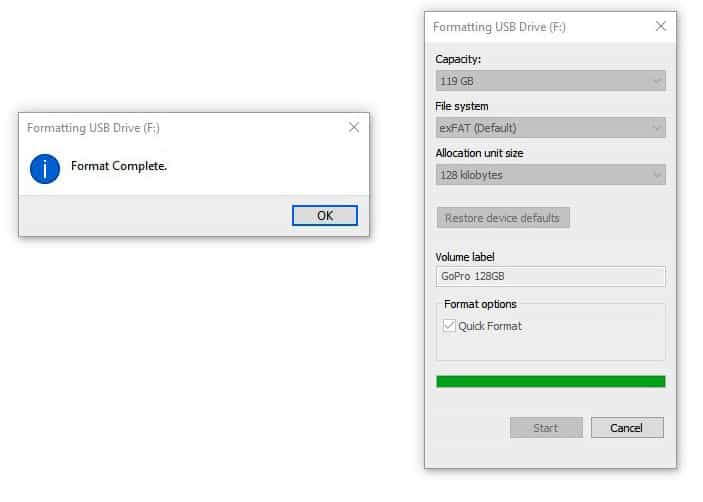
As we have shown you above, one of the solutions mentioned is by formatting your SD card. And doing so will delete all of the files that you have saved on it. This can really be a huge problem especially if there are so many important files stored on your SD card. So, what if you have formatted them? How about the data that you have lost because of the process?
Lucky for you we have the perfect tool that you can use for you to be able to get back those deleted data from your SD card that you have formatted because your computer won’t read SD card. And that tool is the FoneDog Data Recovery. This is one easy and yet effective tool that you can use to recover any lost data from your SD card.
The FoneDog Data Recovery is a wizard intended to recover any lost data from your computer and other external hard drives. With the use of this tool, you will be able to get back those deleted photos, videos, emails, documents, and some other data that you might have stored on your SD card. And aside from that, this tool can also recover lost data from your computer whether it is a Mac or Windows PC. And it can also recover any lost data from other external devices such as your SD card, flash drive, hard drives, and more.
Data Recovery
Recover deleted image, document, audio and more files.
Get deleted data back from computer (including Recycle Bin) and hard drives.
Recover loss data caused by disk accident, operation system crushes and other reasons.
Free Download
Free Download

People Also ReadHow to Fix Raw SD Card Without FormattingHow to Recover Corrupted SD Card
When your computer won’t read SD card, there are a lot of ways on how you can fix this and it is pretty easy as well. But before you can do that, you have to make sure that you know the cause for this error. Because knowing the root of every problem can make it easier for you to fix things.
And clearly, we have all of the possible reasons as to why your computer won’t read SD card. And at the same time, just follow all of the solutions that we have provided you and you will be able to fix this in no time. Also, when you lose any of your data, it is highly recommended that you use the FoneDog Data Recovery tool as this is the most effective, safest, and easiest way to get back those data that you have lost.
Leave a Comment
Comment
Data Recovery
FoneDog Data Recovery recovers the deleted photos, videos, audios, emails, and more from your Windows, Mac, hard drive, memory card, flash drive, etc.
Free Download Free DownloadHot Articles
/
INTERESTINGDULL
/
SIMPLEDIFFICULT
Thank you! Here' re your choices:
Excellent
Rating: 4.7 / 5 (based on 61 ratings)