

By Adela D. Louie, Last updated: May 27, 2022
When it comes to filling out forms, it is such a relief to have them automatically filled up. Bit why do people, search for ways how to delete autofill on iPhone, when it can make your life easier than ever? When there is automatic fill-in on blank areas there is an instance that your device remembers some of the details that you have entered before. However, it could be frustrating when you encountered unwanted suggestions which can also result in the slowing down of your iPhone.
In this article, we will be learning a lot of things about autofill and how to delete them. These will help us easily understand autofill a lot more. We will also discuss a tool that we can use to deal with this automatic filling in of information to be able to figure out the procedures on how to erase autofill on iPhone a lot better.
Part #1: Knowing Autofill MorePart #2: Methods on How to Delete Autofill on iPhonePart #3: To Summarize It All
So, what is autofill? It is actually not an exclusive feature of Apple. It is actually the web browsers that have integrated this automatic filling of forms. According to other writings is made as it is to help users save time and energy from filling in the forms. It is possible that your browser has remembered the contents that you have entered in different fields such as the birthday, name, phone number, and many more. In case you will be entering things in the said fields, then that is when the autofill feature is going to do its job.
This feature is really popular when you are an iPhone user especially when people do not activate their virtual keyboard every time that you are going to fill out forms. But it is not always good to use the autofill feature, it is also a threat to security and may cause some people to access details that are too private and may cause some people to use these data for purposes that you may not like. Therefore, there is necessity to know how to delete autofill on iphone.
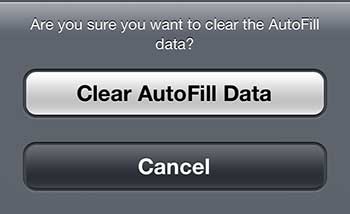
In this part, we are going to learn some ways to delete autofill on iPhone. We will also list the procedures that be able to help you solve the dilemma.
One of the ways to delete autofill on iPhone is to utilize the settings on your iPhone and here are the procedures that you have to follow.
Aside from using the “Settings” of your iPhone, there is also a permanent way how to delete autofill on iPhone which will be discussed next.
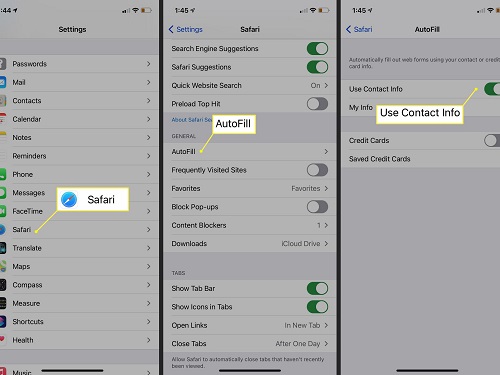
Aside from the ways on how to delete autofill on iPhone discussed above, we have a way to be able to get rid of it permanently. In case you wanted to sell your iPhone or you let someone borrow it for a minute, and then it can be disturbing. To be able to do it finely, and also to seek out a more professional way to delete autofill on iPhone, we will be sharing with you a tool that you will definitely love to use. It is the FoneDog iPhone Cleaner.
To be able to secure the safety of all your data, it is best to find a reliable partner that will help us delete autofill on iPhone. And in this case, it is the FoneDog iPhone Cleaner.
This iPhone Cleaner is really very easy to use, and here are some of the things that you must know prior to using this FoneDog iPhone Cleaner to delete autofill and to permanently erase iMessages on iPhone.
Download and install the FoneDog iPhone Cleaner on your computer, and then connect your device to your computer using a cable. Always remember to tap “Trust” to be able to make a stable connection. Then, tap “Quick Scan” to see the storage of your device, and in case you wanted to see more, you can see it as you tap “More Info”.
Here’s how you can use FoneDog iPhone Cleaner to delete autofill on iPhone.

You must always be sure that you have turned off the “Find my iPhone” option. When you opted to use this iPhone Cleaner, you can be able to erase autofill with one single tap only. This iPhone Cleaner is also compatible with all iDevices like iPad, iPhone, iPod Touch, and can be also used through Mac and Windows computers. This is what makes FoneDog iPhone Cleaner a versatile partner when it comes to the cleaning of your device.
Here are two ways to delete autofill on iPhone, in case you are having trouble dealing with autofill on your device, these two ways can be of great help. You can choose depending on the resources that you have but you have to be mindful that the use of FoneDog iPhone Cleaner is the best option that you have, as this can make sure that you have deleted all the unwanted data safely and securely.
People Also ReadHow to Delete Kik Messages on Both Ends in 2022Discovering How to Delete WhatsApp Chats Permanently
Being alert to things that you can control is one of the precautionary measures that you can always do for yourself. It is important especially if you have important details that you wanted to keep private as they have quantifiable values that are really vital to you and more importantly to the people around you. The methods on how to delete autofill on iPhone are only some of the ways that you can rely on it came to a point that you need it. You can always choose between the two ways, but to be able to be sure we would always recommend the one that we trust the most, which is the use of the FoneDog iPhone Cleaner.
We hope that we have provided you with the learning that you need in case you feel the need to erase the autofill on your device. Also, through the help of this article, we hope that you have understood autofill better, as well as the benefits and the disadvantages of using it or of keeping it on your device. There are a lot of risks, most especially the risk of information when it comes to details that you do not often share with just somebody or someone that you do not really trust. Let us always remember that the safekeeping of our data as well as other people's data which are stored in our devices is our sole responsibility.
Leave a Comment
Comment
Hot Articles
/
INTERESTINGDULL
/
SIMPLEDIFFICULT
Thank you! Here' re your choices:
Excellent
Rating: 4.8 / 5 (based on 73 ratings)