

By Nathan E. Malpass, Last updated: September 4, 2023
In the fast-paced world of mobile technology, the seamless transition from one device to another has become a priority for users. When upgrading to a new iPhone, one of the primary concerns is transferring data swiftly and securely from the old device to the new one.
Whether it's photos capturing cherished memories, contacts that keep us connected, or apps that simplify our lives, the data on our smartphones holds immense value. But how long does it take to transfer data from one iPhone to another?
The time it takes to transfer data between iPhones can vary depending on several factors, including the methods you choose, the amount of data being transferred, the generation of iPhones involved, and the speed of your internet connection.
In this article, we will delve into the intricacies of data transfer, exploring the different techniques available and the variables that impact the speed of the process. Whether you're a tech enthusiast gearing up for the latest iPhone release or a casual user making a device switch, understanding the factors influencing data transfer time can help you plan better and ensure a smooth transition without any hiccups.
Part #1: Factors That Affect Duration of the Transfer of Data from iPhone to iPhonePart #2: How Long Does It Take to Transfer Data from One iPhone to Another?Part #3: The Best Way to Transfer Data from One iPhone to Another: FoneDog Phone TransferConclusion
Before we talk about how long does it take to transfer data from one iPhone to another, let’s talk about different factors that affect the transfer duration. When it comes to transferring data from one iPhone to another, several key factors play a significant role in determining how long the process will take.
Each of these factors contributes to the overall speed and efficiency of the data transfer, and understanding them can help you manage your expectations and make informed decisions. Let's dive into the factors that can influence the duration of transferring data between iPhones.
The size of the data you're transferring is perhaps the most obvious factor affecting transfer time. If you're moving a few pictures from one phone to another, the process will be relatively quick. However, if you're migrating a large library of high-resolution photos, videos, apps, and other files, it's natural for the transfer to take longer. The more data you have, the more time it will require to move from one device to another.
There are multiple methods available to transfer data between iPhones, each with its own impact on transfer speed. Apple offers methods like iCloud, iTunes backup and restore, and the Quick Start feature.
While iCloud allows for wireless transfers, it's dependent on your internet connection speed. iTunes backup and restore requires a wired connection, which can be faster for larger transfers. Quick Start uses a direct device-to-device connection and tends to be quicker for smaller data sets.
If you're using methods like iCloud to transfer data, the speed of your internet connection becomes crucial. Uploading and downloading data from the cloud can be significantly impacted by the quality of your connection. A faster and stable internet connection will result in quicker data transfers, while a slow or unstable connection can lead to delays.
The generation of iPhones involved in the transfer can also impact the speed of the process. Newer iPhones equipped with faster processors and improved hardware might facilitate quicker data transfers compared to older models.
Running the latest iOS version on both devices is recommended for optimal data transfer speeds. Apple often optimizes data transfer processes in newer software updates, which can lead to faster transfers between iPhones.
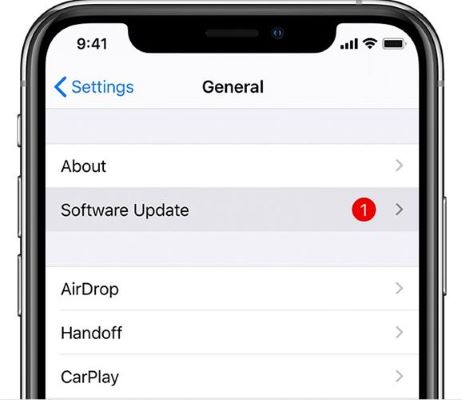
There are third-party apps available that claim to expedite data transfers. However, these apps might not always provide the same level of security and efficiency as Apple's official methods. It's important to consider potential risks and benefits before opting for third-party solutions.
When it comes to how long does it take to transfer data from one iPhone to another, the duration of the process can vary widely depending on the method you choose. Let's take a closer look at four common methods of data transfer and provide a ballpark estimate of how long each method might take.
iCloud is Apple's cloud storage service that enables wireless data transfers. The time it takes to transfer data using iCloud depends on factors like the size of the data and the speed of your internet connection.
For smaller data sets, such as contacts and a few photos, the transfer might take only a few minutes. However, larger transfers, including a significant number of high-resolution photos and videos, can take several hours or more. iCloud transfer times can also be affected by congestion on Apple's servers, which might lead to delays during peak usage times.
Using iTunes to transfer data involves creating a backup of your old iPhone and then restoring it to the new device. The transfer time here is influenced by the speed of your computer's USB connection, the size of the backup, and the speed of your computer's processor.
A rough estimate for a typical transfer involving moderate data might range from 15 minutes to an hour. However, for larger backups, the process can take several hours.
The Quick Start feature leverages a direct device-to-device connection using Wi-Fi or a cable. It's one of the fastest methods for transferring data, particularly if you're moving from an old iPhone to a new one.
For a relatively small amount of data, Quick Start can complete the transfer in as little as 5 to 15 minutes. This method is designed to be efficient and convenient, making it an excellent choice for those who prioritize speed.
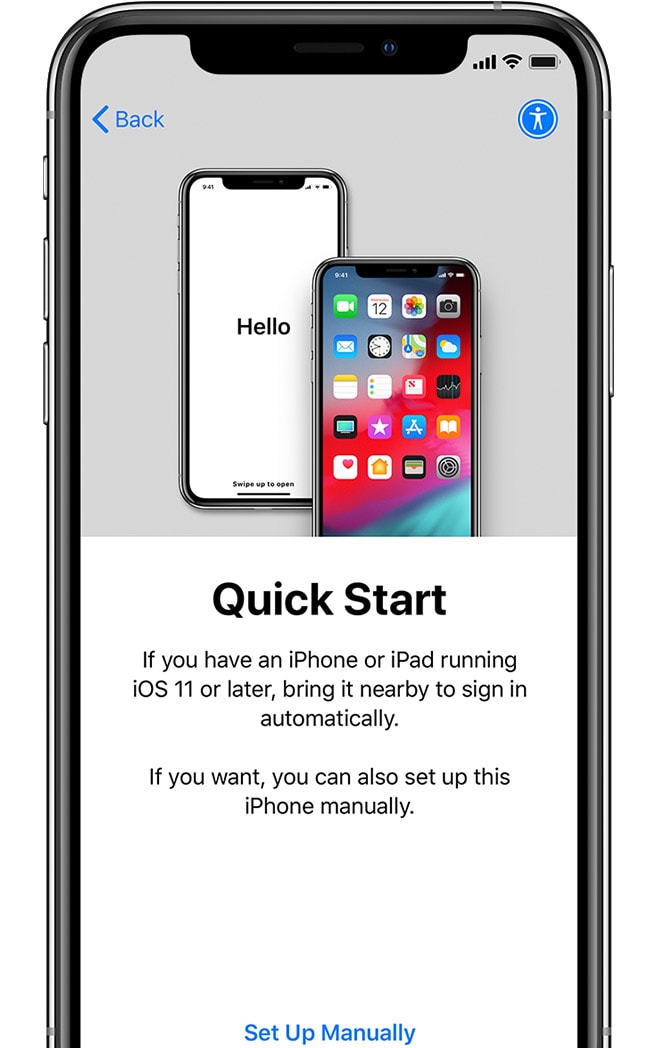
If you're opting for a manual transfer without using backup and restore methods, the time it takes can vary greatly. Manually transferring data like contacts, photos, and apps can be time-consuming, especially if you have a substantial amount of data. Depending on the amount of data you're transferring and how organized you are with the process, it could take anywhere from 30 minutes to a few hours.
Keep in mind that these estimates are rough guidelines and can vary based on the factors mentioned earlier. Additionally, technology and software updates can impact transfer times. When planning your data transfer, it's a good idea to allocate more time than you think you might need, especially if you have a significant amount of data to transfer.
Choosing the method that aligns with your priorities, whether it's speed, simplicity, or control, will ensure a successful data migration while minimizing any disruptions to your digital life.
Now you know how long does it take to transfer data from one iPhone to another, can it be faster? In the world of data transfer solutions, efficiency, speed, and reliability are paramount. One tool that has been gaining attention for its seamless approach is FoneDog Phone Transfer.
Phone Transfer
Transfer files among iOS, Android and Windows PC.
Transfer and backup text messages, contacts, photos, video, music on computer easily.
Fully compatible with the latest iOS and Android.
Free Download

This software offers a user-friendly interface and promises hassle-free data migration from one iPhone to another. Let's explore why FoneDog Phone Transfer stands out as a compelling option.
Here are the steps on how to use this top-notch iPhone transfer software so that how long does it take to transfer data from one iPhone to another won’t take long:

While official methods like iCloud and iTunes have their merits, third-party solutions like FoneDog Phone Transfer provide an alternative that might better align with your needs and preferences. Before using any third-party software, it's crucial to do your research, read reviews, and ensure that the tool is reputable and safe to use.
The landscape of data transfer continues to evolve, and tools like FoneDog Phone Transfer offer a convenient way to make the transition between iPhones smoother and more efficient. Whether you're seeking faster transfer speeds, broader compatibility, or a simplified process, exploring your options can lead to a data transfer experience that suits you best.
People Also Read2024 GUIDE: How to Transfer Data from LG to iPhone?How Do You Transfer Photos from iPhone to Samsung?[2024]
Transferring data from one iPhone to another is a pivotal task in our modern, interconnected lives. Whether you're upgrading to a new device, switching platforms, or simply ensuring your data's safety, the process should be smooth, efficient, and secure. Throughout this article, we've explored the factors influencing transfer duration, various methods available, and a standout solution that could redefine your data migration experience.
How long does it take to transfer data from one iPhone to another? Undoubtedly, the time it takes to transfer data depends on multiple factors such as data size, transfer method, internet speed, and the devices involved. iCloud, iTunes, Quick Start, and manual transfers each have their merits and considerations. Making an informed choice based on your needs and priorities can significantly impact the overall experience.
In the realm of data transfer solutions, FoneDog Phone Transfer has emerged as a powerful contender. This third-party tool offers a blend of efficiency, speed, and versatility, streamlining the transfer process like never before. Its user-friendly interface, lightning-fast transfers, and compatibility with various data types and platforms make it an enticing option for those seeking a more seamless transition.
Leave a Comment
Comment
Phone Transfer
Transfer data from iPhone, Android, iOS, and Computer to Anywhere without any loss with FoneDog Phone Transfer. Such as photo, messages, contacts, music, etc.
Free DownloadHot Articles
/
INTERESTINGDULL
/
SIMPLEDIFFICULT
Thank you! Here' re your choices:
Excellent
Rating: 4.8 / 5 (based on 83 ratings)