

By Gina Barrow, Last updated: August 11, 2021
“Is there any good Android SMS tutorial for recovery that can recover deleted text messages back? I always had the SMS memory full issue with my Android phone because I like to store text messages for a long time in case I might need them but my wife got hold of my mobile last night and deleted most of them. Please help since I need some of the SMS from work soon!”~Taylor
Deleting SMS or text messages is really so frustrating especially when it was done intentionally. The worst part is you will only realize that those messages were gone when you need them. How to restore deleted text messages on Android? You can easily get those texts back by using Android messages recovery programs for a faster and safer way. However, when you had created backups for your SMS, you can still retrieve them all by simply restoring from those backups.
Many are still unaware that you can create a backup for SMS or text messages instead of letting them fill in the phone’s memory. There are many SMS Backup & Restore apps in the Play Store that you can use together with your Google account. Another way to backup your text messages is by moving or copying them to the SD card. Find out how you can do these below:
Part 1. How to Backup SMS or Text MessagesPart 2. How to Retrieve Deleted Texts on Android Without ComputerPart 3. RecommendationPart 4. Video Guide: How to Recover Deleted Text Messages on Android
People Also ReadHow to Recover Deleted Text Messages on Android [2021 Updated]How to Export Text Messages from Android [2021 Updated]

You can create a manual backup on your SD card for all the SMS or text messages from your Smartphone so that you can recover deleted text messages from your phone whenever you need. However, the process may be quite a hassle since you might need to do it individually or selectively depending on your handset’s capability.
Another method is easier compared to this one above. You can create SMS Backup by simply using an app and your Gmail account, Here’s how to do it:
Set up Gmail Account
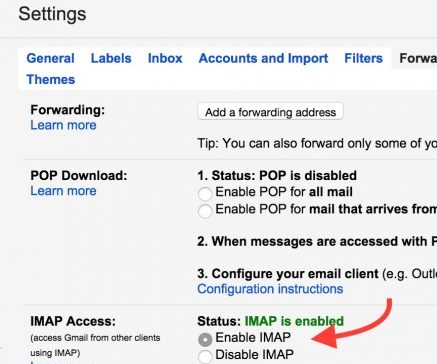
Download, Install and Run SMS Backup+
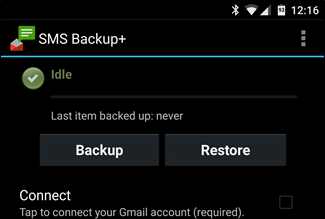
This app backs up SMS, MMS and call logs saved on the Android device and work smoothly alongside your Gmail or Google account. You can also set automatic backup for your SMS depending on your desired frequency. You can backup SMS every 30 minutes, 1 hour until 24 hour periods.
Before you can do any Android SMS recovery, you need to make sure that you have not overwritten your data. The recovery will only be successful once you have not taken the exact space and replaced it with new ones unless of course, you have made prior backups where you can easily retrieve those important SMS.
In order to recover deleted text messages Android free, you need FoneDog Android Data Recovery program. This program allows you to restore those text You can easily use this software by following these guides:
First, you need to have a working computer (either Windows or Mac) then download FoneDog Android Data Recovery and install the program. After the successful installation, launch the program and click on Data Recovery from the main menu.

The next step now is to connect the phone to the computer to begin the Android SMS recovery. The phone might need to enable its USB debugging to allow the recovery.
If you have Android 4.2 and up, it will have a pop-up notification for you to allow the USB debugging, simply follow the prompt to continue. If your phone is running on a lower version, you can enable USB debugging by going to:

After the successful USB debugging, you will have to submit the device for scanning. This will scan the entire phone system in order to recover deleted text messages. Choose the Files Type of scanning for a quick but complete search process.

After the scanning was completed, you can now see all the deleted SMS or text messages right on your screen. You can now go over each message to confirm and choose what you needed.
You can choose the messages individually by ticking the boxes beside each. You may also tick on the Select All box to recover all messages. Click the Recover button at the end of the program screen.
This will save a file folder on your computer so you can easily check on it at any time. You may also change the file folder location based on your preference.

Android SMS recovery is so easy to do when you use FoneDog Android Data Recovery, which also a free text message recovery for Android. FoneDog Android Data Recovery offers click-through software that does not require any technical knowledge before you can use. free text message recovery android
The confidence that FoneDog Android Data Recovery program offers is what makes it more popular among other recovery tools in the software market. This software is compatible with almost all Android devices and can recover contacts, messages, call logs or history, WhatsApp messages and attachments, documents, gallery or media and much more.
Leave a Comment
Comment
Android Data Recovery
Recover deleted files from Android phone or tablets.
Free Download Free DownloadHot Articles
/
INTERESTINGDULL
/
SIMPLEDIFFICULT
Thank you! Here' re your choices:
Excellent
Rating: 4.6 / 5 (based on 68 ratings)