

By Adela D. Louie, Last updated: November 12, 2017
How do data recovery programs work? Is it safe to use data recovery software? What data recovery software is best? So this article here will show you how it operates.
The FoneDog Recovery Toolkit is a very effective tool that you can use for you to be able to recover all your deleted data from any mobile device that you have, whether you are using an Android or an iOS phone. This amazing toolkit can recover your lost photos, videos, contact, messages, call logs, and more. It is very safe to use because only you can access your data and all your data is 100% safe because it will not overwrite any data from your mobile device. This amazing program is also compatible with any MAC or Windows computer. But you might be asking yourself how this data recovery software really works.The FoneDog Data Recovery Tool actually works on any Android and iOS device and is compatible with almost all of the mobile device even the later ones. We will show you here how this data recovery really works. There are actually two ways of recovering your lost data on your mobiles device. This depends if you are using an iOS or an Android device. Let me show how it works.This is part of the recovery software wherein all your iOS device such as iPad, iPhone and the like. Using this, you can recover deleted or lost data from your device in three ways. First is directly on your device, the other one is from your iTunes Backup File and lastly, through your iCloud Backup File.
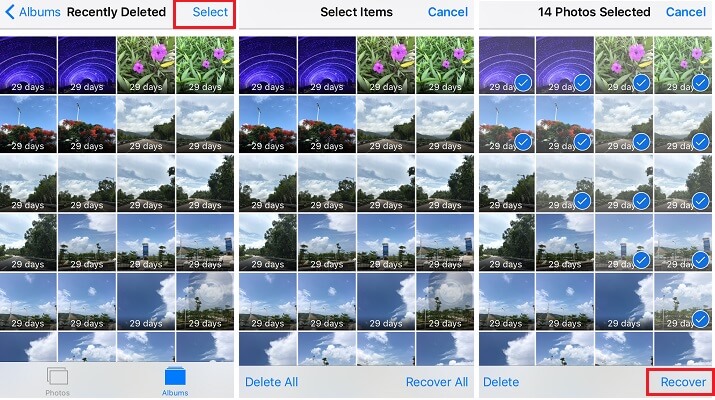
Recover deleted or lost data on iOS or Android Phones
Part 1: Recover Deleted Data Directly from Your iOS DevicePart 2: Restore Removed Data Via iTunes BackupPart 3: Retrieve Deleted Data Via iCloud Backup FilePart 4: Recover Deleted Data Via FoneDog Toolkit - Android Data RecoveryPart 5: Video Guide: How to Restore Deleted Data with Data Recovery SoftwarePart 6: Conclusion
Download the FoneDog iOS Data Recovery Tool to your computer and have it installed. Again, the program is compatible with either a MAC or a Windows computer

Download and Install the FoneDog iOS Data Recover--Step1
Once you are done downloading the program, launch it and connect your device to your computer. Once the device is connected, click on "Recover from iOS Device" option found on the left side of your screen.

Run and Connect Your iOS Device to Your PC--Step2
Once your device is connected, just click on "Start Scan" button for the software to scan on your mobile device.
Related Tutorial:
How to recover data from broken iPhone
How to recover deleted videos from iPhone without backup

Choose and Scan the Removed Data You Want Extract--Step3
Here, once you are done scanning your device, you will be able to see categories of files on the left side of your screen. Just choose on those categories the data that you want to recover. By clicking on them, you will as well preview those deleted data one by one on your screen. Mark those deleted you want to recover and once you are done, Just click on the "Recover" button found in the lower right corner of your screen. Example of this is shown in the image below. All the data you choose will them be recovered by the software.

Preview and Restore Deleted Data from iOS Device--Step4
Here, the data recovery software will be getting your files from your iTunes backup. This only works if you have backed up all your data using your iTunes.
Launch the data recovery software - FoneDog iOS Data Recovery Tool- and connect your device. Once you have connected your device, just click on "Recover from iTunes Backup File" option found on the left side of your screen. Once you click on that, you will also see a backup file from your iTunes including the date and time you made the backup. Choose the appropriate backup you want to recover by the data recovery software and click on "Start Scan"

Run, Connect and Scan Your iOS Device to Your PC--1
Once the software is done scanning your mobile device, you will be able to see categories of the backup data you made using your iTunes. All you have to do is to select all the data from your iTunes backup file that you want to recover, preview them and once you are done, just click on the "Recover" button.
Must Read:
How to recover deleted call history from iTunes
How to recover deleted files from iTunes

Preview and Extract Your Deleted Data--2
This part is almost the same as recovering your deleted data from your iTunes. The only difference is that we are going to use your iCloud account. In this process, make sure that you have made back up before using iCloud on your mobile device.
Launch the data recovery software and then click on "Recover from iCloud Backup File". Once you clicked on that, the software will ask you to sign in your iCloud account using your Apple ID and Password. Make sure that the information that you are going to enter is same as the one stored in your device.

Run, Connect and Sign on Your iOS Device--#1
Once the data recovery software is done scanning your device, download your iCloud backup file so we could recover all your deleted data from your device. Select the file according to the date and time you made the backup shown on your screen.

Download the iCloud Backup File--#2
From here, the software will let you choose the file you wish to recover from your iCloud. Just click all the files that you want and then click "Next" button.

Select the Files You like to Recover by the Data Recovery Software--#3
Here, you will be able to preview all the files that you selected. Click on the files again you wish to recover and then click on "Recover" button.
Also Read:
How to download videos from iCloud
How to extract photos from iCloud backup

Preview and Retrieve Removed Data--#4
Note:
Only your contacts, messages, and notes can be directly recovered to your device. The rest of the data will be recovered to your computer.
This part of the data recovery software works with all types of Android device, whether you are having an Android tablet or an Android phone. It can recover all your deleted data from your mobile device like your contacts, messages, photos, videos, call logs, and more. It can easily find deleted data on your device with or without a backup and very much easy to use. Its safe and will give you a 100% success rate on recovering those lost or deleted data. This software is compatible with 6000 and more Android devices including the new ones.
Have the FoneDog Android Data Recovery software downloaded from our official website and install it on your computer. This is compatible with either a Mac or a Windows computer

Download and Install FoneDog Android Recover Tool--Step1
Launch the software and connect your device to your computer using a USB cable. Once you have connected your device, the software will detect your device automatically after a few seconds.

Run and Connect Your Android Device to Your PC--Step1
Note:
Make sure that you have installed drivers for your Android device. This will allow the program to detect your Android device if this is the first time you are connecting your mobile phone to your computer.
Allow USB debugging on your Android device. If you haven't open USB debugging on your phone, then, FoneDog will ask you to enable it. Allowing USB Debugging depends on the Operating System of your mobile device. Here are ways on how you can enable USB debugging on your device depending on your OS.Android 2.3 or earlier version
Tap “Settings” then “Application” then “Development” then “USB Debugging”Android 3.0 – 4.0 version
Tap “Settings” then “Developer Option” then “USB Debugging”Android 4.2 to the newer version
Tap on “Settings” then “About Phone” then tap “Build number” for 7 times, then go to “Settings” again, then tap “Developer Option” then “USB Debugging”

Enable USB Debugging on Your Android Device--Step3
Once the software detected your Android device, it will then show you all the data types that it can recover. All you need to do from here is to mark all the files you want to recover and then click "Next" button.

Choose the File Type You Want Scan--Step4
Once you have selected all the data you want to recover, the software will then let you preview them one by one. Again, select all the data you want and then click on the "Recover" button.
Add More:
How to retrieve deleted call logs on Android
How to recover WhatsApp chat history from LG
How to recover deleted WhatsApp pictures from Huawei

Preview and Restore Lost or Removed Data from Android Phone--Step5
Basically, that is how the data recovery software works using FoneDog Recovery Toolkit. It can work both on an Android device or an iOs device and is compatible even with the latest phones that have been released by phone companies. This software is very safe to use because it will not overwrite any other data on your devices and only you have can access all your data. This software can recover all your deleted data like your contacts, messages, call logs, WhatsApp, photos, videos and more. It is also very easy to use and will save you a lot of time and effort in recovering your lost or deleted data. Recovering these data is never been this easy, all thanks to this amazing software, FoneDog Data Recovery Tool. Download and install this now on your computer and get you 30-day free trial.
Leave a Comment
Comment
iOS Data Recovery
3 Methods to recover your deleted data from iPhone or iPad.
Free Download Free DownloadHot Articles
/
INTERESTINGDULL
/
SIMPLEDIFFICULT
Thank you! Here' re your choices:
Excellent
Rating: 4.5 / 5 (based on 97 ratings)